Modern Warfare 2 has been doing well since its release, and the number of Pro players is growing every day. The first important step for players who wish to advance in the game is selecting the proper setting, particularly for new players who are not familiar with past Call of Duty games. Making the appropriate settings changes may make or break your performance in any competitive shooter game like Modern Warfare 2.
The best setting will be heavily dependent on the specs of your device, whether it’s a PC or laptop. However, if you have very minimal requirements for MW2, the general settings will be almost similar for everyone. So here is the best Modern Warfare 2 settings guide for improving PC or laptop performance.
Best Modern Warfare 2 Settings for PC or Laptop
Even if you don’t need the strongest gaming PC available, you must make sure it meets Modern Warfare 2’s minimum system requirements. Minor adjustments to important parameters like your field of vision and the Aim Assist option, for example, can significantly enhance your performance.
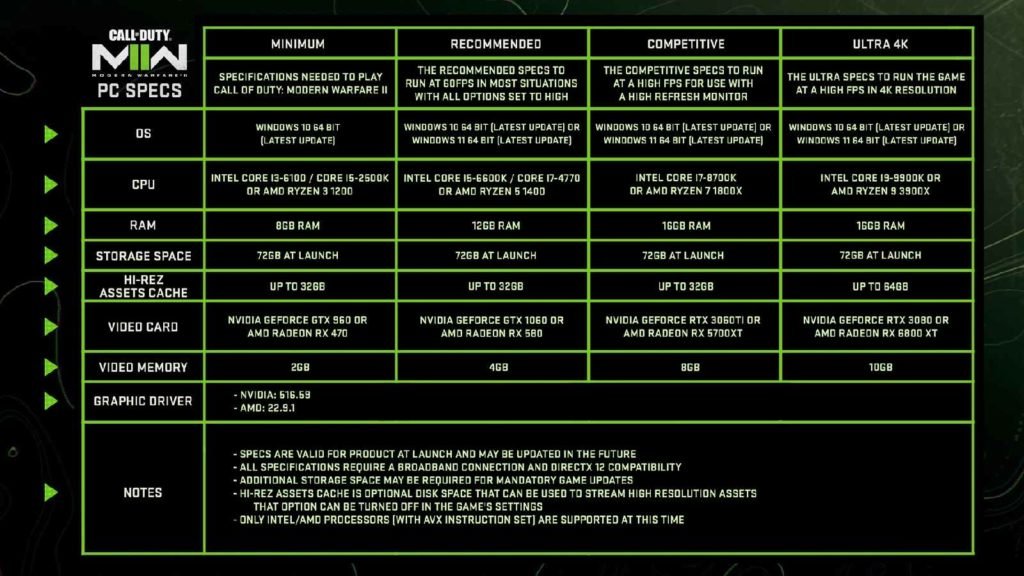
How much RAM a game may utilize while you are running the game will depend on the settings for the Video Memory Scale. Keep these settings between 80 to 90 for optimal performance since the game will be able to utilize all of the RAM of the PC or laptop and provide better performance in MW2.
Elegant Themes – The most popular WordPress theme in the world and the ultimate WordPress Page Builder. Get a 30-day money-back guarantee. Get it for Free
Additionally, we advise switching to the low option rather than the high option for various graphic settings like Particle Quality Level, Shader Quality, Level Of Detail, etc. Although the game experience wouldn’t be drastically altered, you may notice a few minor performance boosts.
For your PC or laptop, the Fullscreen Exclusive mode option might be a useful change for performance upgrades that you can make for the best display settings in Modern Warfare 2, and the suggested resolution would be 1080P while leaving the focus mode off. While 1080p will provide a higher FPS, you can also utilize 1440p FPS will be substantially impacted by 4K, thus it is not advised. You can also change the custom frame rate gameplay limit to 300, Menu limit between 60-70, and Out of focus limit to 30.
Explore the advanced settings, which many players neglect, and experiment with all the available aim assist options Nevertheless, if you are not comfortable with it, you should probably simply leave it on the default setting. You may also test and turn on the Gyro option; if you get used to it, it can give you an advantage against opponents who aren’t utilizing it.
Finally, you may adjust the view setting to suit your tastes as every player has different preferences. It is strongly advised not to look for both performance and graphics on a low-end laptop or PC. Try to improve performance while keeping modest settings.