In September last year, Intel announced a new software called Unison, which helps Intel-powered PCs connect to Android and iOS-based smartphones and provides an alternative to Microsoft’s Phone Link app. Samsung Display and Intel also unveiled the world’s first-ever sliding PC during Intel’s Innovation Keynote.
The tech giant has now released the Intel Unison exclusively for Windows 11-based PCs running on Intel-based desktop CPUs. The company said the software will soon be available on select Intel Evo laptops as well.
What is Intel Unison?
Intel Unison is a software similar to Microsoft’s Phone Link app and lets you connect your PC to an Android or iOS-based smartphone. It lets users quickly transfer files to and from PC and Android or iOS devices and can make and receive voice calls directly from the PC. But unlike Microsoft’s Phone Link app, which works exclusively with Android devices, Intel Unison also supports iOS devices.
Unison users can also send and receive text messages from their PC without having to take out their phone as well as view notifications on their phone on their PC. In many ways, it provides the same functionality as the Phone Link app but misses out on some advanced features like the ability to toggle do not disturb mode, change volume profiles, control audio playback and more.
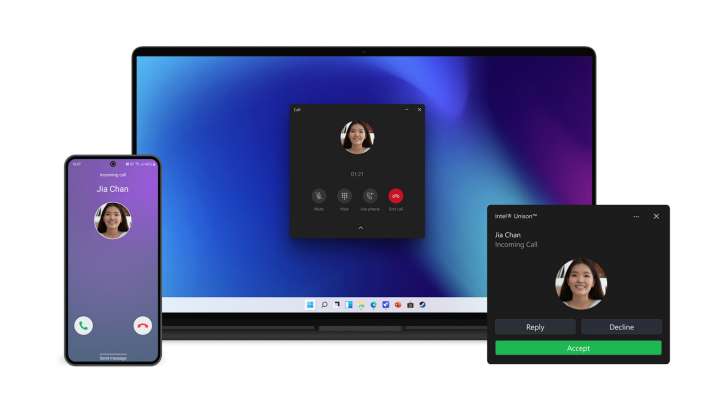 Intel Unison can also help you make and receive calls from your phone from a PC. (Image Credit: Intel)
Intel Unison can also help you make and receive calls from your phone from a PC. (Image Credit: Intel)
How to install Intel Unison?
If you want to download and install Intel Unison on your Windows 11 machine, all you need to do is launch the ‘Microsoft Store’ app and search for Intel Unison.
Once done, Android users will need to launch the Google Play Store whereas iOS users need to head over to the App Store and download the mobile version of the app on their phones.
After installing the Unison app on the phone, users need to complete the pairing process by turning on the wireless connection and scanning the QR code that appears on the PC version of the app.
The recently launched software supports Bluetooth, Bluetooth LE, and Wi-Fi as well as peer-to-peer connections. Keep in mind that the software is not available on Windows 10-based PCs as of now and it remains to be seen if Intel will support the older operating system in the near future.
.