We are well aware of how irritating it gets when your HP laptop keyboard stops working and does not follow the commands you are trying to make. Your mind may try to figure out all the possibilities behind the occurrence. The reason behind it can simply be the fact that your HP keyboard is locked. Therefore, we have written this guide to help you unlock your keyboard on an HP laptop.
Remember that you will first have to figure out why your keyboard is lacking and has locked itself. After figuring out the root cause of the problem, you’ll have to work on the solution to unlock it so you can go back to using it.
Key Takeaways
- Your laptop’s keyboard can get locked due to several reasons.
- A locked keyboard will prevent you from giving your device any commands using the keyboard.
- There are several ways through which you can unlock the keyboard of your HP laptop.
How To Unlock Keyboard On HP Laptop
Down below is a list of causes why your keyboard might have locked itself, then you can head on to read about the solution to the problem respectively.
Check For Damaged Keys
It does not take much to damage a laptop keyboard or its keys. Their delicacy often causes them to be extremely prone to damage. Even the smallest drop of water can cause huge damage. Oftentimes, the lack of care can result in this damage, and it can cause your laptop keyboard to lock.
In such cases, you might have to give thought to getting your keyboard changed. However, do compare the replacement cost to the price of another functioning laptop, as it can sometimes be higher than it. But if you’re certain that the issue is not entirely in the keyboard, then you can check all the keys individually. There’s a chance that a single key is the cause of the problem.

You can check this by seeing if the key responds and does its task when pressed. However, if you notice that a lot of keys fail to perform their task from time to time, then this may indicate a hardware problem.
This should be alarming to you, and you should immediately get your laptop checked and repaired by a tech expert.
For example: If you wish your laptop keyboard to have a long lifespan, then you should protect it from liquids, refrain from putting on heavy stuff and protect it from coming in contact with things harshly.
Check If The Screen Is Frozen
You might be extremely worried about your keyboard dysfunction, but the problem might just be your laptop screen is frozen. Therefore, it may seem to you like it’s your laptop not responding to you, which is not true.
It’s a smart choice to check whether the screen is frozen or not. This is because you’ll save yourself from wasting your precious time trying to figure out ways to unlock the keyboard, which is not even an issue.
If you feel like your screen is frozen and the cause of the problem, then press “Ctrl+Shift+Del.” This will open the task manager and help you escape the frozen app you’re so badly stuck with.
If you’re certain that the problem is with the screen, then you can also try to rest your drivers that are responsible for this issue. All you have to do is press “Win+Ctrl+Shift+B.”
Reboot/Restart Your Laptop
It’s simple; most of the time, the way to fix the problem can be a restart. We face several problems over time when we’re using our PC, but quite often, the simplest way we look to fix it is by giving it a reboot and starting it all over again. And if I’m being honest, it does the job of fixing the problem quite remarkably.
If you feel like your touchpad, keyboard or screen is not responding to you, then the easiest way to shut down your laptop is to press the power button for a while. The screen will power off itself.
And then, you can press on it again and have your laptop restarted. If only the keyboard is causing the problem, then you can use your touchpad to give it a normal manual restart.
Clean Your Laptop
Dust and debris can cause a lot of damage to your laptop’s hardware. It can cause it to wear out way earlier than you can think.
Therefore, to ensure its safety, it is extremely important for you to clean your laptop occasionally. In this case, look out for your keyboard, and check if there is dust that is keeping the keys from being pressed properly and preventing them from functioning.
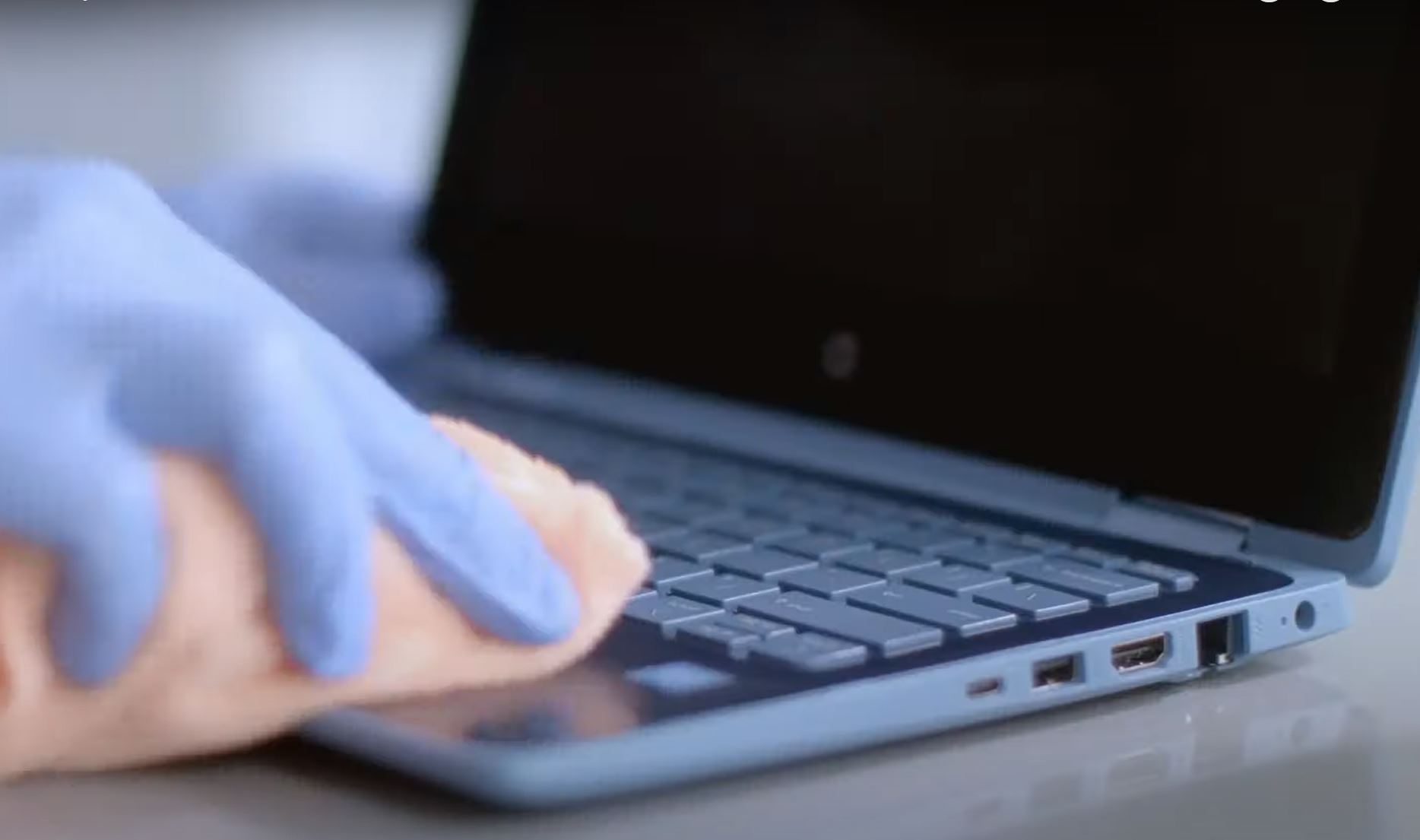
The easiest and safest way to give your laptop a good cleanse is by the use of compressed air. It helps in clearing the dust well without causing any harm to your laptop. If you still feel like there’s some remaining dust stuck, you may use a lightly dampened cloth to wipe it off. It is recommended not to use any liquids, though, as the keyboard can easily get damaged from such contact.
Reinstall Keyboard Drivers
The ways provided above can be a great help in most cases. If not, then the last option to help yourself in this situation is to give your laptop keyboard drivers a reset by uninstalling them. The guide to performing this task is given below.
1: Search for Device Manager in the Windows search bar.
2: As soon as the device manager opens, proceed to click on the keyboard tab.
3: A subtab named Standard PS/2 Keyboard will appear in the dropdown list. Right-click on the mentioned tab.
4: You will be displayed with several options for your keyboard. Click on Uninstall the device.
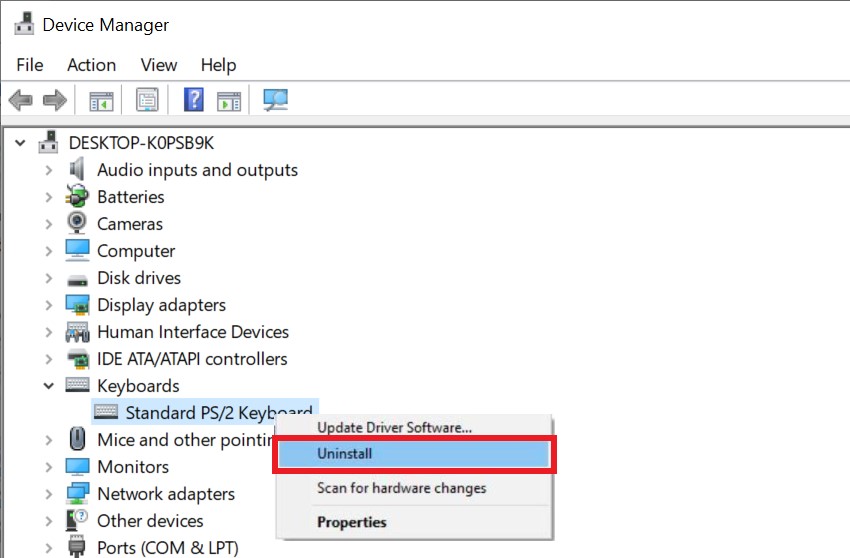
5: Restart your laptop.
As soon as the laptop restarts, you will notice that the keyboard driver has reinstalled itself. You may proceed to check if the keyboard is now working or not.
Conclusion
The occurrence of issues in laptops says a lot about how it is being used and how well it is being taken care of. On the other hand, they may even occur just because the device has become old. Furthermore, it can be because the user is just trying to make the best use of it. Anyway, anyone can face such problems.
Most of the time, it is quite easy to look out for solutions to solve such problems. You can do that with the help of the internet. Although, if you feel like your problem is a bit more complex, then feel free to take your laptop to your nearest customer support. It is the best you can do for your device. It may also be the best choice. This is because you might just not want to make problems even worse by interfering in tech problems you are not fully aware of.
In any case, we hope that our guide has helped you with learning about how to unlock the keyboard on an HP laptop.
FAQs
Can I replace my HP laptop keyboard?
Yes, it is possible to get the keyboard on the HP laptop replaced. However, it might cost you a lot.
Is it possible to remove the laptop keyboard keys?
Yes, it is possible to remove them. However, make sure to be extremely careful with it, as you might end up damaging the keyboard.
How much can a keyboard replacement cost me?
The cost of replacement depends on the quality of the replacement you are trying to buy. The price can go up to $80 or even more.
Also Read:
Was our article helpful? 👨💻
👍Yes
👎No
Thank you! Please share your positive feedback. 🔋
How could we improve this post? Please help us. 😔