You might be familiar with the MetaMask wallet as a browser extension. However, there is also an app that essentially turns MetaMask into a full-service mobile wallet. Here, we’ll look at how to download the app and log in for the first time as well as get to know some of its most useful features.
The MetaMask wallet is available as a browser extension on all major browsers. The extension makes it fast and easy to connect your wallet to platforms across the Web3 landscape. And, for that purpose, it arguably works best on the preferred browser of your favorite desktop computer.
However, the app can also be used to buy and transfer Ethereum-based cryptocurrencies, and even hold and view NFTs. For use cases like these, having access to your MetaMask wallet on a mobile device is a huge bonus.
Download: MetaMask for Android | iOS (Free, in-app purchases available)
How to Log In and Log Back In
The first time you enter the MetaMask App, you have to log in. MetaMask is a non-custodial wallet, meaning that you can’t just use your password to get in. You have to enter your recovery phrase. So make sure you have it handy.
Don’t worry too much. You only have to do this the first time when you enter the app. After that, you can log back in using your password, just like with the browser extension.
If you want some added ease and security, and if your phone offers the features, you can also set MetaMask to unlock with biometrics like a fingerprint scanner. That’s a handy option because the app runs security checks before most interactions, if your phone is left inactive while the app is open, or if you leave the app to use another app.
From the main page of your MetaMask app, you can Dr, Receive, Buyetc Swap cryptocurrencies. You can also select the pancake stack icon in the upper left corner of the app and select Activity to view your recent transactions.
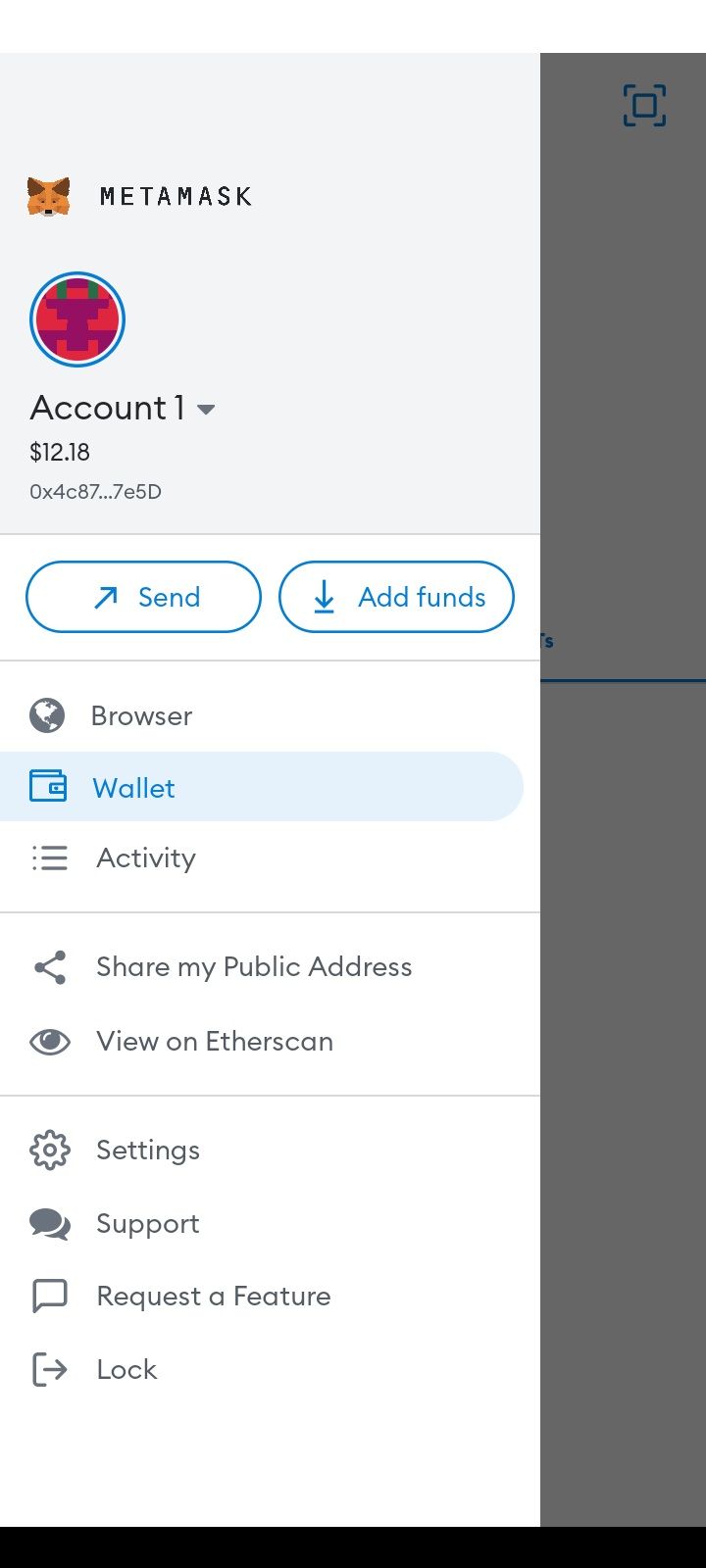
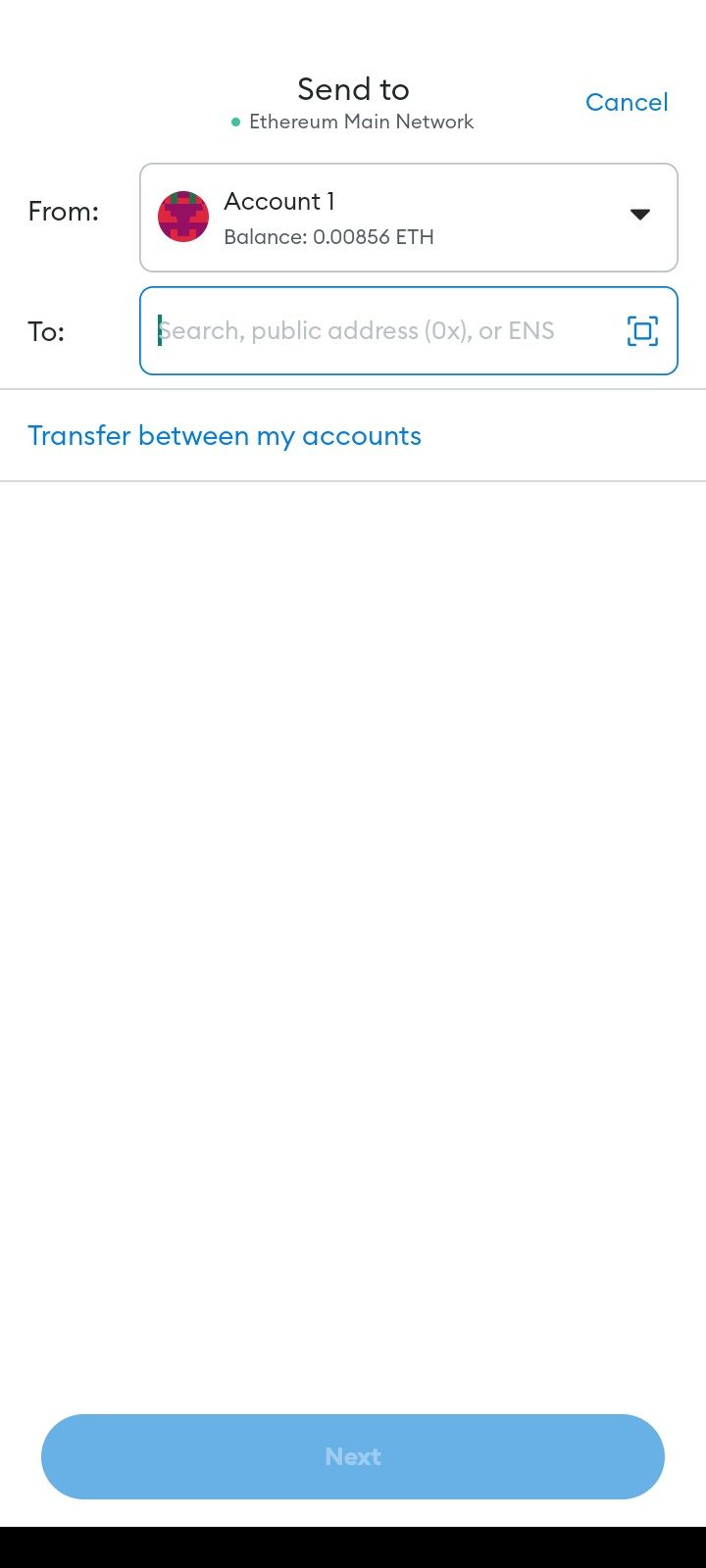
Buying and Swapping
To buy cryptocurrencies through the Mobile App, you will have to input payment information for a bank or credit card. However, if you use another option like PayPal to buy cryptocurrency and send it to your MetaMask account, you never need to enter payment information at all.
Swapping is trading in the tokens already on your account.
Sending and Receiving
Sending and receiving are two of the features where the mobile app really shines. When you select Receive the app displays a QR code on your phone screen so that another user can scan it to quickly and easily put money in your account.
Similarly, when you want to send crypto, you can search for the user, manually enter their address, or select an option to scan a QR code to their wallet.
Showing Off Your NFTs
If you like to show off your NFTs, the MetaMask app can come in handy for that too. From the main screen, change the view from Tokens to NFTs.
It’s actually not that simple because you need to import your NFTs to MetaMask. There’s a button to do this on the NFTs page with two options. You can manually import your NFTs one by one, which is a pain but is more secure and reliable, or you can use APIs to automatically detect NFTs, which is fast and sketchy.
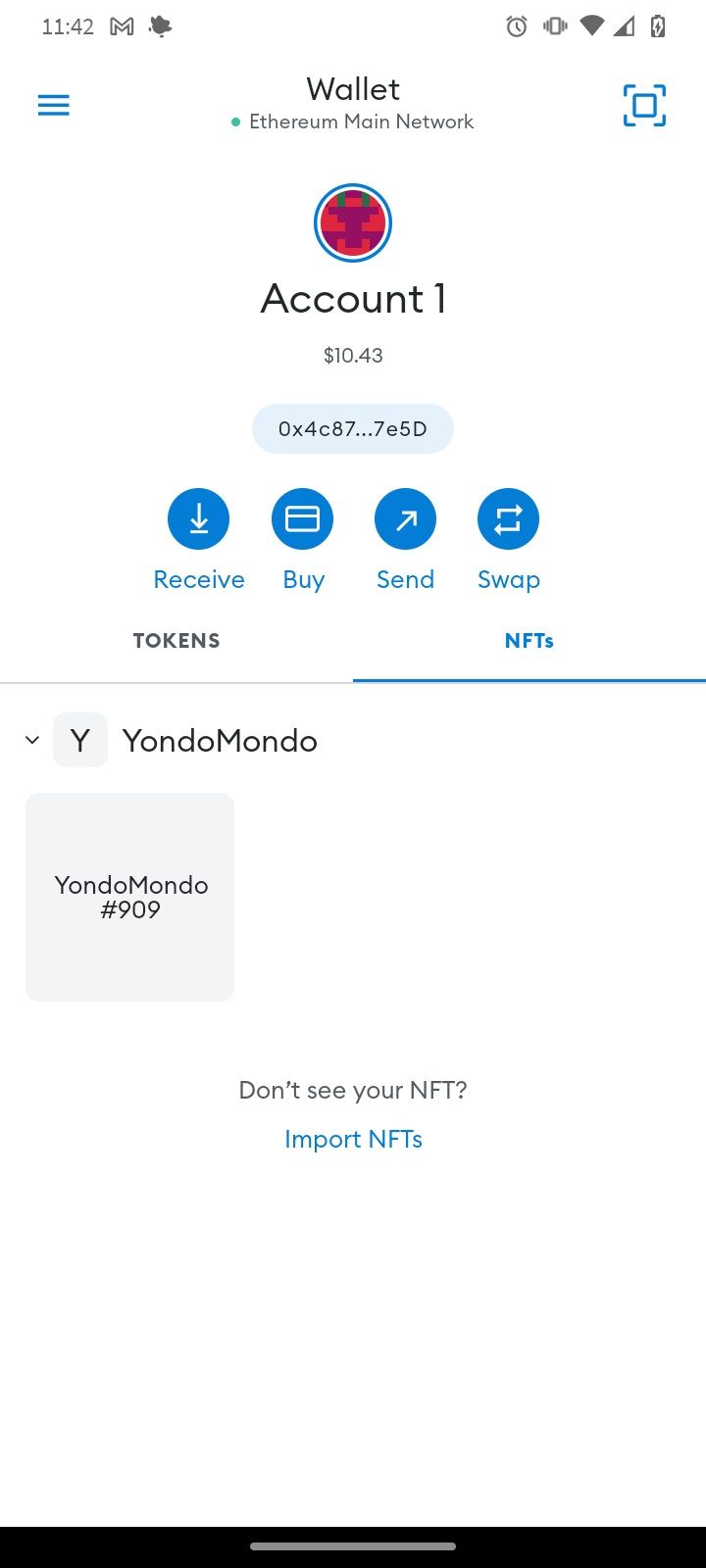
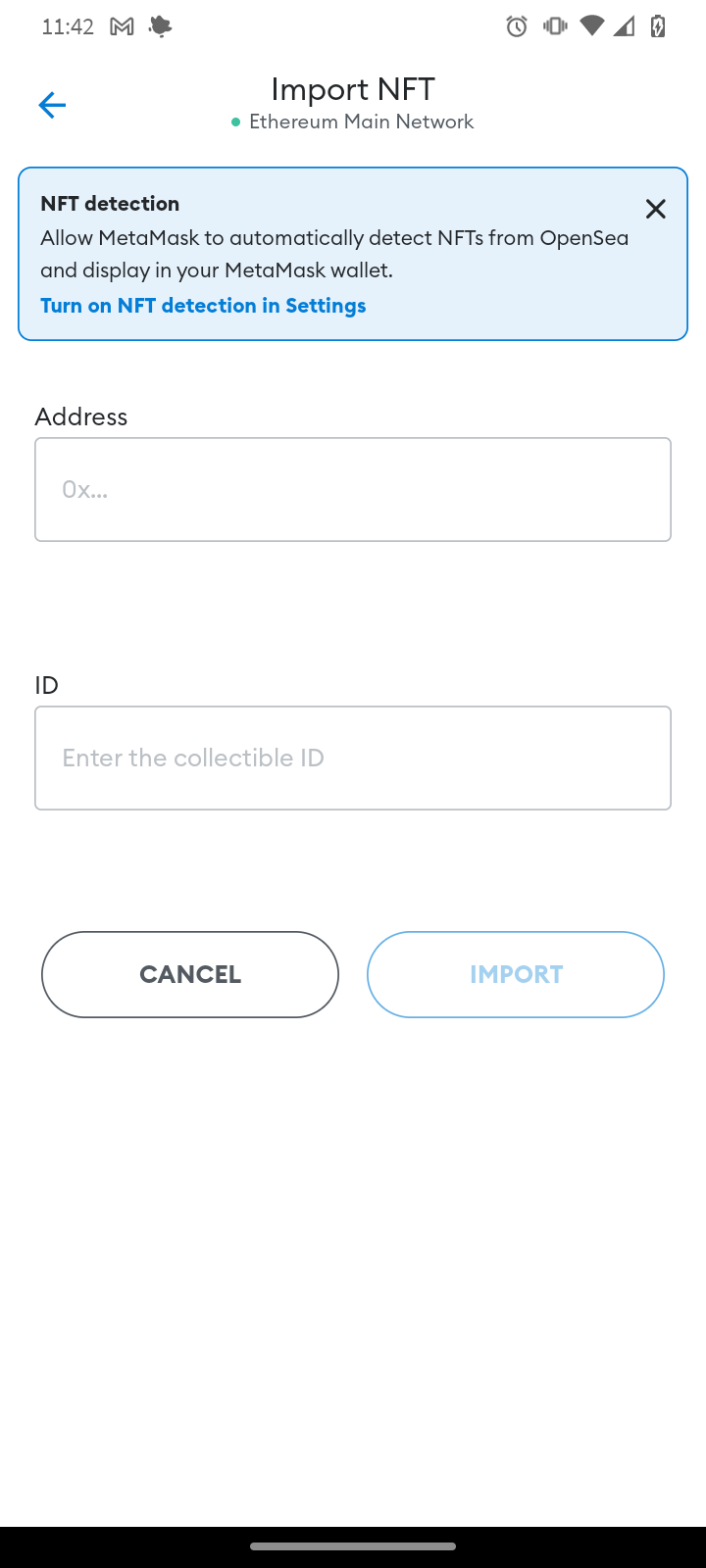
MetaMask has its own web browser. You can access the browser by tapping the pancake stack icon in the upper left and selecting the Browser option. In addition to allowing you to search the web like a standard web browser, the browser has organized quick links to popular exchanges, NFT markets, and more.
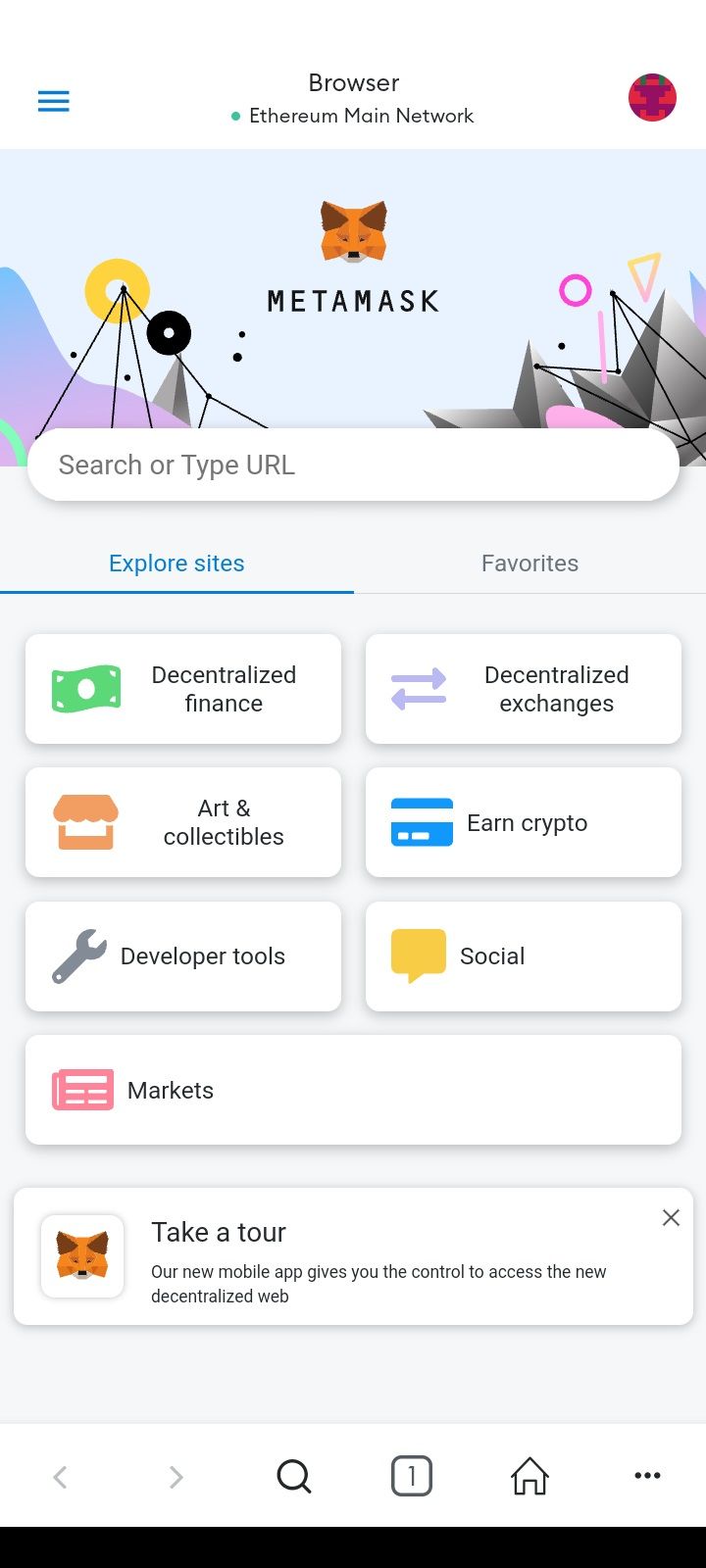
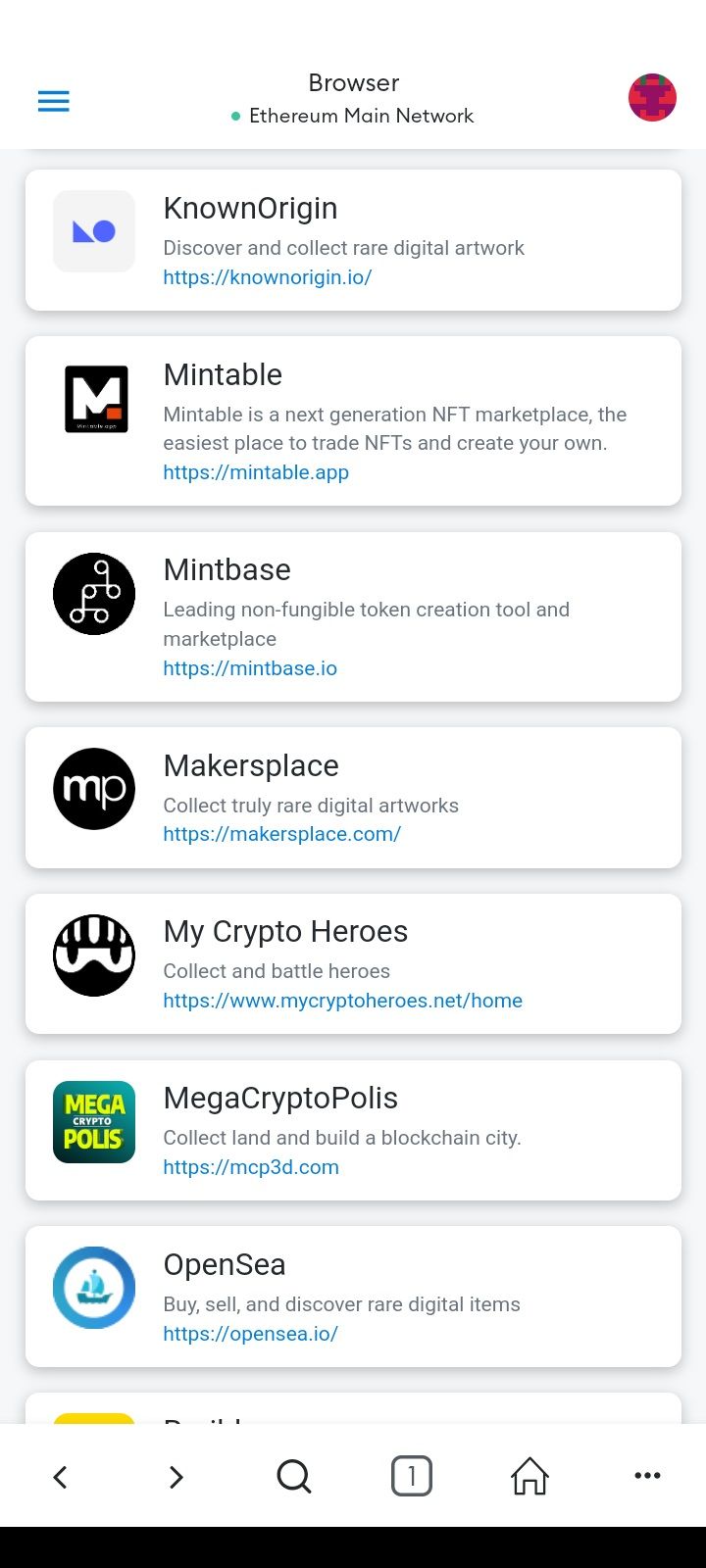
Take It All With You
The MetaMask mobile app has a couple of neat extra features but, for the most part, it’s the wallet that you know. Overall, it has greatly increased the ease of accessing Web3.