Are the likes and comments on your Facebook posts making you self-conscious or distracted? Or do you want to declutter your news feed to focus on family and friends’ updates? Regardless of the reason, in this article, we will guide you on how to hide likes on Facebook and improve your experience on the platform.

In this article, we will provide step-by-step instructions on how to do so. But before we go through the steps, it is quite important to understand why you may need or want to hide likes on Facebook. Continue reading.
What Happens When You Hide Likes on Facebook Posts
Hiding likes on Facebook has its benefits. This can reduce social comparisons, declutter your news feed, and protect your privacy at the same time. However, it’s important to know that hiding likes will not eliminate their influence on your Facebook experience. It is because you may still see reactions or like counts appear on Reels and Facebook Marketplace posts.

Additionally, while this would hide like counts for your friends, you can still view them. So, you can still make comparisons with your friends’ posts. You can’t hide likes counts on an individual post. Enabling this setting would hide the likes for all your posts.
With that out of the way, let’s begin with the steps.
How to Hide Like Count on Facebook Using the Web Browser
Hiding likes on Facebook is a few steps process that you can do either through the web or from Facebook’s mobile app. The steps are straightforward as they can be. With that, let’s begin with the steps.
Step 1: Open Facebook on any browser, sign in and click on the chevron (arrow) icon at the top-right corner.

Step 2: Go to ‘Settings & privacy’ from the drop-down menu.
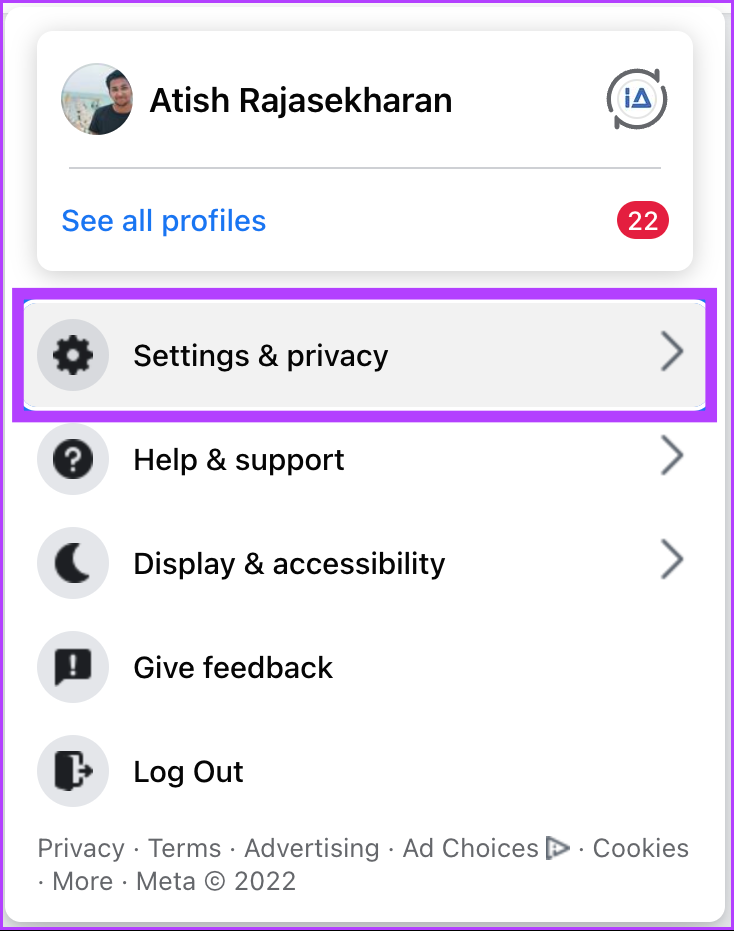
Step 3: Now, click on Settings.
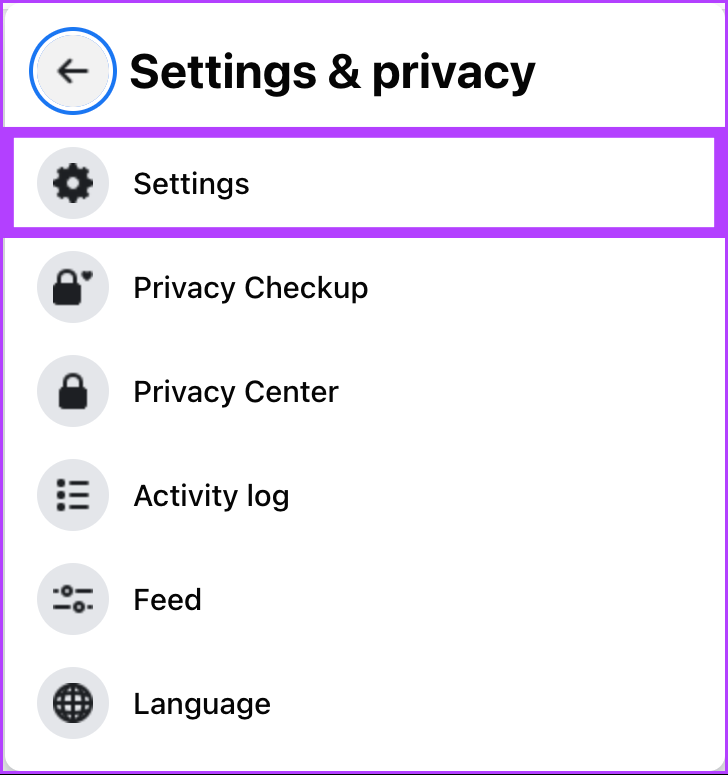
Step 4: Under Settings, navigate to Privacy in the left pane.
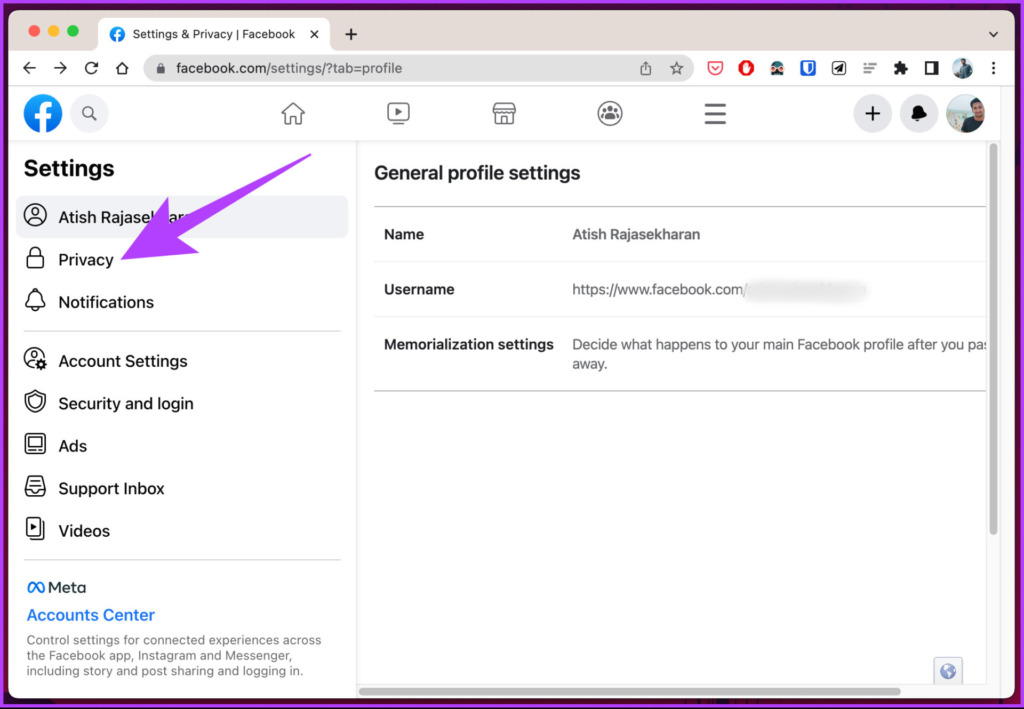
Step 5: Go to Reaction preferences.

Step 5: Under ‘Hide number of reactions,’ turn the toggle on for ‘On your posts.’
Typ: To hide likes counts on posts from other posts as well, enable the toggle for ‘On posts from others.’
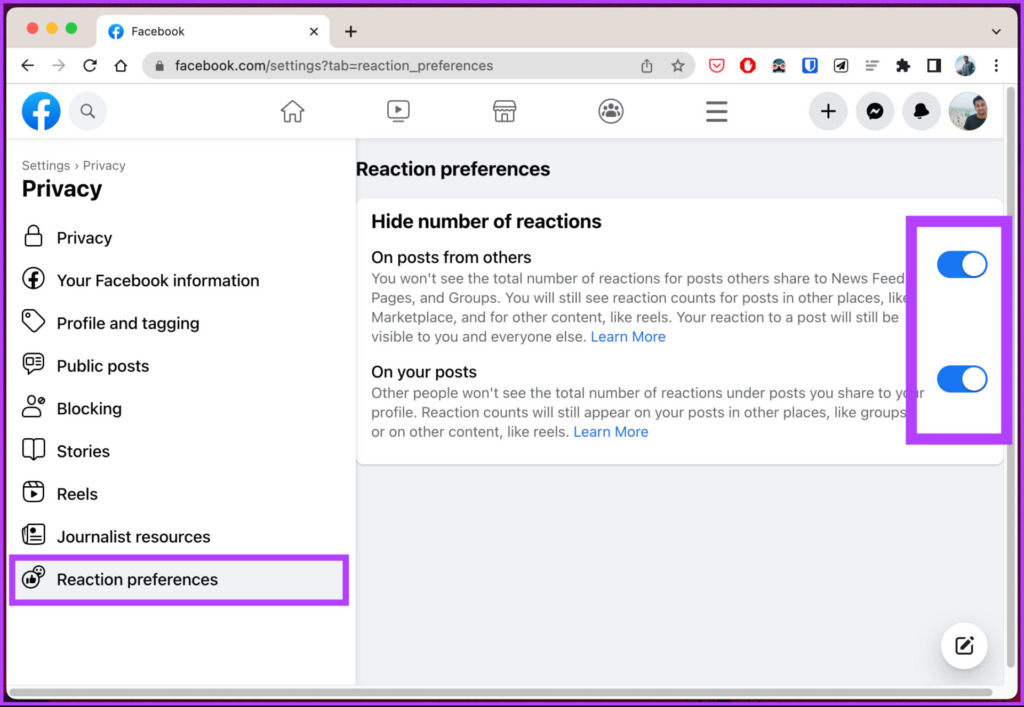
With this setting in place, Facebook will actively hide all the likes from others and your posts. Well, if you are not on your computer and want to execute the steps using Facebook’s mobile app, continue reading.
How to Hide Likes on Facebook On Android or iOS
Before proceeding with the steps, make sure you have the updated version of the Facebook app on your device. Follow the steps below.
Note: The steps are common for both Android and iOS. For the demonstration, we are using an Android device. You can, however, follow the same steps on your iPhone or iPad.
Step 1: Open the Facebook app on your device and tap on your profile picture.
Step 2: Scroll down and tap on ‘Settings & privacy’ for it to expand.
Step 3: Now, tap on Settings. In the next screen, uUnder Profile, tap on Profile settings.
Step 4: Scroll down under Feed Settings, and tap Reaction preferences.
Step 5: Now, under ‘Hide number of reactions,’ turn the toggle on for the ‘On your posts’ option.
Note: You can turn the toggle on for ‘On Posts from others’ if you don’t wish to see the total number of reactions to posts others share to News Feed, Pages, or groups.
There you go. You have successfully disabled likes across Facebook via the mobile app. You can hide likes for specific page categories on Facebook if you want more. Continue reading.
How to Hide Pages You Liked on Facebook
By default, your page likes are public, meaning everyone can see when you like them. If you want to take your profile private by categorically hiding page likes, you can. Follow the below-mentioned steps.
Note: The web version of Facebook only allows you to hide page categories, not individual likes. Additionally, you can’t hide page likes using the mobile app.
Step 1: Open Facebook on your preferred web browser and click on your profile picture at the top-right.

Step 2: Click on your Profile.
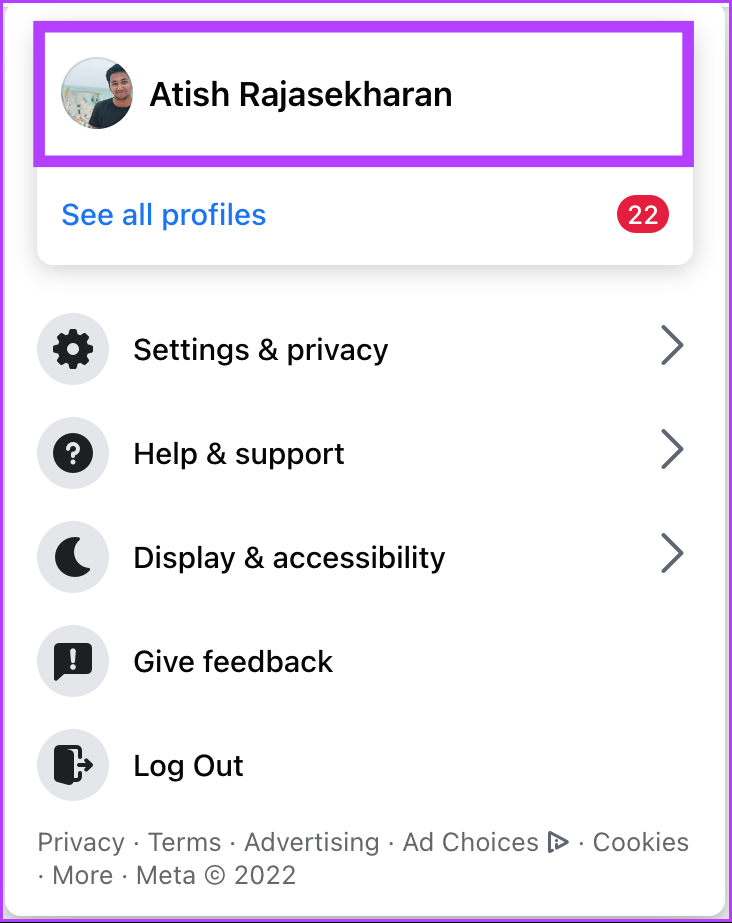
Step 3: Under your profile, go to more and from the drop-down menu, click on Likes.

Step 4: Now, click on the three-dotted icon and select the ‘Edit the Privacy of Your Likes’ option from the context menu.

Step 5: In the ‘Edit Privacy of Likes’ pop-up, click on the globe icon next to the Page category whose visibility settings you want to change.
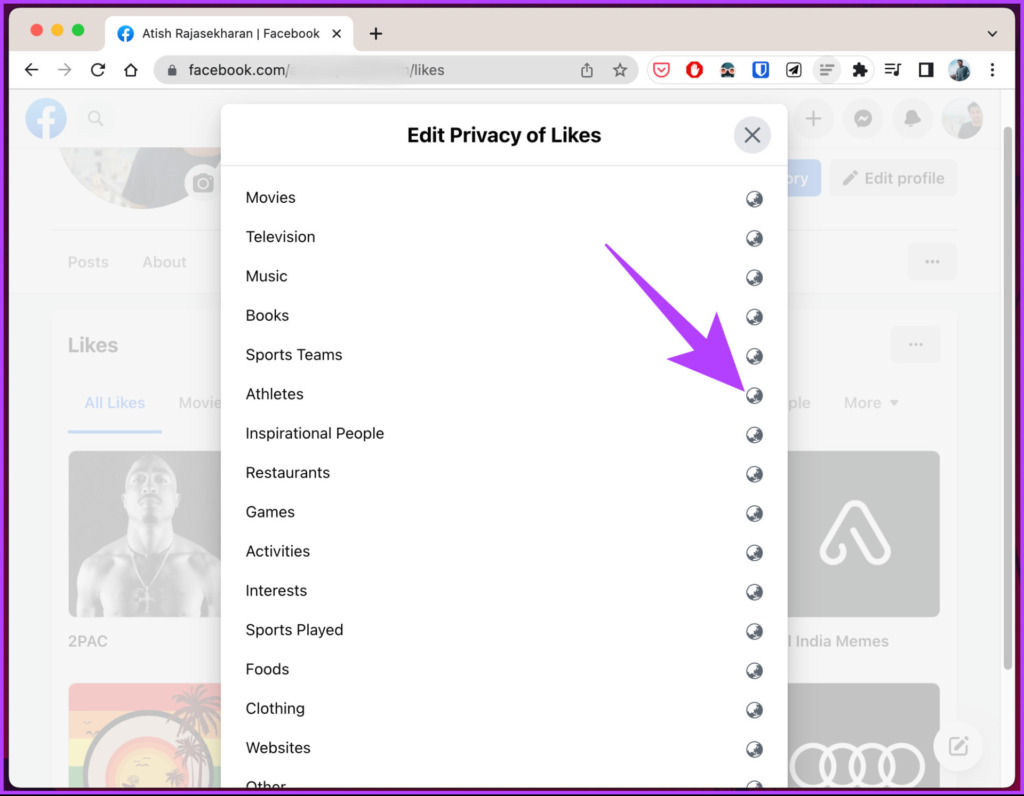
Step 6: Select Only Me to hide it from everyone and click save.
Note: You also have other options to choose from apart from Public, such as Friends, Friends except acquaintances, and Custom.
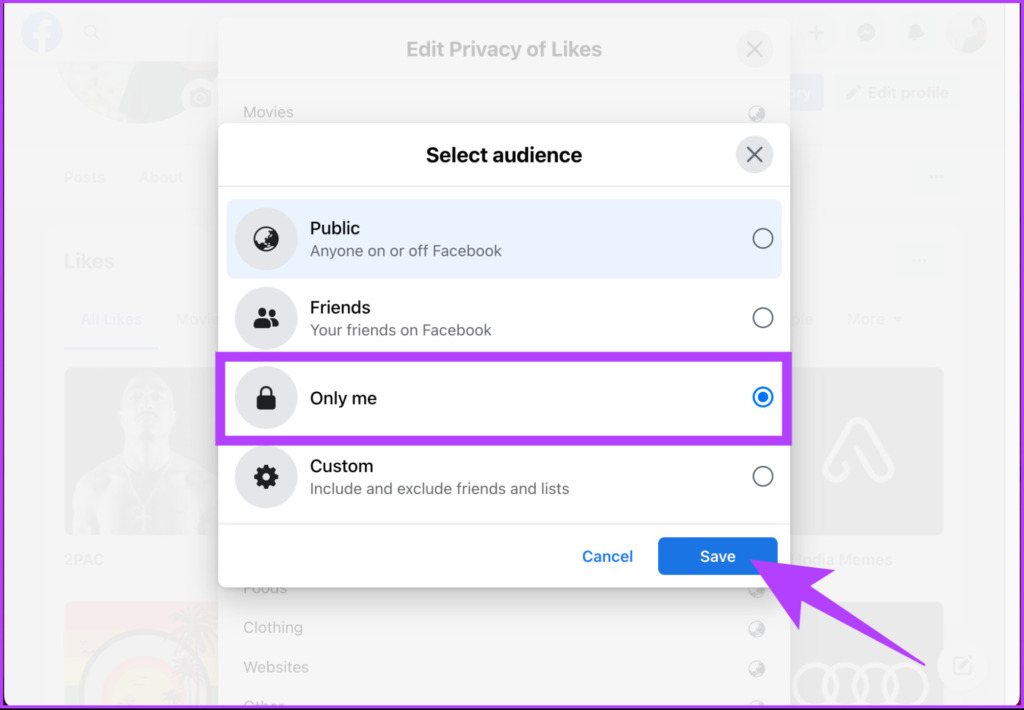
There you go. From now on, no one can see your Page likes anymore. Do note if you have more than one Page category you want to take private, you will have to repeat the above steps. If you have any questions, check out the FAQ section below.
FAQs on Hiding Likes on Facebook
Private Facebook users can see likes on their posts and posts from other users with whom they are friends. When a private user likes a post, their name appears as a ‘like’ to their friends unless they have chosen to remain anonymous.
Whenever you hide a comment on Facebook, it will no longer be visible to you or other users who view the post, but it will not be deleted. So, the person who commented can still view it and interact with it.
Clear Your Mental Space
You can focus on what matters to you by hiding likes and comments to avoid getting sidetracked. By following the steps mentioned in the article, you can easily hide likes on Facebook and customize your experience according to your preferences. You may also want to check out how to deactivate or permanently delete a Facebook account.



