Holidays aren’t complete without meeting loved ones, and many times we end up traveling during Christmas to meet the people we love and haven’t seen in a long time. It’s safe to assume you’ll spend some time with them or at least stay for a meal. While most of us have our mobile internet, it’s ineffective when traveling, especially in a new city or country. That’s where Wi-Fi comes in.
While you may feel it’s smart to connect to a public network that’s not password protected, that’s one of the riskiest things to do since these open networks are highly susceptible to virus attacks which could risk your device and the data on it.

In such scenarios, the best thing to do is to connect to the wifi of your host. How do you do that? Always start by asking them if it’s ok, and then proceed to ask them for the password. Once you’ve got the go-ahead and the password, you’ll need to connect quickly to wifi with your mobile phone.
-
Connecting Your iPhone to Wi-Fi
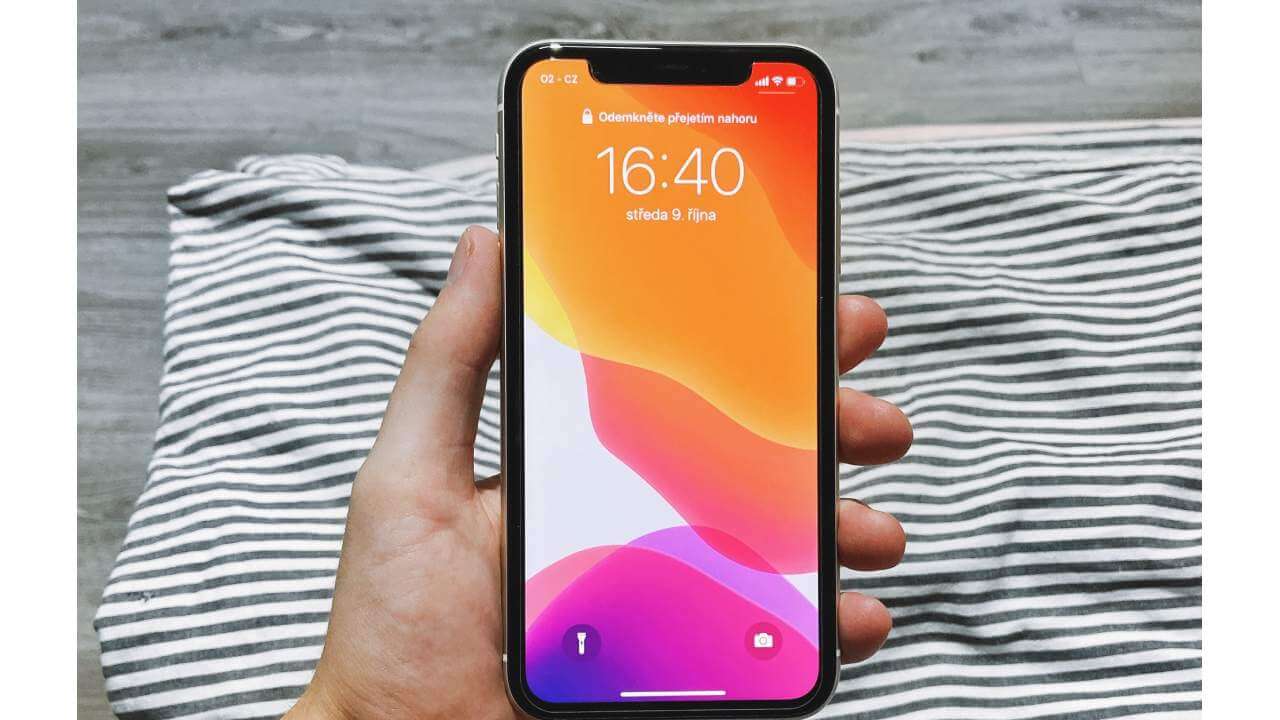
If you’re looking to connect your iPhone to a Wi-Fi network, you need to go into settings. This is the gear icon you will see on your home screen. Under the settings menu, you will see Wi-Fi at the top of the screen. Tap it, and you will enter the Wi-Fi settings.
At the top of the screen, toggle the Wi-Fi switch to the “on” position. Your phone will now scan for all available networks nearby. If your wifi switch is already on, you just need to refresh your screen to see the list of available networks. When you see a network name you recognize, tap on it.
If you see a lock icon next to the network name, it means that the network is protected by a password. Public networks are not usually protected by a password. If password protected, you will be asked to type in the password after you tap on it. Once you enter the password, click the join button in the top right corner.
-
Connecting Your Android Phone to Wi-Fi

When connecting your android device to a new wifi network, you have a couple of ways to do it. The first way is to swipe down on the home screen. The notification shade will come down with a list of options. Some phones may have a profile option in the top right of their phone. You would need to tap it to bring down the menu options.
Once the quick menu scrolls down, tap and hold on the Wi-Fi icon. You will see a list of available networks. If your wifi is not enabled, you need to toggle it on. You will see a list of networks. Password-protected networks will have a lock icon next to the name, and open networks will not have this.
Tap the network you want to connect with and tap on connect. If the password is correct, you will be connected to the network. You can also connect to a Wi-Fi network through your android settings. In the menu, you will see a gear icon. Tap on it and then tap on “Wireless & Networks.”
Some phones may have listed this as “network & internet” or “connections.” You will see Wi-Fi as an option on the next screen. If it is on, it will scan for available networks. If it is off, you will have to switch it on. The steps from here on are the same as the quick menu method.
-
KaiOS

If you have a phone running on KaiOS, follow these simple steps. Open the settings on your phone and tap “Network & Connectivity.” Switch on wifi on the next screen, and your device will scan for nearby networks.
Locked networks will have a lock icon next to the name, and open networks will not. Once you tap on a password-protected network, you will be prompted for a password. Enter it and tap on connect.
Stay Connected, No Matter Where You Go
Limited internet connection won’t ever be an issue when you know how to use your mobile device to connect to a wifi network you trust. These steps mentioned above are simple and effective, so you’ll manage to connect to the network in no time, regardless of which device you own.
While connecting to Wi-Fi during Christmas is easy, you need to remember to respect boundaries when you’re using someone else’s network. For starters, don’t download large files that could slow down the entire network unless necessary. It’s also rude to stay connected to the network when revisiting without permission. Whenever you plan to connect to wifi, no matter how many times it is, always ask before connecting.
.