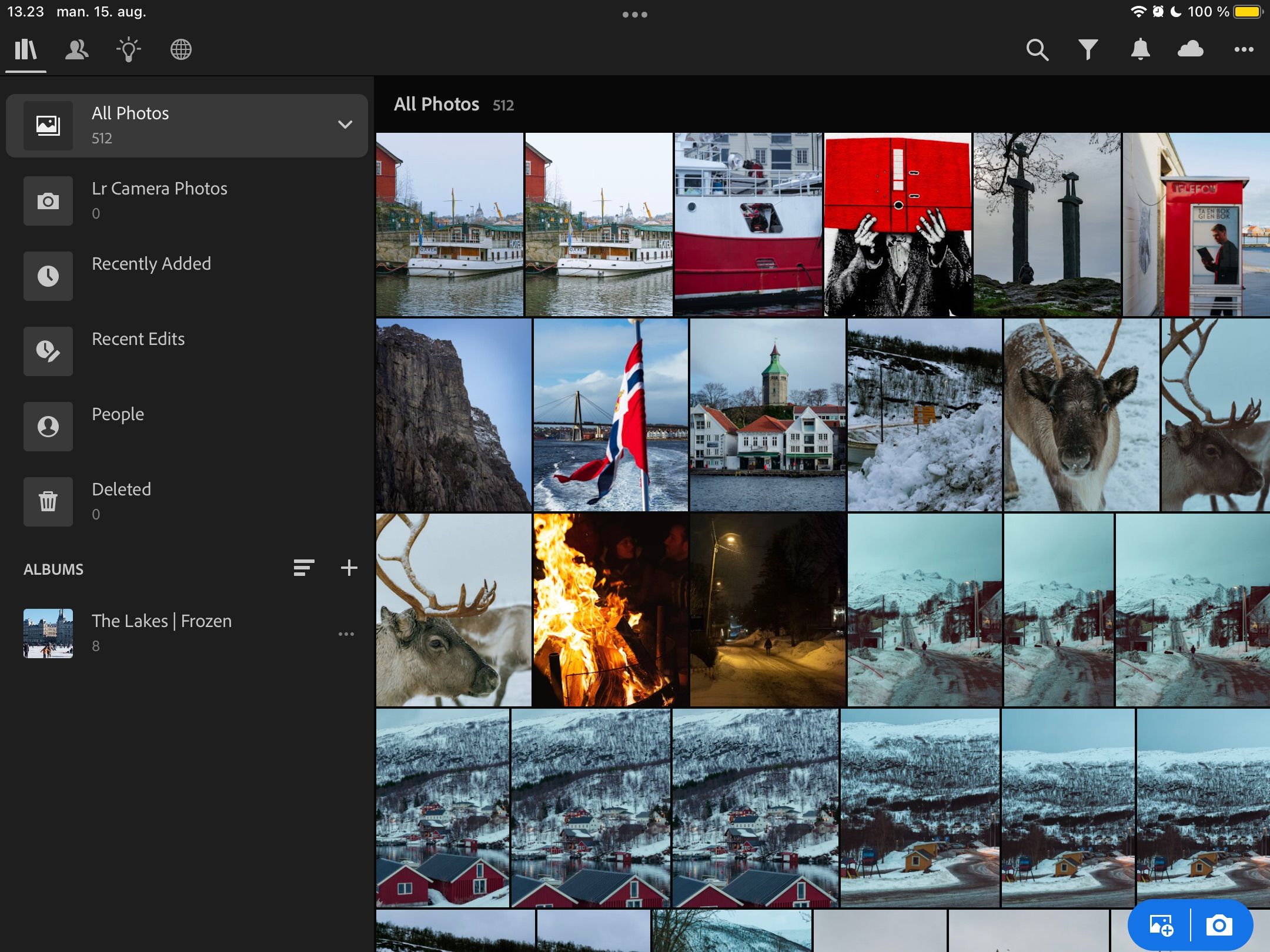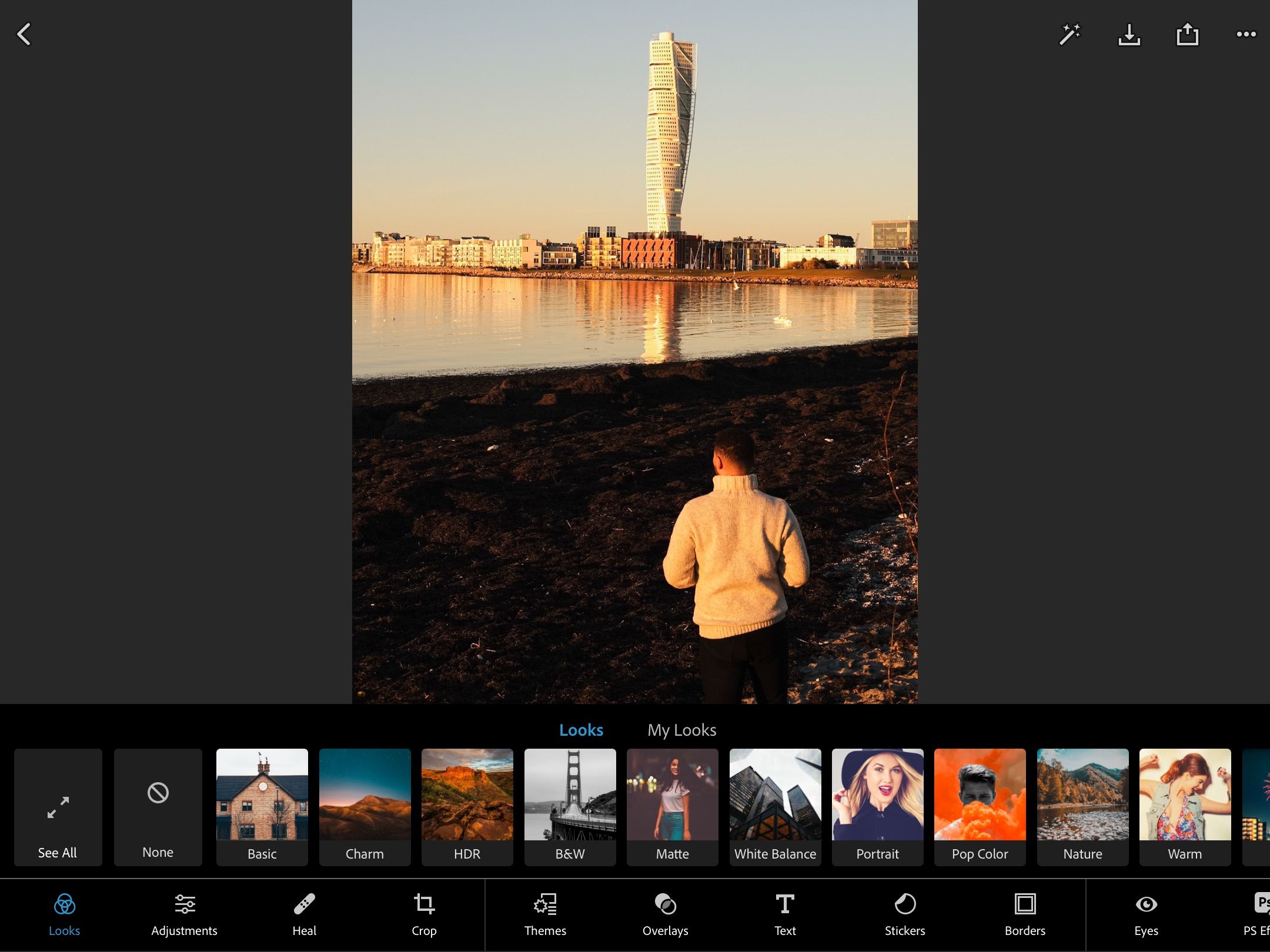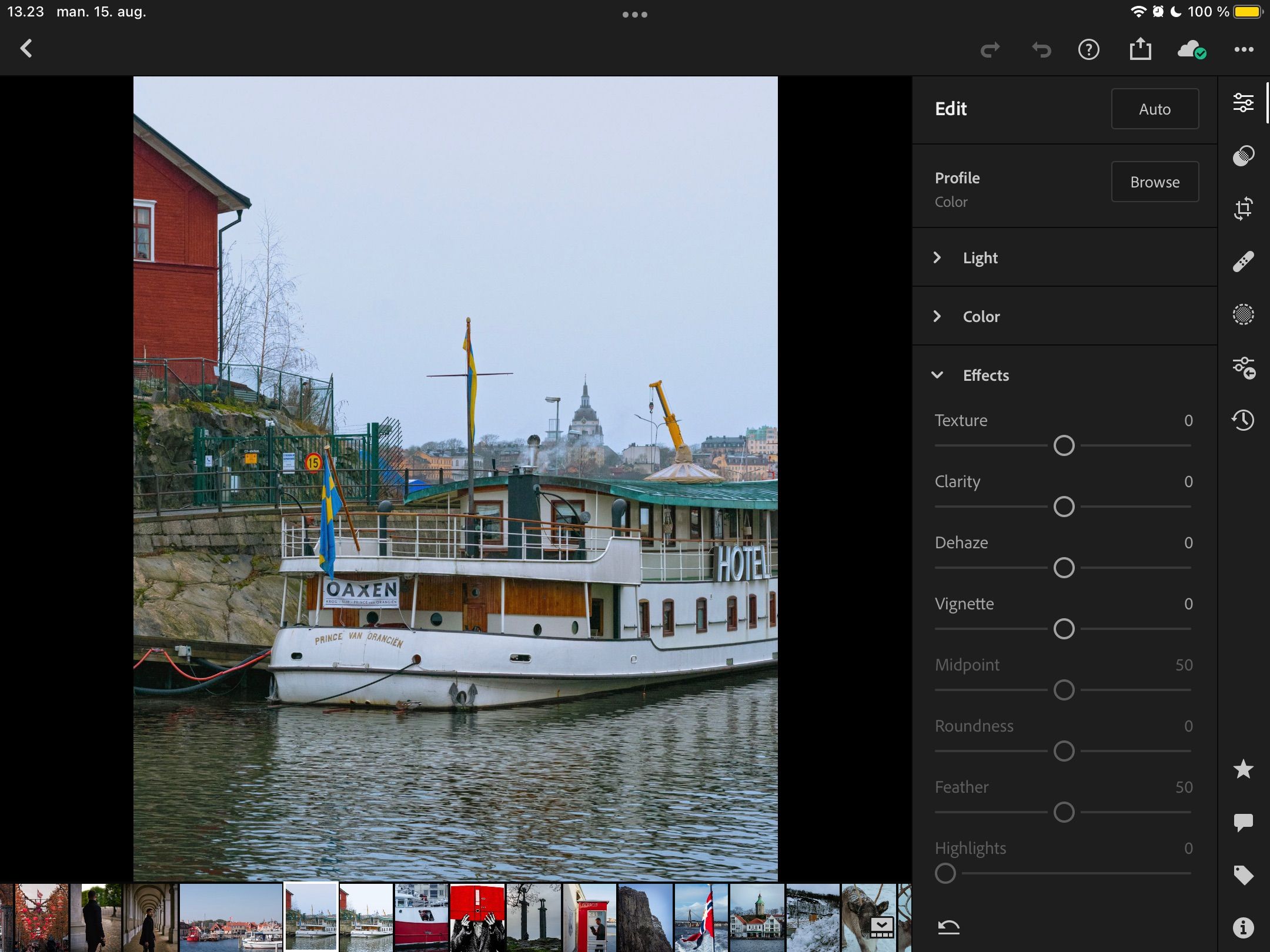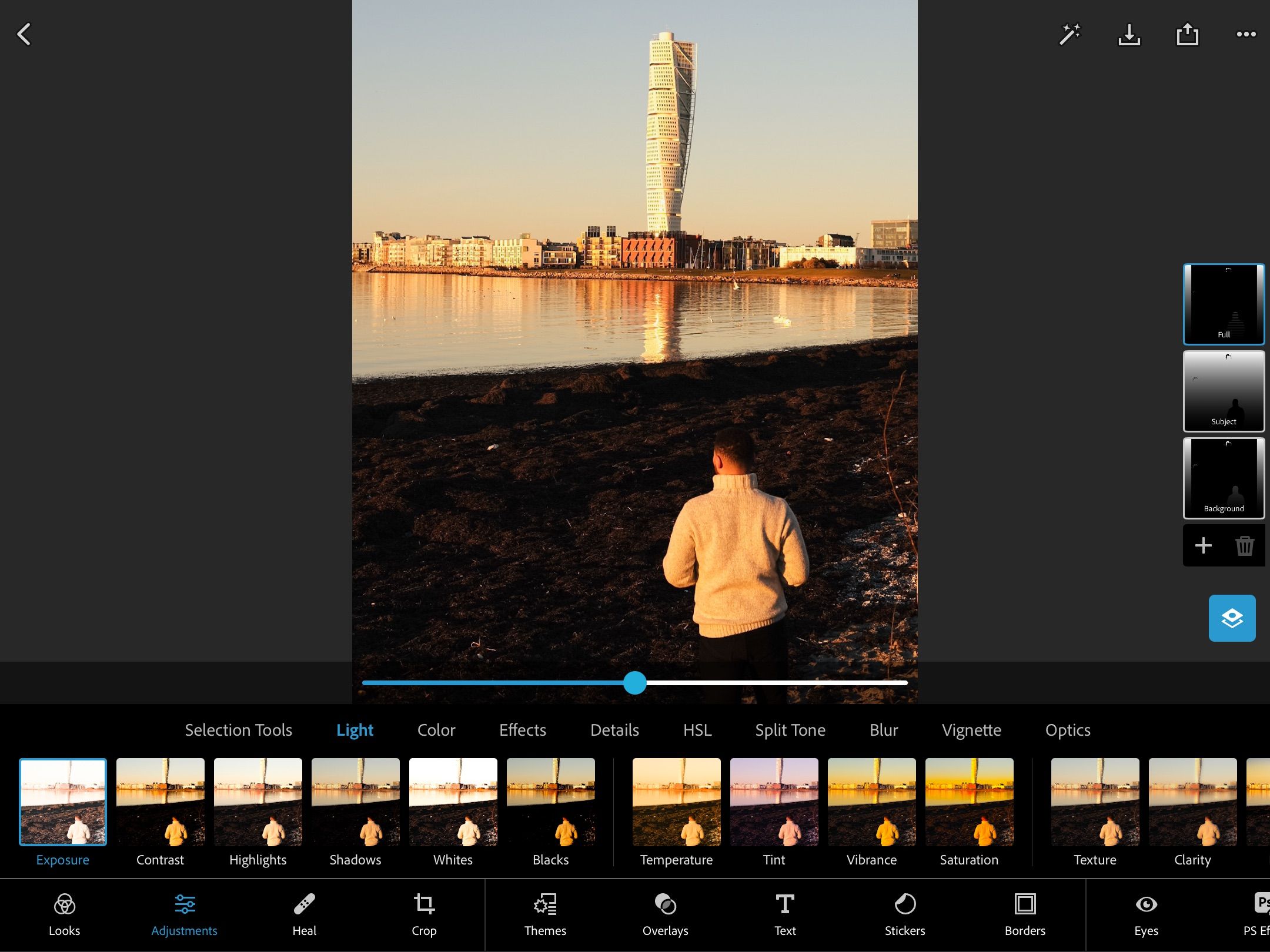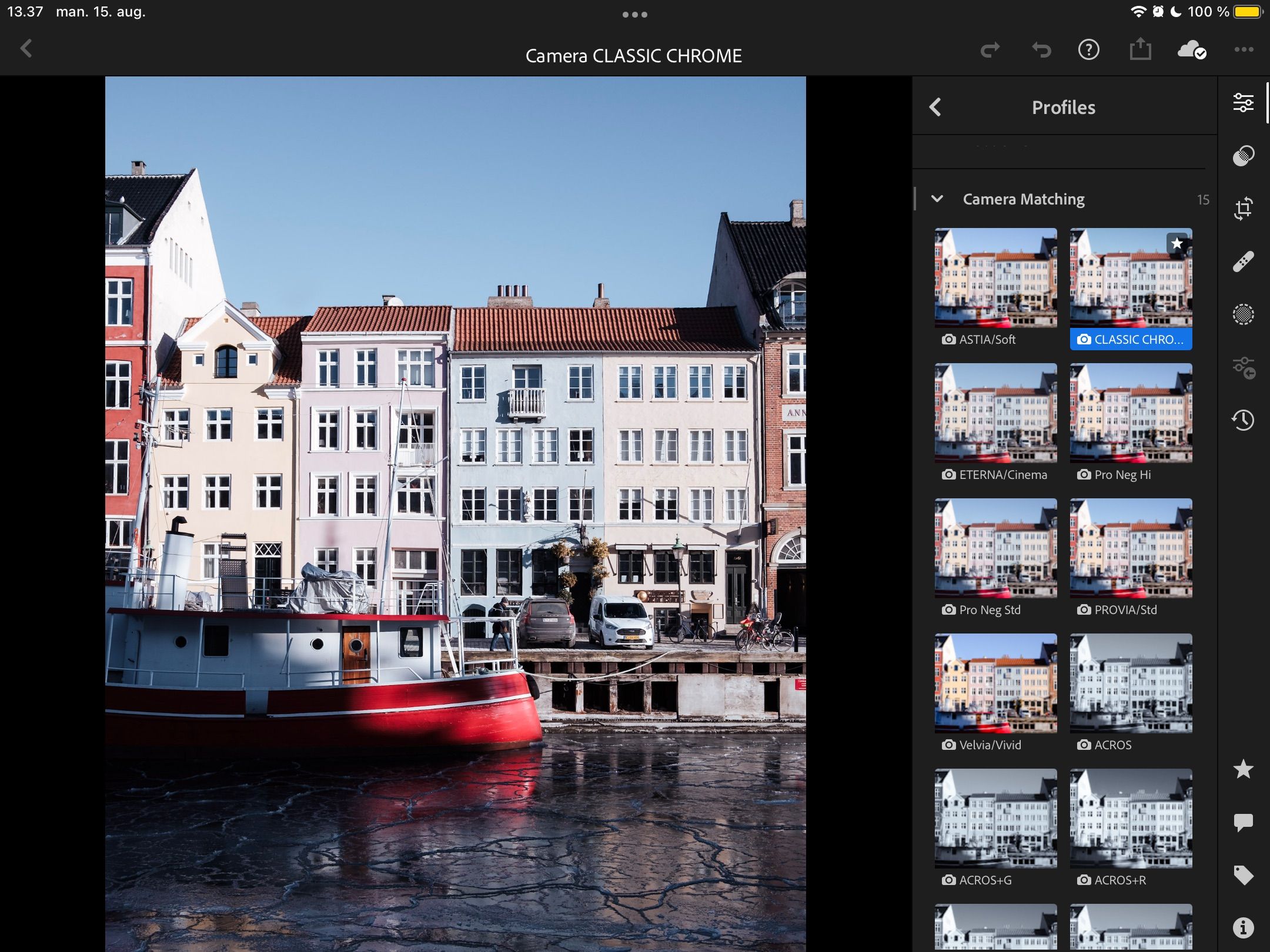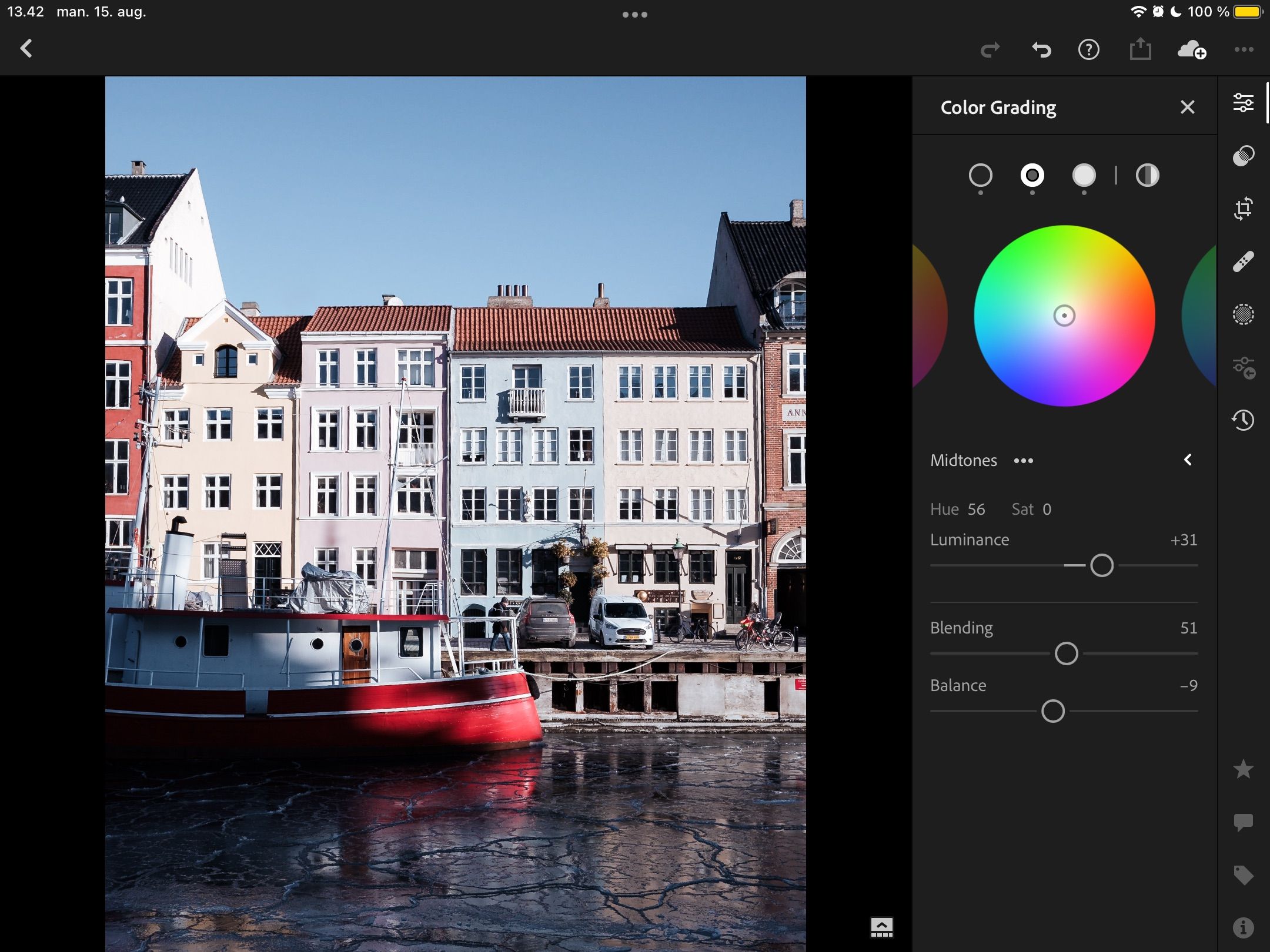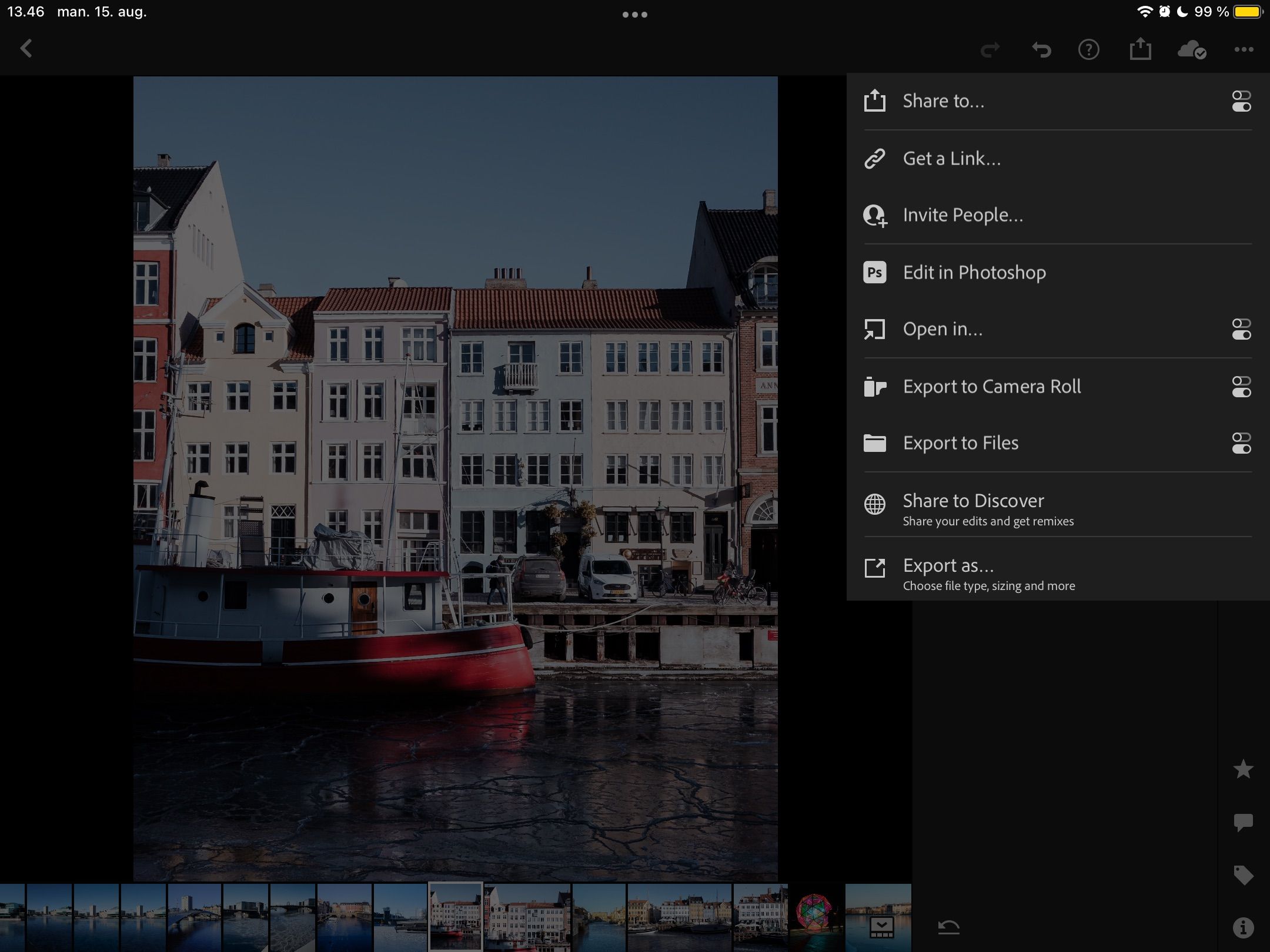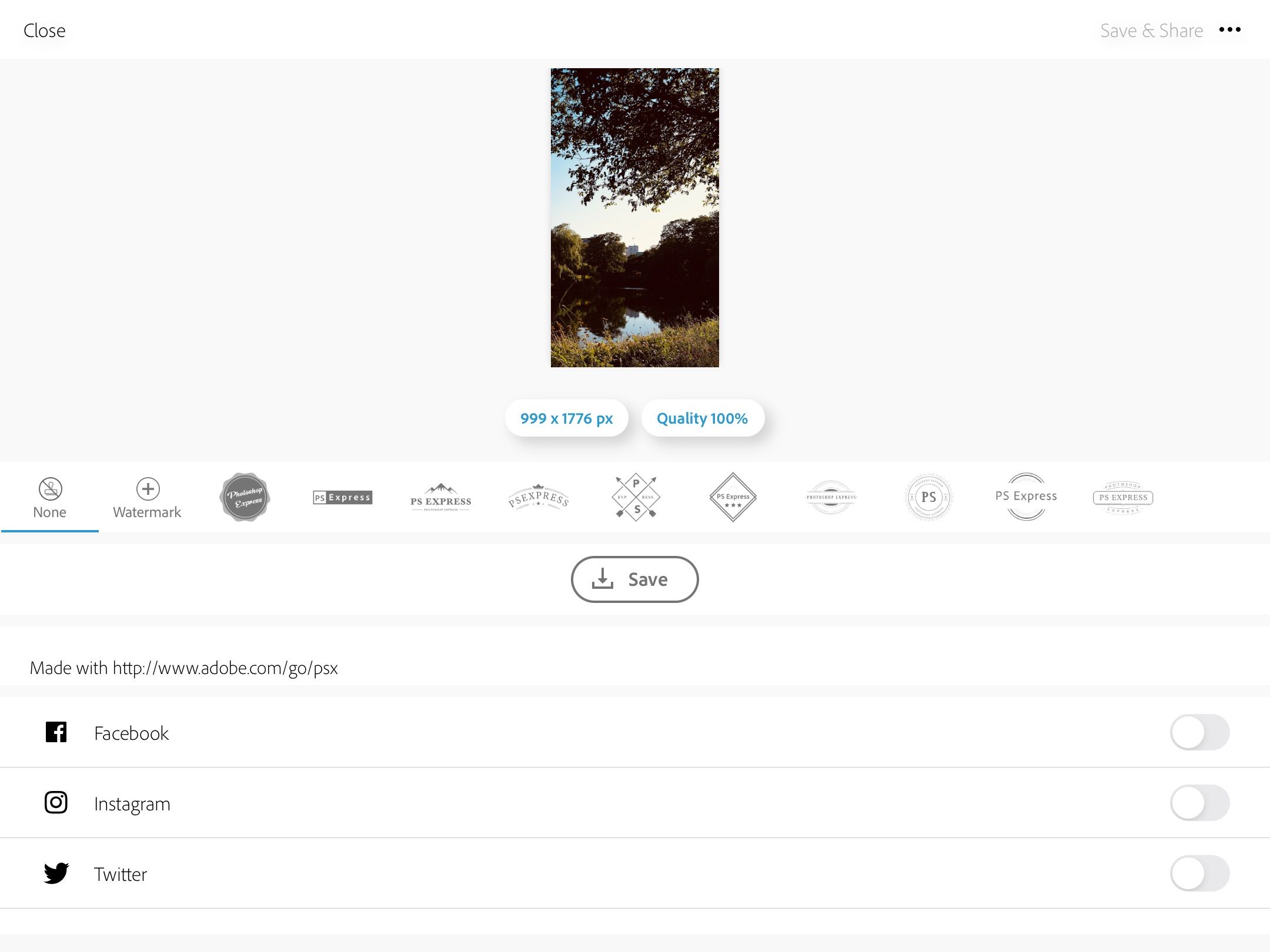While many photographers primarily edit their pictures on a computer, you might want quicker access when on the go. If you want to make changes on your smartphone or tablet, Adobe Lightroom and Photoshop Express are two of the most popular apps to consider.
Photoshop Express and Lightroom have various similarities, but the two tools are also quite different. You can use them together, but knowing what each is capable of is a wise starting point.
This article will compare Photoshop Express and Lightroom’s smartphone and tablet apps. Without further ado, let’s get started.
What Is Adobe Lightroom?
Adobe Lightroom is a comprehensive photo editing platform that is the go-to for many photographers. While you can get Lightroom Classic and Creative Cloud (CC) on your desktop, only the CC version is available via mobile.
Lightroom CC isn’t dramatically different from Classic, and you’ll find plenty of cutting-edge tools on the mobile app. We’ll go into more detail about these later, but examples include Clarity and Dehaze.
Download: Lightroom Photo & Video Editor for iOS | Android (Free, in-app purchases available)
What Is Adobe Photoshop Express?
Photoshop Express is another app created by Adobe for editing visuals. Unlike Lightroom, you can only download an app for this version on your smartphone or tablet.
When using Photoshop Express, you will find many features available in the full Photoshop desktop app. One example includes the ability to create layers.
Download: Photoshop Express Photo Editor for iOS | Android (Free, in-app purchases available)
Now, let’s look at what Photoshop Express and Lightroom can offer you when editing your photos on your mobile device. Here’s how they fare in multiple subsections…
Interface
Lightroom and Photoshop Express’ interfaces differ slightly, but both are pretty user-friendly. As you will see from the screenshot below, you will find an overview of the images in your Lightroom library on the main page.
The app will transport you to the edit section when you click on one. On the right-hand side, you’ll see all the necessary editing tools to help you achieve the desired result.
When you go onto the main page in Photoshop Express, you will similarly see your pictures divided into multiple categories. After selecting one, you’ll find various options—such as making image adjustments and adding effects.
Pricing
When looking for a decent mobile photo editing app, pricing is an important factor.
Photoshop Express is completely free to download. To use its full suite of features, you’ll need to sign up for an Adobe account—but doing so doesn’t require you to purchase a paid plan.
Lightroom has a free mobile version, and the app costs nothing to download. But if you want to use everything, you’ll need an Adobe Creative Cloud subscription.
With the Photography Plan, you can purchase Lightroom for $9.99 per month, which offers 20GB of cloud storage. You will also get Photoshop’s desktop app included in that subscription.
If you only want to use Lightroom, you can get the app for $9.99 monthly with 1TB of storage. You can also get the 1TB Photography Plan, which costs $19.99 per month.
Basic Image Adjustments
Lightroom’s mobile app is an excellent tool if you’re looking for basic picture adjustments. If you only want to change the exposure, you can easily do that. Other tools you can access include tweaking the highlights and shadows. Similarly, you can add texture.
The Lightroom app for mobile also enables you to alter the S curve and change specific parts of the image. Moreover, you can add filters and crop to your preferred dimensions.
Photoshop Express also has a broad suite of basic editing features, including the ability to change exposure and so on. On top of that, you can resize your pictures however you feel necessary.
When using Photoshop Express, your image adjustments will show up in squares. Once you click on one, you can use the slider to alter that particular part of the picture.
Continuing Your Editing Workflow From a Desktop Device
If you’re a keen photographer, you’ll probably edit your pictures on more than one device. Lightroom is an excellent choice if you want to continue your workflow from your computer.
With the Lightroom mobile app, you can edit RAW files that you imported on your desktop device. You’ll get many tools you’ll find on your computer, such as camera profiles. Check out the different FujiFilm camera profiles which you can add to Lightroom.
When you use Photoshop Express, continuing your workflow from the Photoshop computer app is trickier. However, you can import files from Creative Cloud and do likewise for Dropbox and Google Photos.
Advanced Image Editing
Once you’ve made your basic image edits, you’ll want to add the final touches with some more advanced tools. And when we look at the mobile apps for Lightroom and Photoshop Express, both deliver in this respect.
With Lightroom, you can remove chromatic aberration and enable lens corrections. Moreover, you can use the color grading wheels to get more of a precise look that you’re aiming for. These are the biggest Lightroom color grading mistakes to watch out for.
Other advanced picture-editing tools that you’ll find on the Lightroom mobile app include:
- Noise Reduction
- Geometry
- Heal Brush
When using Photoshop Express, you can replace eyes and fix red eye issues. On top of that, you’ve got simple and comprehensive healing tools.
Exporting
Once you’ve finalized your creation, knowing your export settings is a smart idea. With Lightroom, you can save photos directly to your camera roll—including RAW files. If you save RAW pictures, however, you should note that it’ll eat a significant chunk of your battery life.
You can also choose the file type you want to save and tweak the image quality. Moreover, you can add location information.
When exporting from Photoshop Express, you can choose to send your picture directly to Facebook, Instagram, and Twitter. Moreover, you can export your image to Lightroom and save it to your camera roll.
Like Lightroom, you can alter the image quality on Photoshop Express.
Lightroom vs. Photoshop Express: Which Mobile Photo Editor Will You Choose?
Lightroom and Photoshop Express are excellent tools for editing pictures on the go. The ability to edit RAW files in Lightroom gives you plenty of options, especially if you need to work on a client project. Meanwhile, Photoshop Express gives you the choice to make extensive edits for social media and other platforms.
We recommend using Lightroom and Photoshop Express’ mobile apps together.