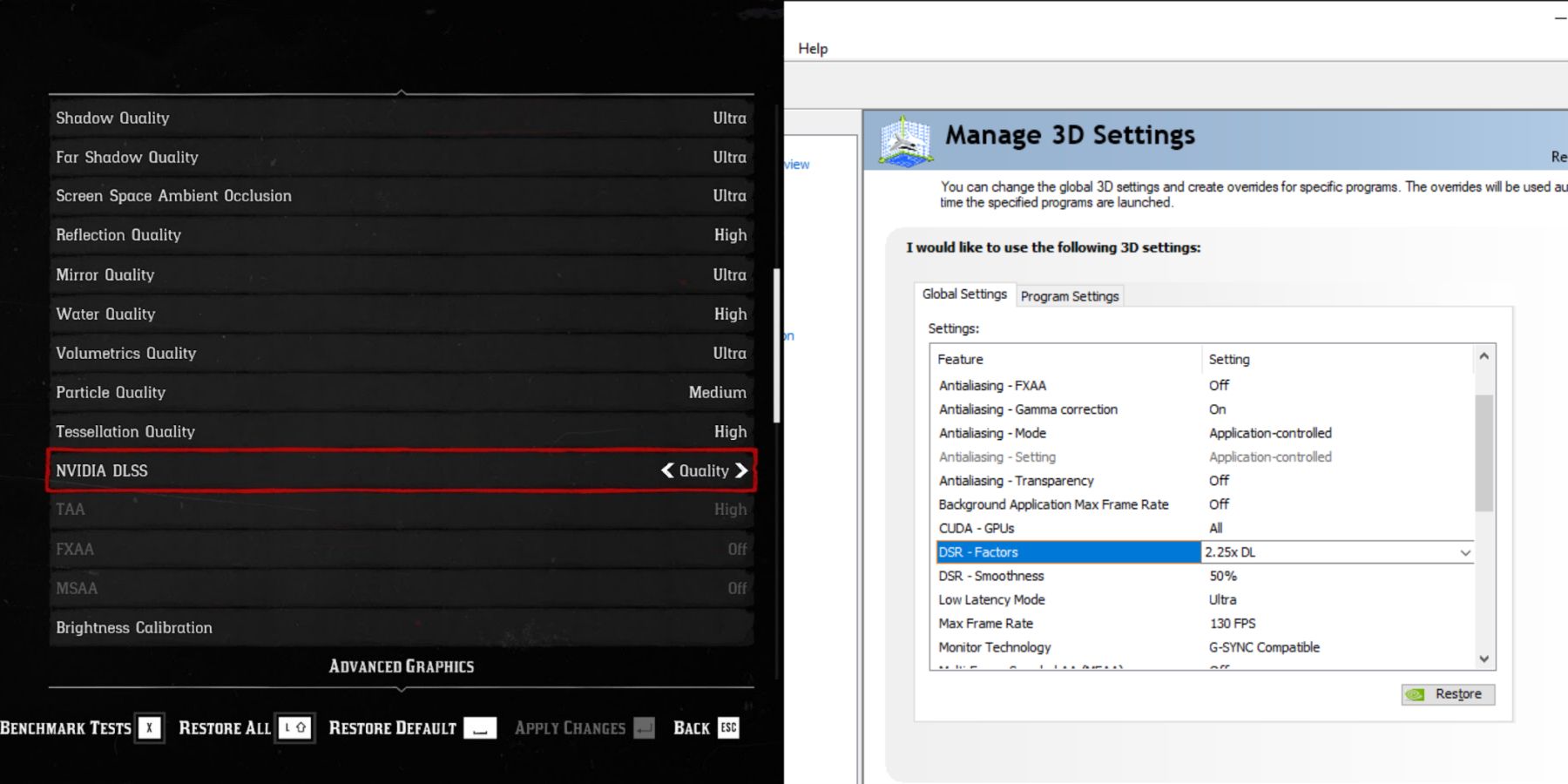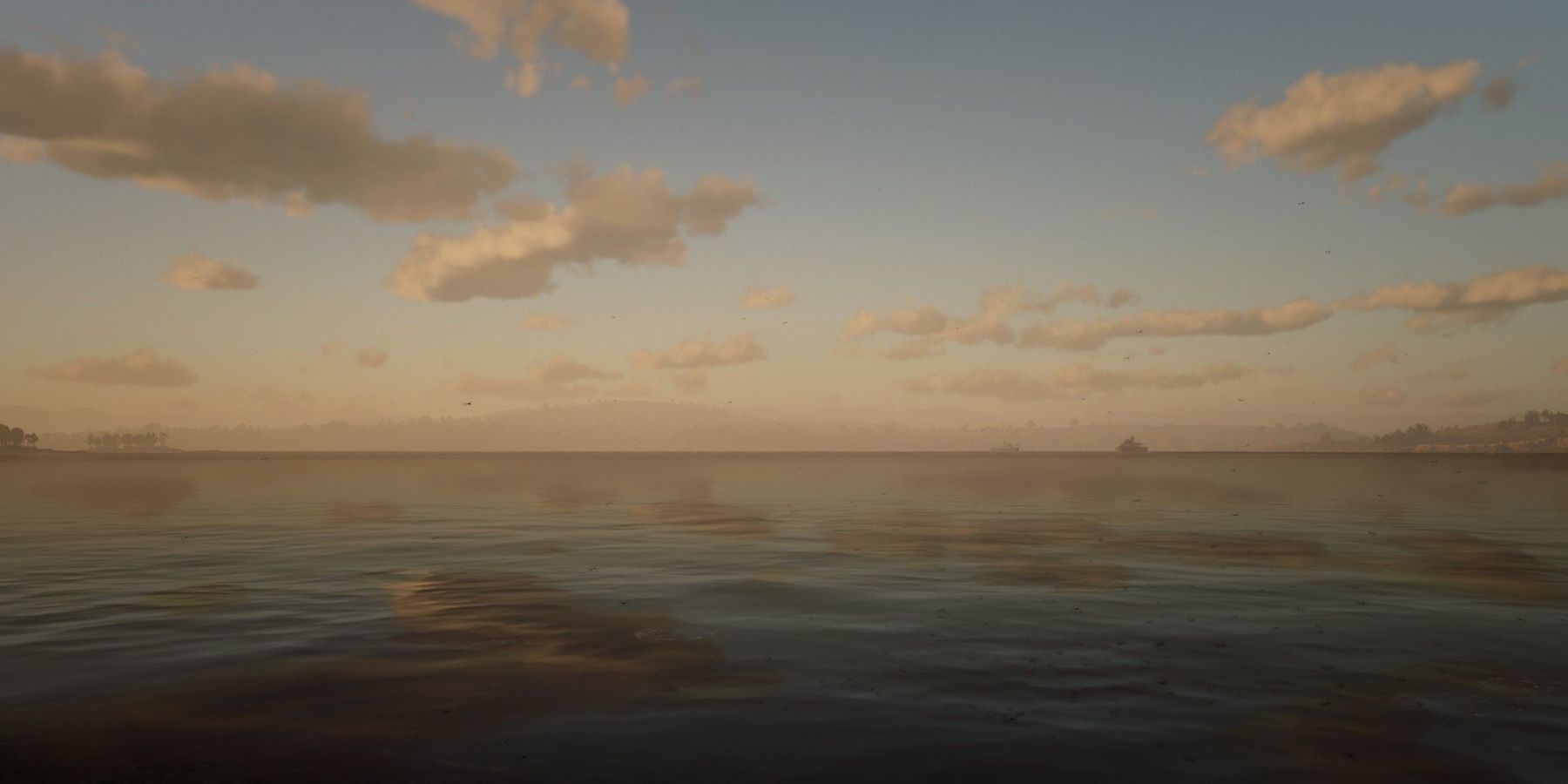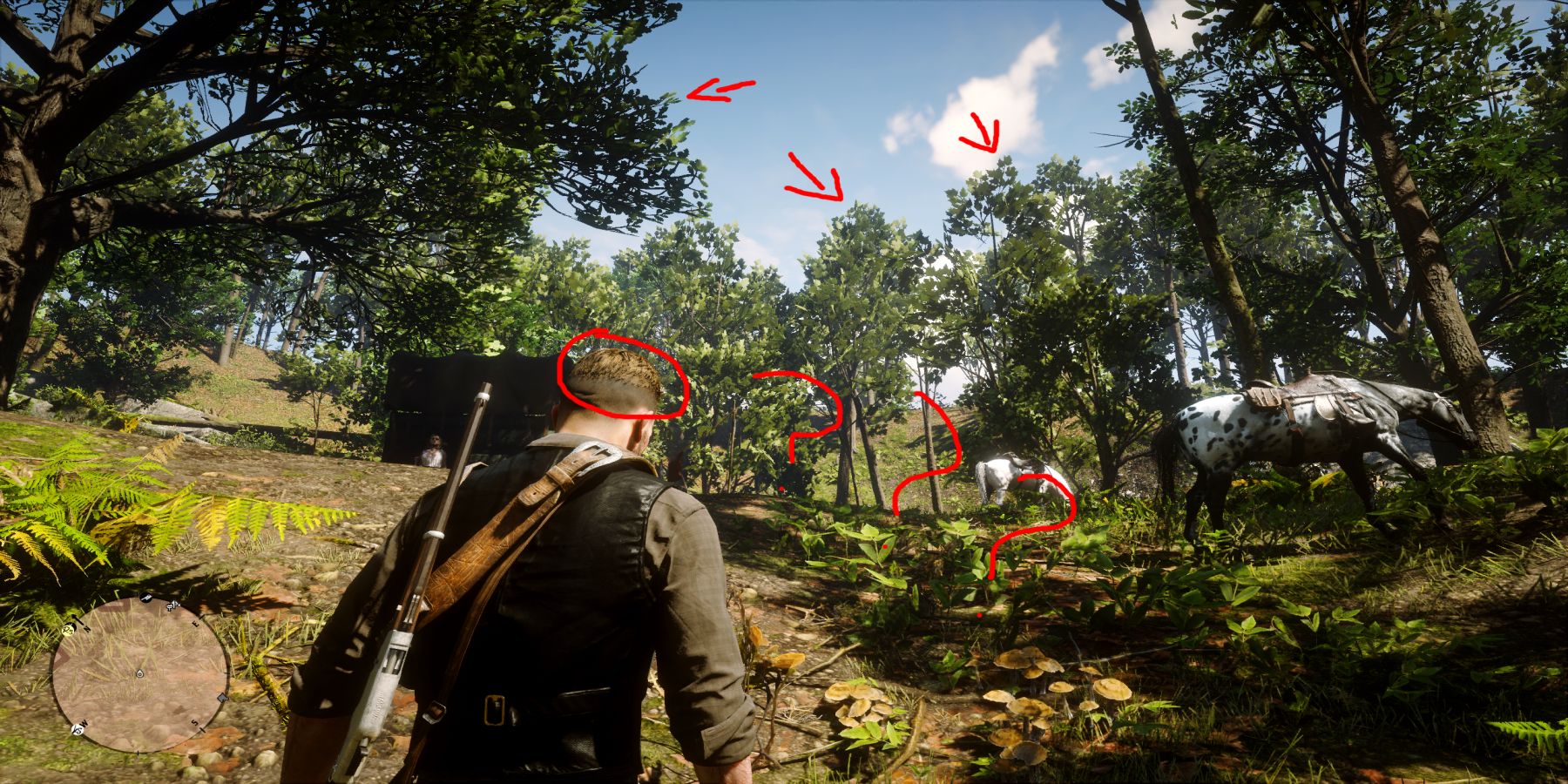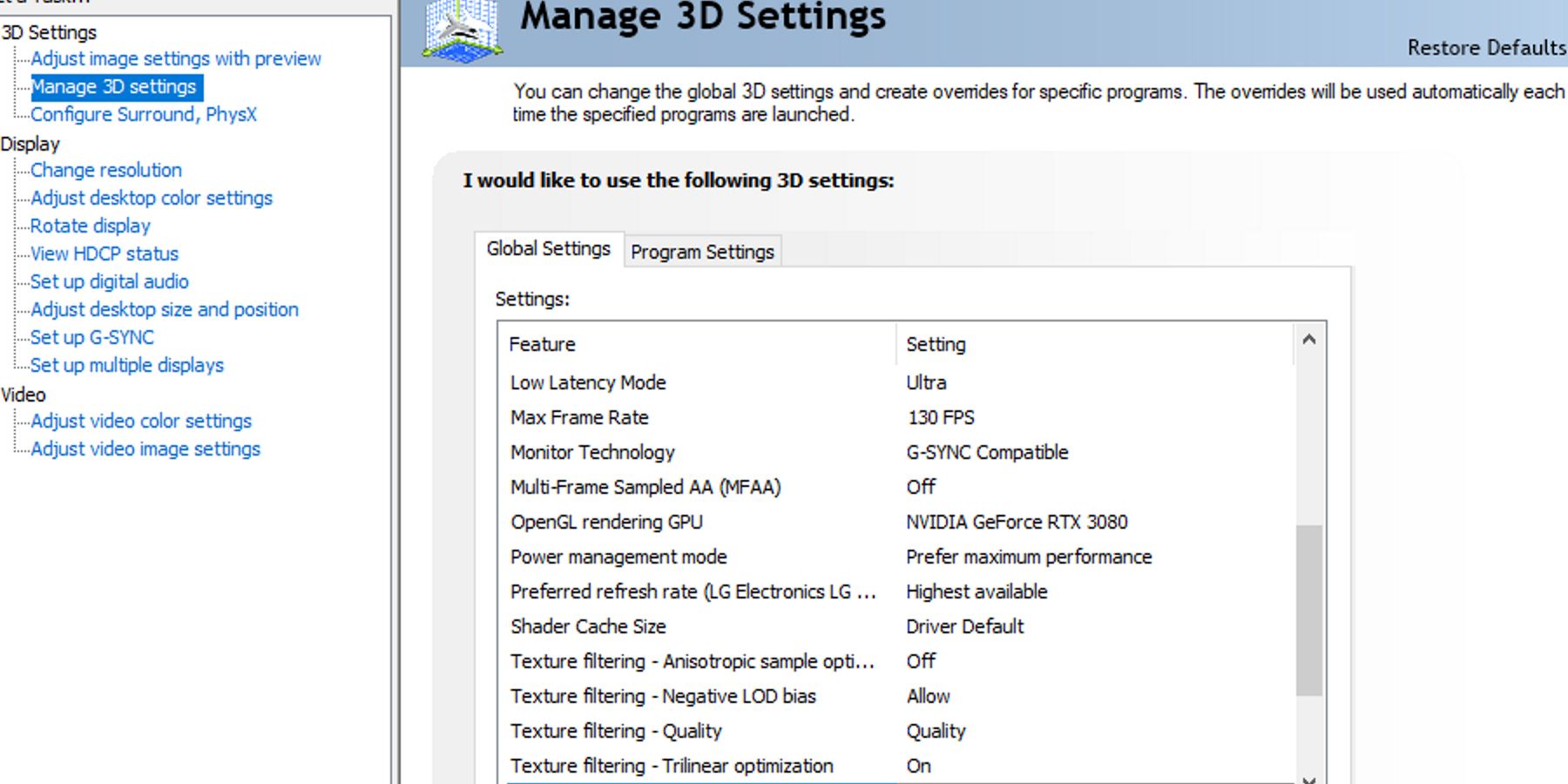Red Dead Redemption 2 it is undoubtedly one of the most stunning video games ever made. Even though it released as a console exclusive in 2018, not only was it the best looking game on any platform at the time, it remains so following its release on PC in 2019. However, with pretty visuals comes great performance cost, and RDR2 he is no slouch when it comes to the latter. For many, it is a game that can be rather tricky to run well, especially on older hardware.
Even with newer, higher end specs, finding the right settings to get the best balance between quality and performance can be a fine line. Here are some tips on how to coax some extra frames out of Red Dead Redemption 2 on PC
6 Disabling Tree Tessellation
Not many people seem to be aware of the performance cost that tree tessellation inflicts. As with other forms of tessellation, TT simply gives tree models more detail the closer the player is to them. This has the unfortunate effect of reducing frames by a significant amount, given that there are so many trees in the game’s environment. This is especially noticeable when running through the jungles of Guarma.
Fortunately, disabling tree tessellation has an extremely minimal impact on the look of the game. The player would only really notice the difference tessellation provides if they stood directly in front of a tree and stared at it long enough, and trees in RDR2 look good enough as it is. For that reason, it’s recommended that the player turn TT off for a 10-12 fps boost, along with some greater consistency.
5 DSR + DLSS
For players with mid to high tier Nvidia graphics cards, the DLSS and Nvidia DSR combo can increase performance without much of a sacrifice in visual fidelity. While DLSS is merely a setting in the RDR2 graphics menu, Nvidia DSR can be found in the Nvidia control panel on the desktop.
Go to advanced 3D settings and look for the DSR setting and set it to the desired multiplier (4k on a 1440p monitor should be 2.25x, for example). Don’t forget to increase the smoothness to 50% as well. Finally, when in-game, increase RDR2‘s resolution to the one indicated by the DSR multiplier. DLSS, when enabled, will render the game at a lower resolution but use AI to upscale the game back to the DSR’d resolution. For many, this is a much better looking and performance saving alternative to running the game with TAA and RDR2’s in-house resolution scaling feature.
4 Lowering Grass Detail
There is quite a lot of grass in RDR2. In fact, one could make the argument that there is way too much, and that it has a negative effect on performance. The “grass level of detail” setting controls how far away the grass is rendered from the player. On the highest setting, grass is visibly rendered to extreme distances, causing a noticeable drop in performance for something that debatably doesn’t look very good anyway.
Turning the grass detail down to three is the sweet spot for looks and performance. This ensures that grass is rendered reasonably far without it looking too pixilated, and that it doesn’t cause too much of a dip in frames.
3 Lowering Water Physics
While the player doesn’t always spend their time near water, there are plenty of times when they will encounter it while exploring, as part of a mission or during the main story. When this happens, it’s better if the water physics quality isn’t maxed out, because doing so will cause a significant drop in performance even on a high-end PC.
While the water physics admittedly won’t look quite as intricate on a lower setting, lowering the physics quality (which differs based on hardware) will ensure that the player won’t experience a massive dip in frames when traveling near a river or lake. Lowering the water reflection and refraction quality may also save a little on performance; however, this isn’t as much of a priority, especially on more powerful gaming rigs.
2 Disabling MSAA
Anti-aliasing on RDR2 it is a frustrating mystery. Virtually all the AA options in the game have issues of some kind even at 4k resolution. TAA is a blurry mess, FXAA seems to do nothing at all, and MSAA is a massive performance hog. Even at its lowest setting, it’s drawing a lot of FPS and doesn’t even look good on its own.
This means the player has to combine it with TAA, which is simply too taxing on most PCs to even bother with. It is best to simply leave it off entirely. Instead, players ought to experiment with either TAA or DLSS as their main method of anti-aliasing. The game will look better and run better at all times.
1 Using the Nvidia Control Panel
For Nvidia graphics card users, the Nvidia control panel is an extremely valuable tool for maximizing performance. To access, simply right-click on the desktop and select the control panel from the list of options. Once it has opened, make sure the “use advanced 3D image settings” is selected, as this is where all the important settings are.
In the “manage 3D settings section,” there are a few important settings to take into account: Low latency, power management, and threaded optimization. Making sure these settings are maxed out (especially power management) will go a long way in making sure one’s GPU is running RDR2 as well as possible.
Red Dead Redemption 2 is available now on PC, PS4, Stadia, and Xbox One.