Even if you aren’t a professional filmmaker, you might want to dabble in video content at some point. Many social media platforms, including Instagram, are shifting in this direction.
Editing videos can help you grow an audience on social media. But even if you aren’t particularly active on these platforms, creating content of this kind is a fun side-project. Once you’re ready to dive in, you’ll probably want to pick more of an advanced video editor.
When editing content on the go, iMovie and Adobe Premiere Rush are two of the most popular mobile apps. This article will compare them.
What Is Adobe Premiere Rush?
Premiere Rush is a streamlined video editing app available on multiple devices. You can use many similar basic features that you’ll find in Premiere Pro, which is Adobe’s flagship video editing software. Examples include adding presets to your footage and clipping shots.
Unlike Premiere Pro, you don’t need to purchase an Adobe Creative Cloud subscription. You will need to sign up for an account, but doing so and downloading the app are both free. You can pay for an Adobe Express plan if you want more advanced features.
Download: Adobe Premiere Rush for iOS | Android (Free, in-app purchases available)
What Is iMovie?
Let’s say that you’re new to video editing but are not ready to purchase more advanced software. In most instances, you’ll probably choose DaVinci Resolve or iMovie. If we were to call Premiere Rush a streamlined version of Premiere Pro, iMovie is the same equivalent for Final Cut Pro.
When iMovie was first launched in 1999, the iPhone wasn’t yet on the market. As such, you could only use the tool on Mac computers. Now, however, Apple has optimized the software for its suite of mobile devices.
Download: iMovie for iOS (Free)
Now that you know more about Premiere Rush and iMovie, let’s compare the two in the sections below.
Availability
If you want to download Premiere Rush for mobile editing, you don’t need to have an Apple smartphone or tablet. In addition to operating on iOS and iPadOS devices, you can use Premiere Rush on Android. You can also download Premiere Rush for your desktop device.
If you want to use iMovie on an Android device, you’re out of luck; the app is only available for Apple users. In addition to your iPhone and iPad, you can use the app on Macs and MacBooks.
While iMovie is available in the App Store, you’ll usually find the app already downloaded on your device by default.
Creating Projects
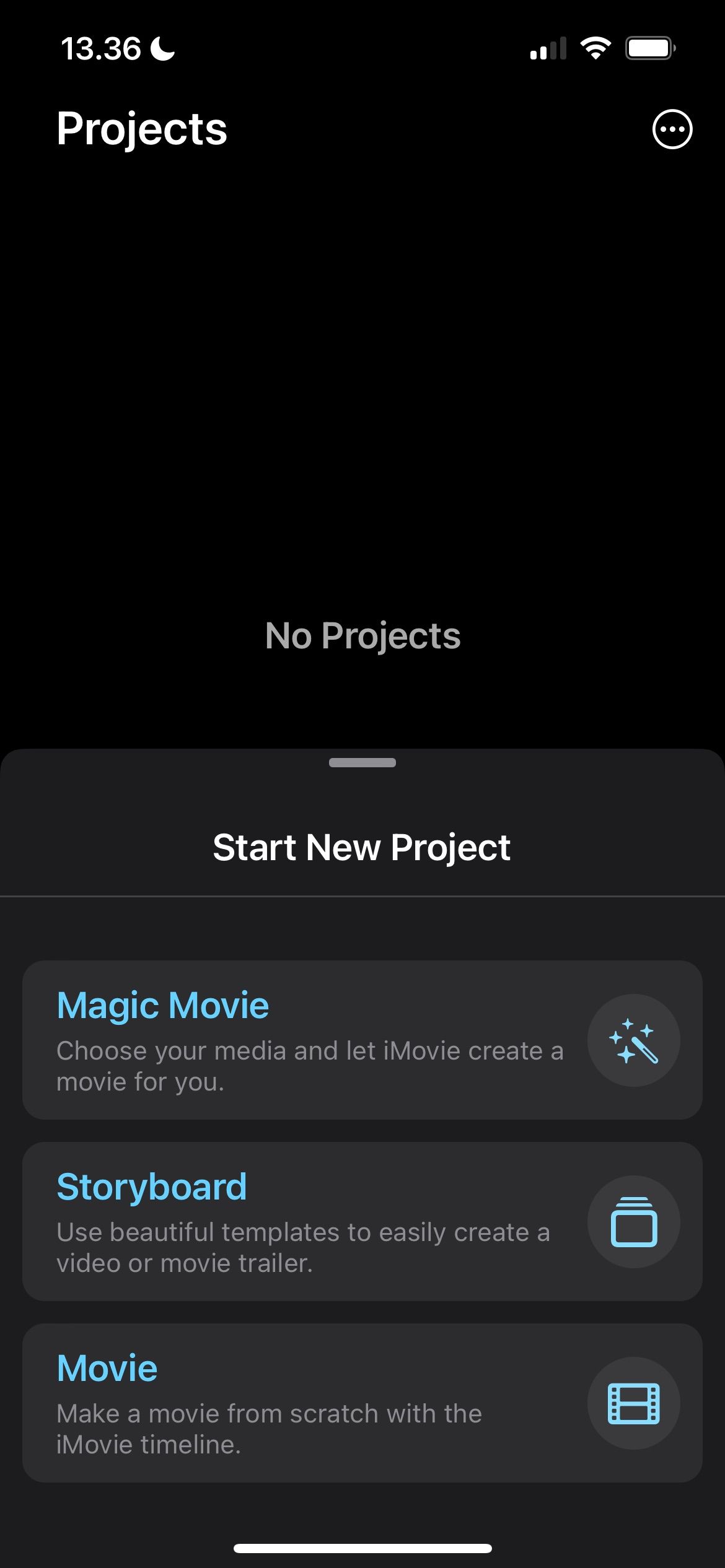
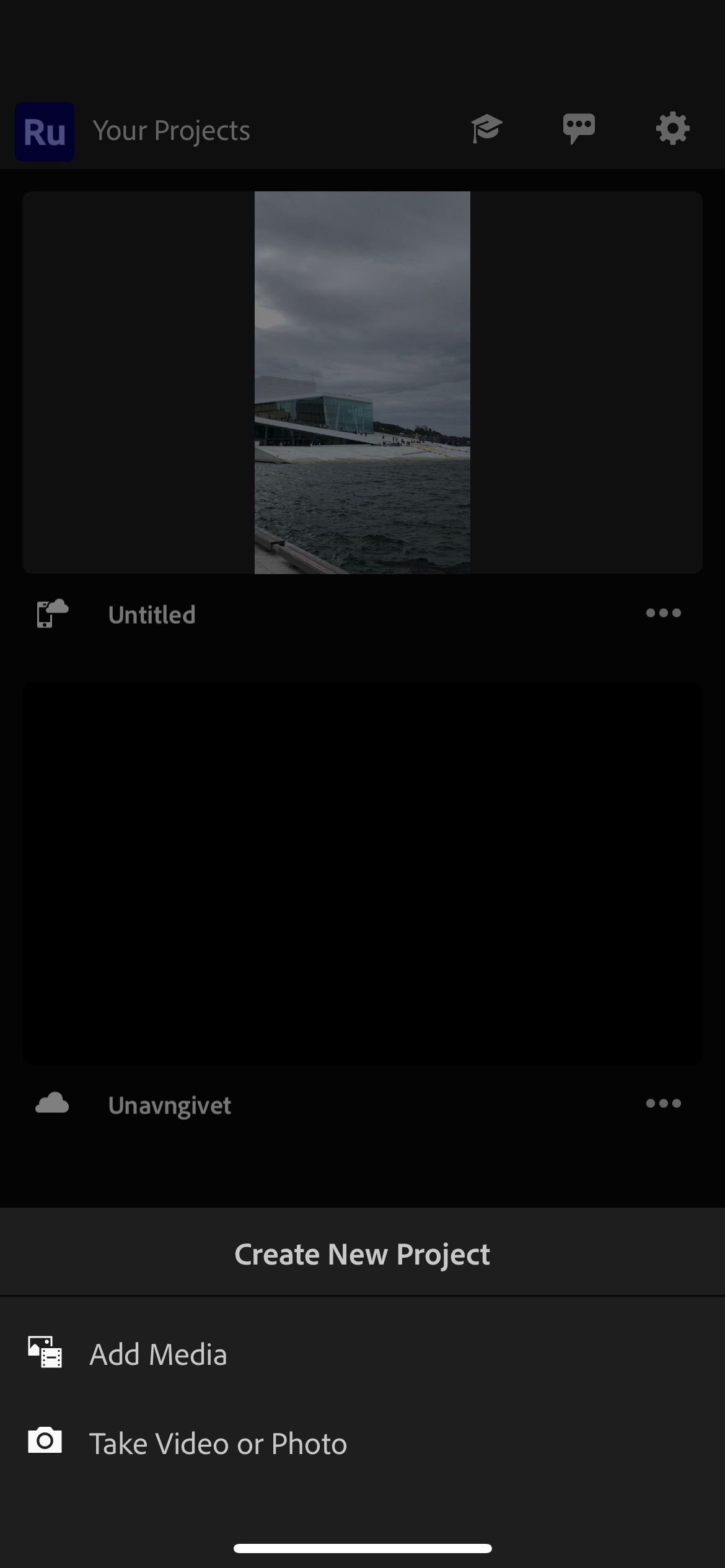
Premiere Rush and iMovie differ significantly in the project templates you can choose. If you use Premiere Rush and hit the + button, you’ll see the Create New Project window. Here, you can choose whether you want to import content you’ve already captured or take a new picture or video. For the rest, though, you’ll need to customize things on your own.
iMovie, on the other hand, gives you a little more flexibility. You can create your own movie from scratch by clicking on the Movie tab, while Storyboard enables you to create a trailer-style video. And if you hit Magic MovieiMovie will automatically make a movie from the videos and photos you choose.
Here’s how to create a slideshow presentation with iMovie.
Interface
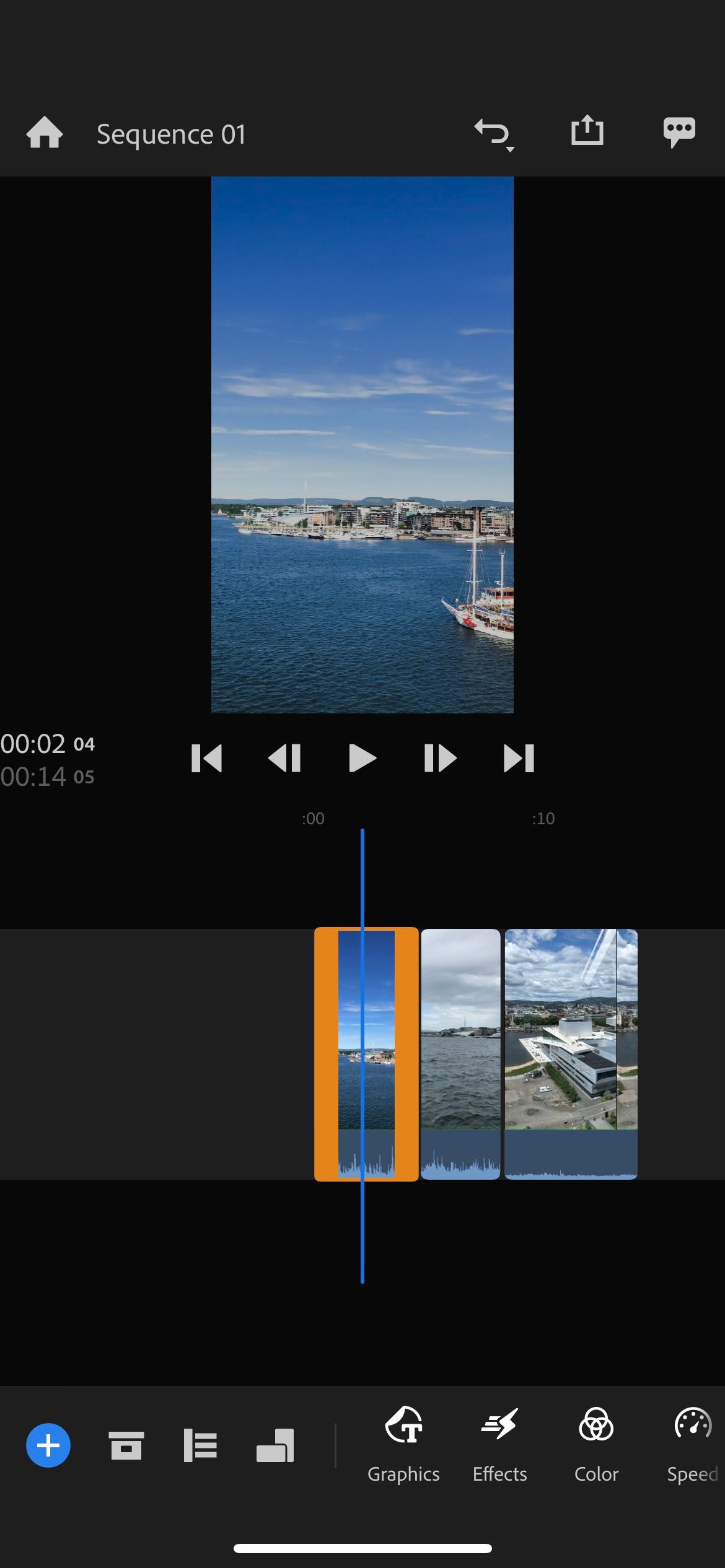
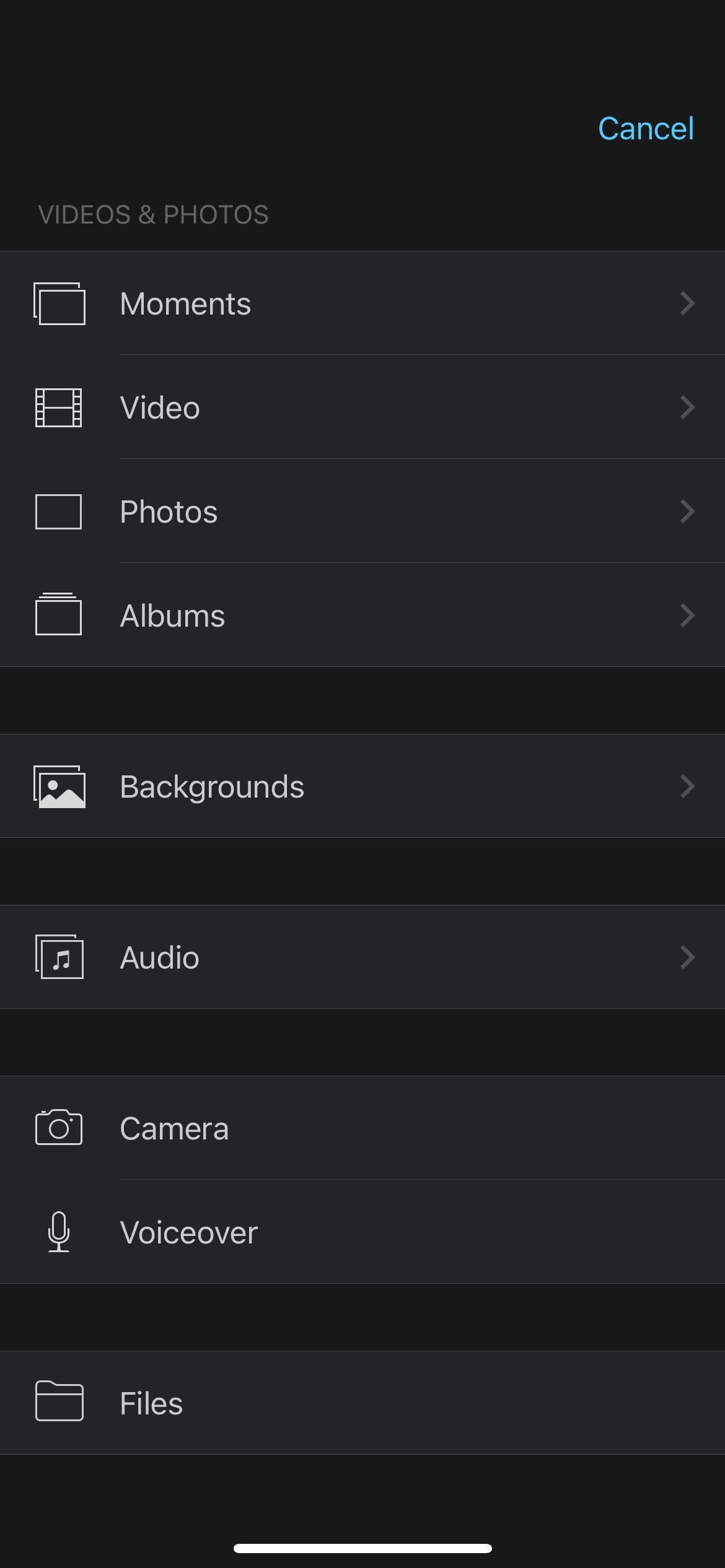
User-friendliness is a critical part of picking any video editing software. Regardless of whether you choose Premiere Rush or iMovie, you will have few issues navigating the app. Both interfaces are clean and clearly explain where everything is.
You can access all the necessary tools to edit your videos on iMovie by selecting the + button. Here, you’ll find tools for editing audio, importing more videos, and adding backgrounds—plus more.
When you use Premiere Rush, the tools you need are at the bottom of your screen. If you expand each icon, you’ll find all the offers in that specific area. And to find the ideal category, you can scroll across the menu.
Editing Colors
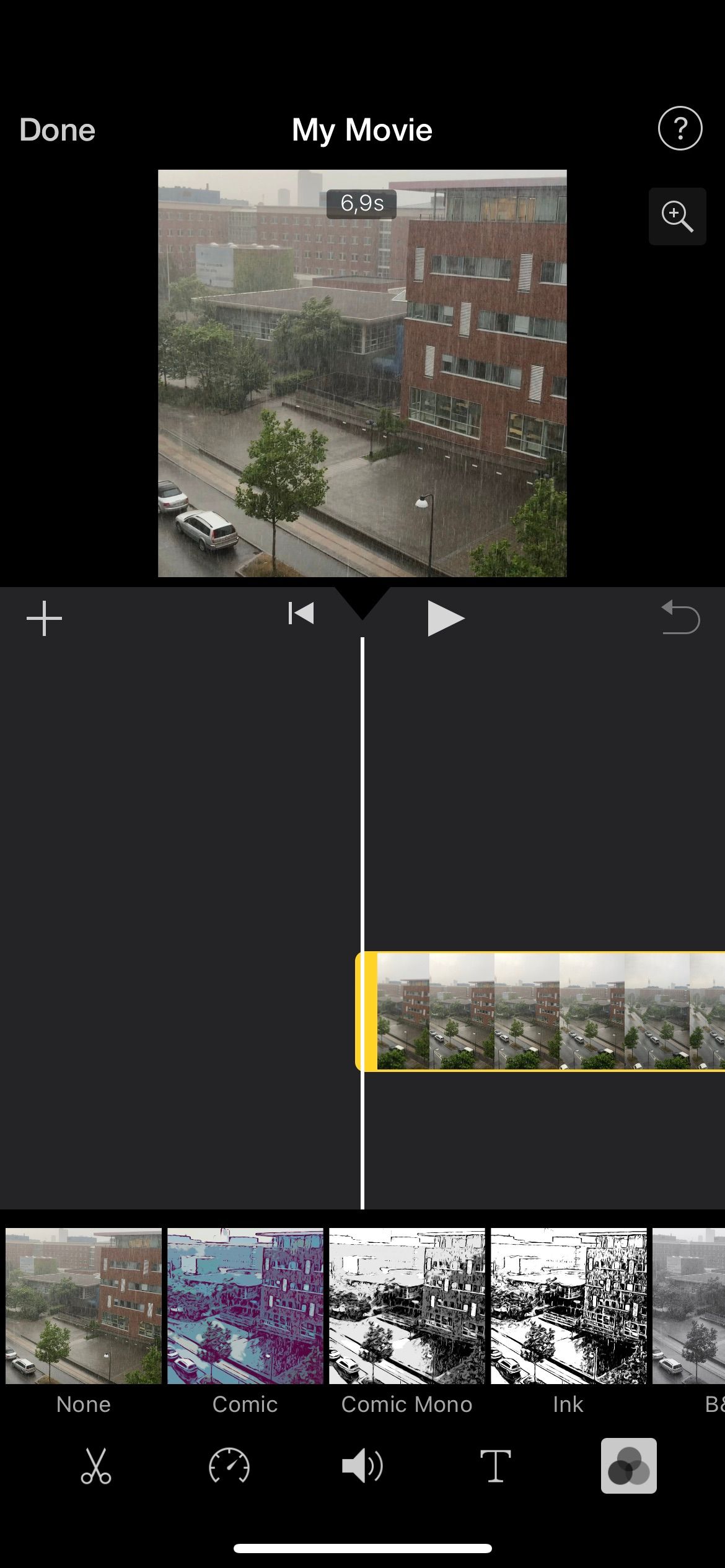
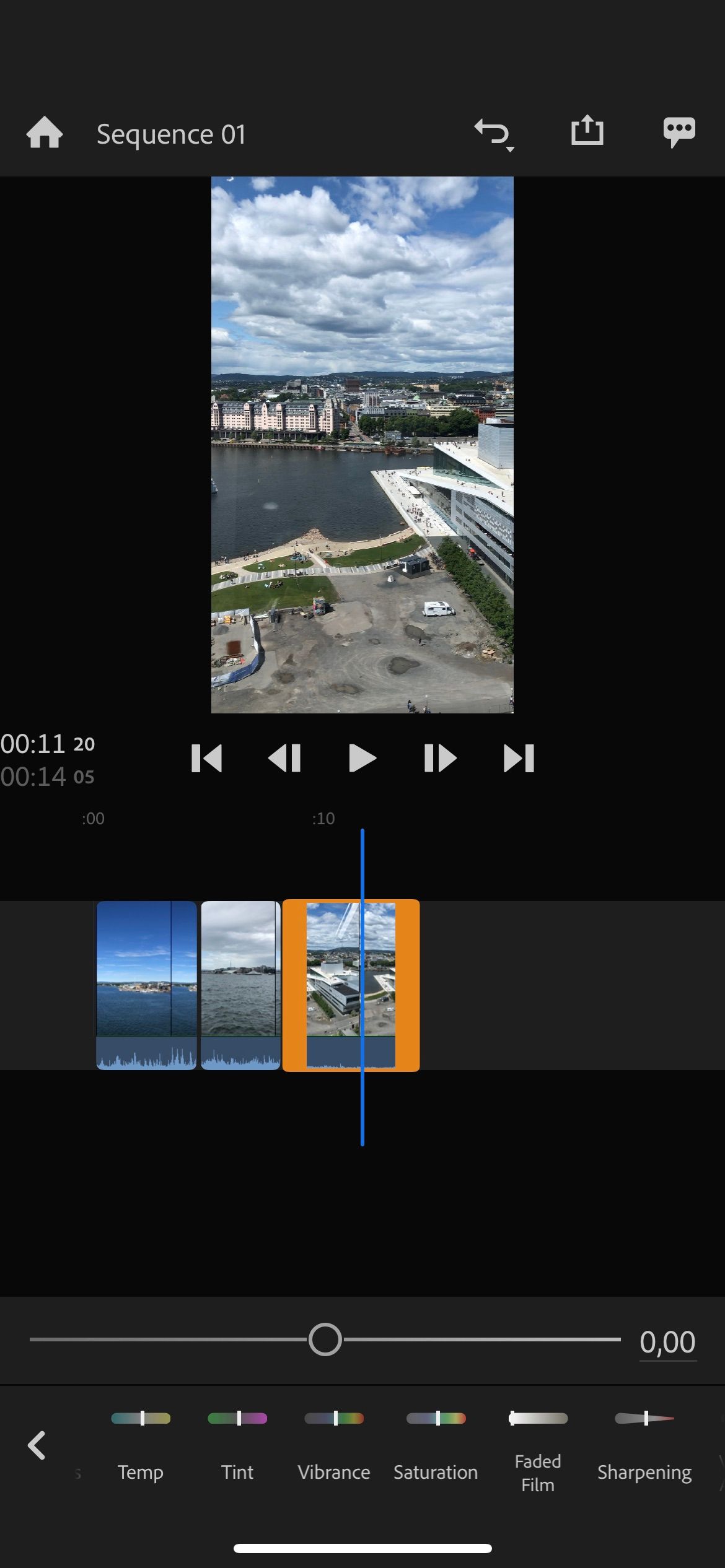
Color correction and grading are two crucial techniques for elevating your video projects. Neither Premiere Rush nor iMovie is as advanced as Premiere Pro or Final Cut Pro in this respect, but you’ll still find enough for basic tasks.
Premiere Rush has, by far, the largest suite of color editing tools. You can add presets, and you’ll also find split toning capabilities. On top of that, you can alter exposure, contrast, highlights, and shadows.
Other color editing tools that Premiere Rush offers include:
- Temperature
- Vibrance
- Saturation
- Tint
iMovie, on the other hand, allows you to add filters to your work. You can find a mixture of color and monochrome presets, but that’s about as far as the mobile version will take you.
Audio Capabilities
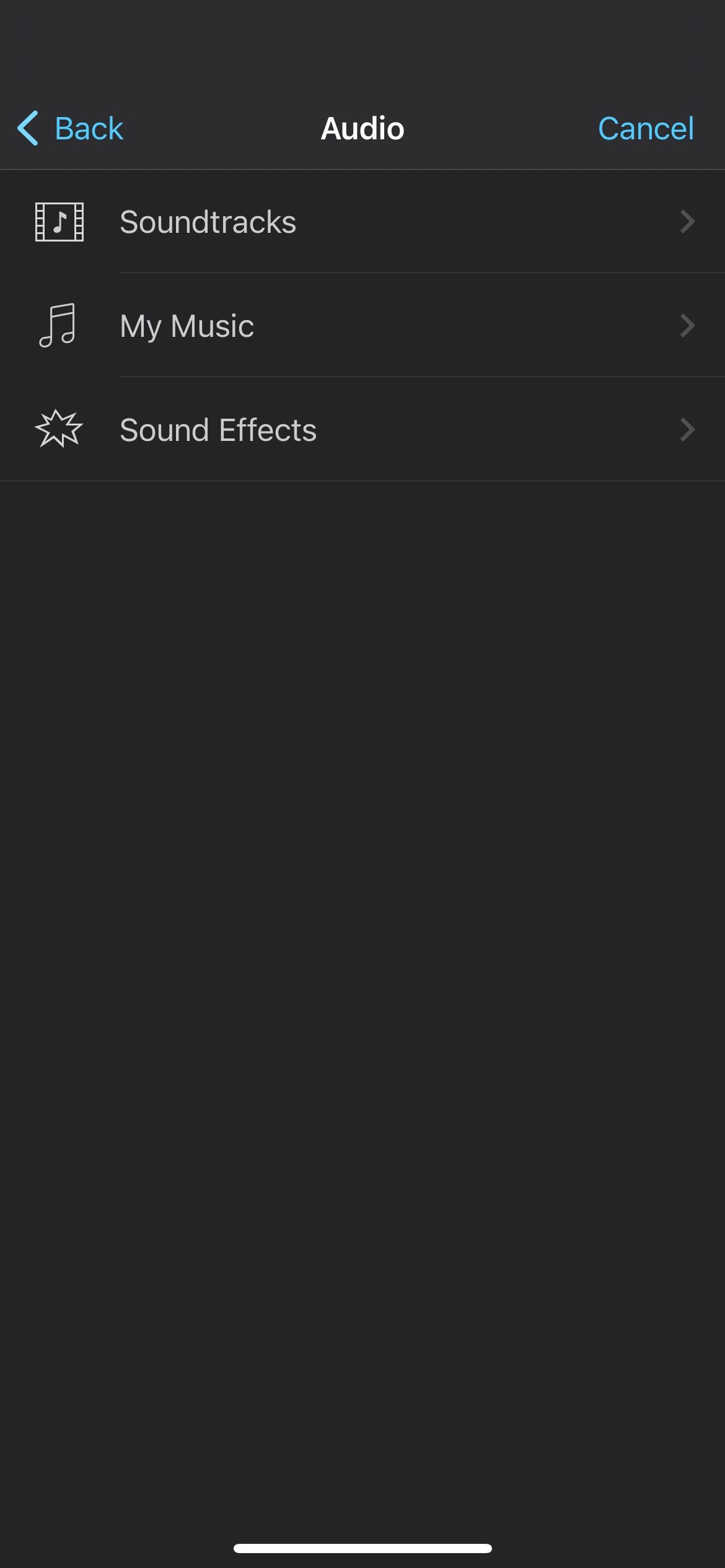
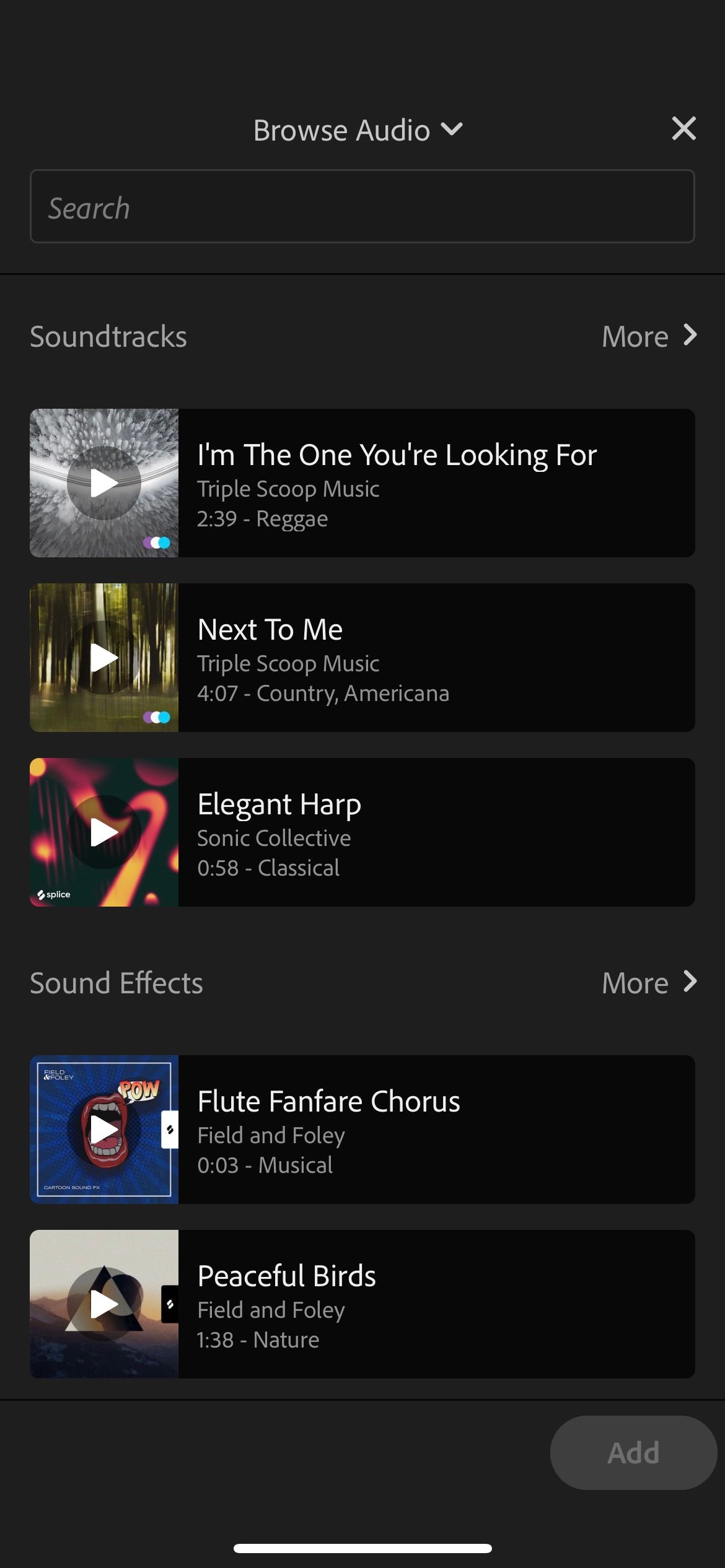
Audio is another important thing to consider when choosing video editing software. In this respect, Premiere Rush and iMovie have a decent selection of offerings.
Perhaps iMovie’s coolest audio feature is that you can record voiceovers. If you’re trying to explain something to your audience or want to join a trend, you’ll find this feature useful. You’ll also find various sound effects that you can add to your videos, in addition to importing music.
If you don’t have any music on your device, you can use some of the tunes from the Soundtracks catalog.
Premiere Rush lets you choose whether the sound in a particular clip is a voice or music, and you can tweak the volume. You can also use the car volume option which edits the sound levels for you, while you’ll also find numerous sound effects you can add to your projects.
Which Mobile Video Editing App Should You Use?
iMovie and Premiere Rush can help you create compelling projects. Premiere Rush has a much bigger suite of features than iMovie; if you’re looking for something more advanced, you should probably go with that.
Premiere Rush also has the advantage of being available on both Apple and Android smartphones and tablets. If you don’t have an Apple device, your best choice is Premiere Rush.
If you have an Apple device and only need something simple, you might find iMovie useful. Since both apps are free, you don’t have anything to lose in trying both if your devices allow you to do so.