
Google Sheets comes with some useful features and functions, one of which is the ability to merge cells. You can combine cells in Google Sheets into a single, larger cell, just like in Microsoft Excel. When you are out of room or need to create a cell that spans multiple columns or even rows, you may want to merge a cell with others. When working with large spreadsheets, this feature can ease your task.
This cell-merging tool is not limited to horizontal merging in sheets; you can also merge cells in a vertical orientation. You can actually combine an unlimited number of cells using this method. This can be done across all of your devices, including mobile, desktop, laptop, and tabletas Google’s Workspace suite is entirely cloud-based.
Merging cells in Google Sheets on desktop
Go to Google Sheets and open the spreadsheet you want to work on.
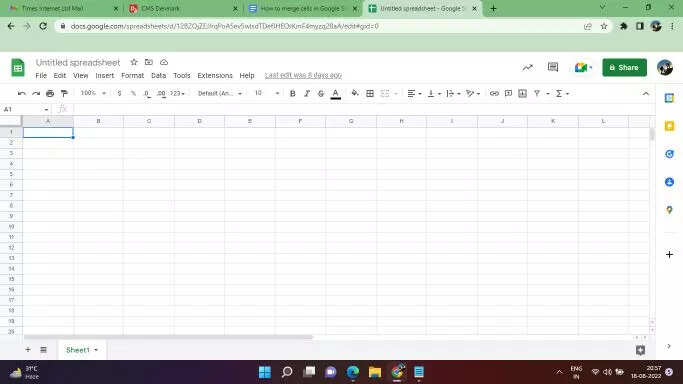
Select the cells that you want to merge.
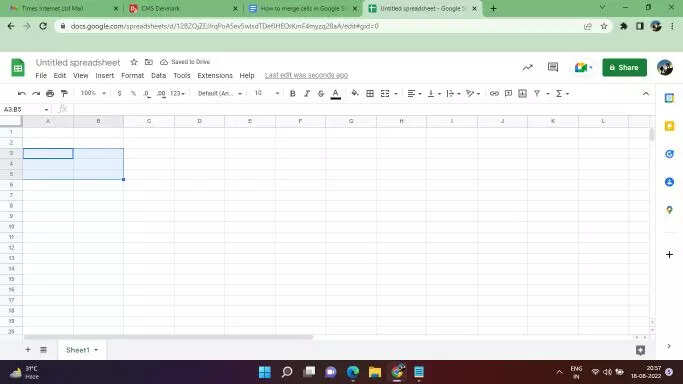
Click on the format menu from the top toolbar.
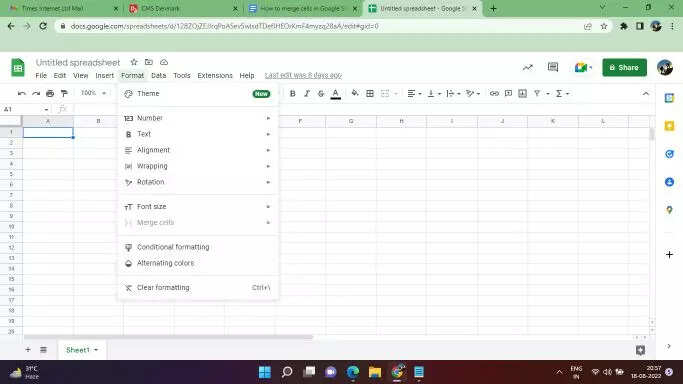
Select Merge from the drop-down menu, then select the merging method you want to use. You can merge in a horizontal, vertical, or all at once manner.
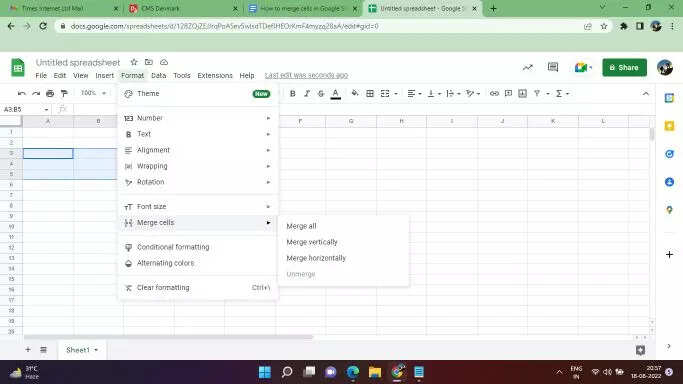
Note that some options may not be available depending on how many cells you have selected.
Merging cells in Google Sheets on Android or iOS device
On your Android or iOS device, open the Google Sheets app and create a new spreadsheet or edit an existing one.
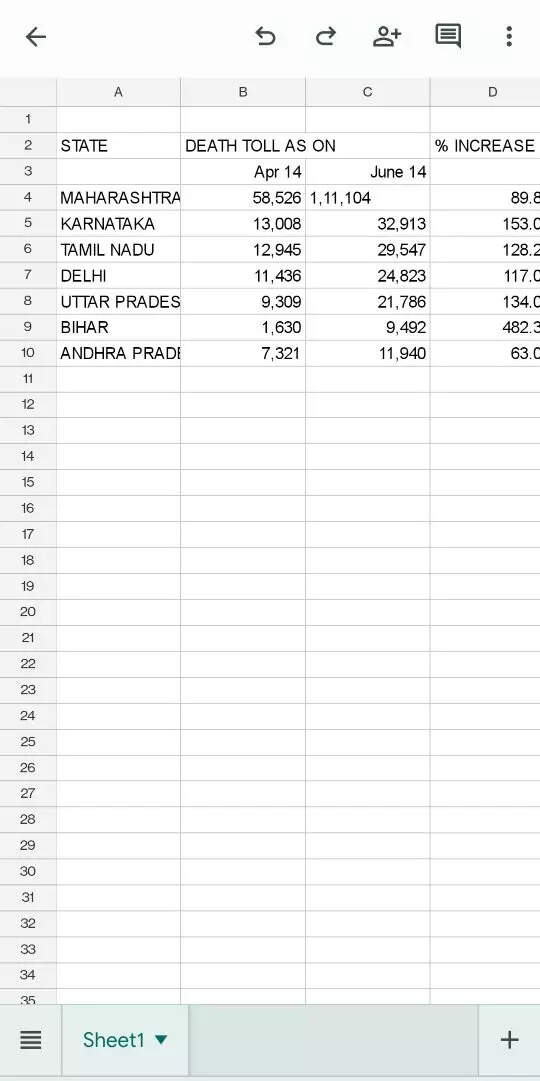
Select the cells that you want to merge.
At the bottom of your screen, a new toolbar will appear.
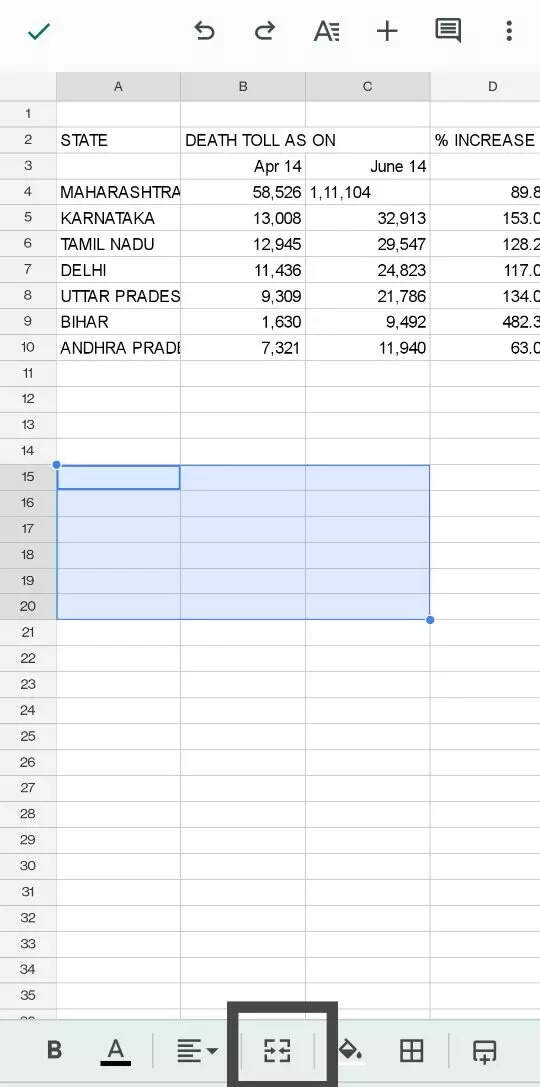
Tap on the Merge icon that is available next to the text alignment tools and the bucket fill button.
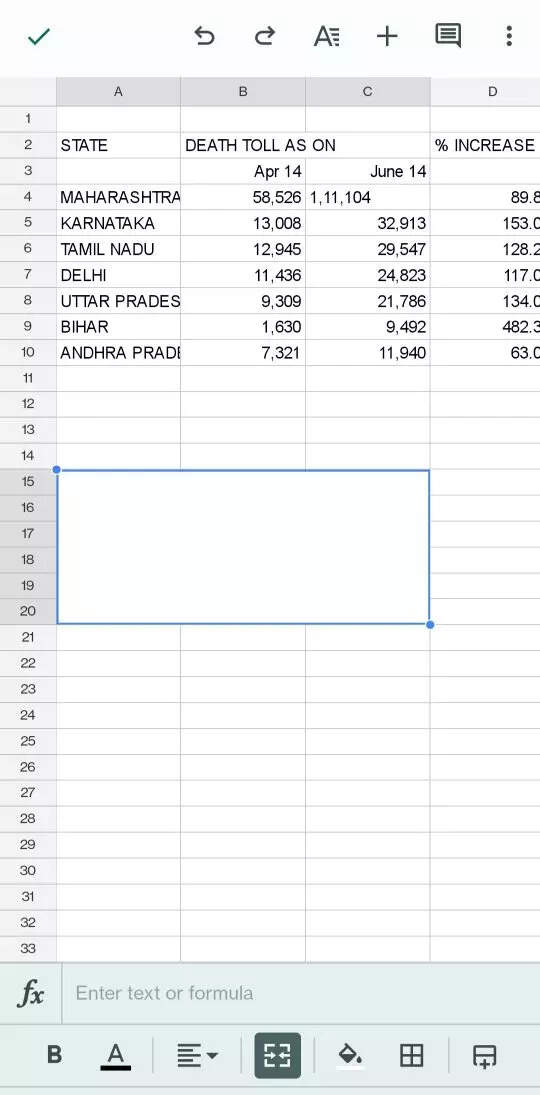
FacebookTwitterLinkedin
.