Spider-Man Remastered on PC is a mixed bag; my tests on a high-end gaming desktop were full of frame-rate issues, poorly optimized ray tracing, audio bugs, and visual glitches (eg flickering, warping and occasional stuttering). On the other hand, tests on a decently powerful gaming laptop went a lot smoother, providing mostly stable frame rates, although visual and audio issues remained prevalent.
This port could be far worse, but it’s disappointing to see that my powerful desktop couldn’t handle these settings as well as anticipated. Even when following the official Spider-Man Remastered settings guide, my desktop was unable to perform anywhere near as well as what was suggested, despite my specs surpassing what was recommended.
Hopefully, these issues get ironed out shortly after launch, but as of right now, my experience with this port was far from positive.
Spider-Man Remastered launching the game
Spider-Man Remastered on PC starts off strong by quickly taking players to an options menu as soon as they launch the game. Instead of the application freaking out because it’s been launched at the incorrect resolution (I’m looking at you, Bethesda), or dealing with graphics settings that are far too demanding for your rig to handle, you can select display and graphics options before even opening the game

This is especially useful because in most games, changing graphics settings means you have to restart the game anyway, so there’s no reason to launch it in the first place. However, that’s not entirely the case for Spider-Man Remastered on PC either. Settings can be freely modified without having to restart the game.
I do wish you could edit audio settings from this menu. At times, applications on PC launch with ear-shattering loudness, so it’d make sense for that to be customizable before entering the game.
Spider-Man Remastered display options
Spider-Man Remastered can be played in windowed, fullscreen and exclusive fullscreen modes. I’ve never played a PC game that labeled these modes in this way, but it essentially means that what’s traditionally known as “windowed fullscreen” and “fullscreen” are now dubbed “fullscreen” and “exclusive fullscreen,” respectively.
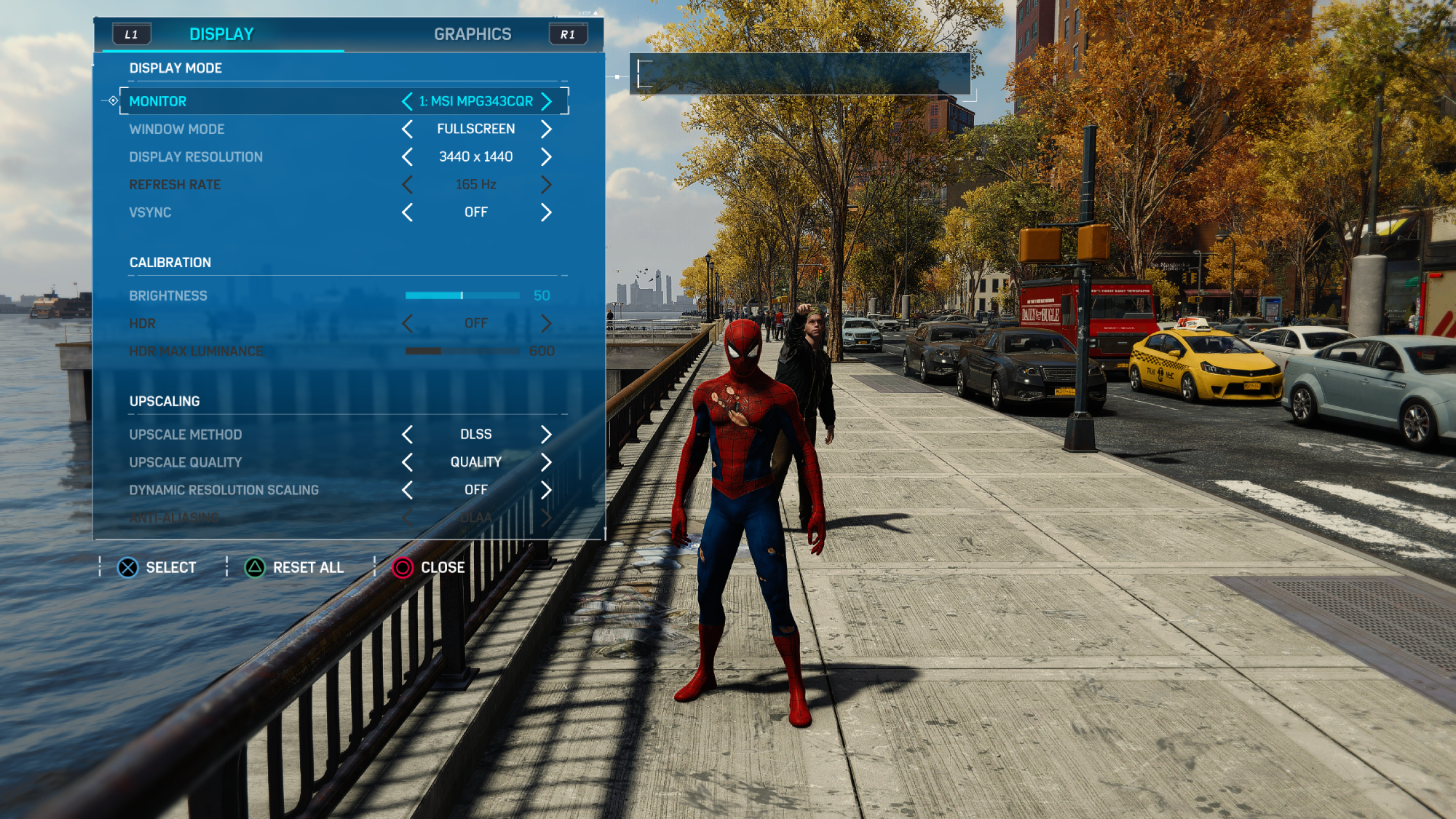
The port has two ways of making the image more crisp. The first utilizes a DLSS upscale method that can be set to ultra performance, performance, balanced or quality. If you opt out of an upscale method, you can soften edges through anti-aliasing, which can be set to SMAA, TAA, or DLAA. Other options include Dynamic Resolution Scaling and Refresh Rate; both depend on the refresh rate of the monitor you’re using.
HDR can be turned on with the maximum luminance setting hovering between 200 and 1,500. HDR cannot be turned on if HDR is not activated on your monitor, so if you’re confused why the option is grayed out, go to your Windows HD Color settings and activate HDR.
Keep in mind that display resolution and refresh rate options will be grayed out while Windowed mode is selected. This is because the window size can be freely changed once the app is launched, and the refresh rate in a windowed application is determined by your monitor’s settings.
Spider-Man Remastered graphic settings
Spider-Man Remastered offers a slew of graphical options, and if you don’t have the energy to experiment, the graphics presets include very low, low, medium, high or very high.
Specific graphic options for texture quality, shadow quality, depth of field, level of detail and weather particle quality can be set to some variation of very low, low, medium, high, and very high. There are some exceptions to this, as texture quality and weather particle quality cannot be set to very low, while depth of field cannot be set to very high.
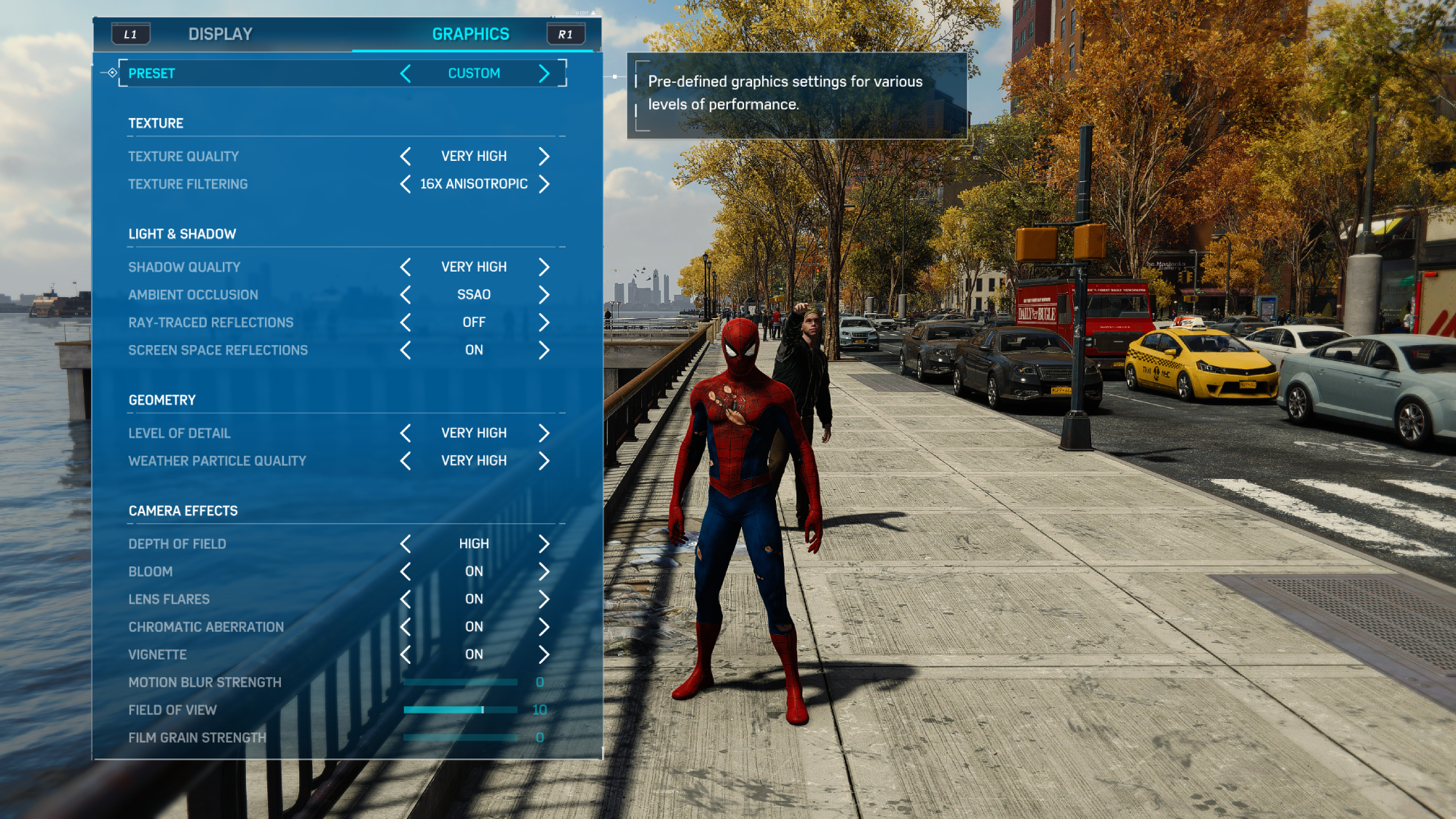
Texture filtering can be set to Trilinear or Anisotropic at 2x, 4x, 8x, or 16x. Ambient occlusion can be set to off, SSAO or HBAO+. Screen space reflections, bloom, vignette, chromatic aberration and lens flare can be turned on or off.
Field of view is at 0 by default, but can go anywhere from -25 to 25. Motion blur strength and film grain strength can also be set between 0 and 10.
Of course, ray-traced reflections can be turned on instead of screen space reflections. Ray tracing can be set to off, medium, high or very high.
If you make a mistake, and are unsure of what the default settings look like, there’s a convenient Reset button at the bottom left of the window.
Spider-Man Remastered RTX 3080 performance
I tested Spider-Man Remastered on a desktop PC with an Intel i7-11700K processor, an Nvidia RTX 3080 GPU and 32GB of RAM. I installed the game on a Gen 4 SSD, specifically the Samsung 980 Pro. I had the game displayed on a 3440 x 1400-pixel monitor, and turned every setting I could to its maximum, except I kept motion blur at 0. These are high end specs, so of course, I’d expect high-end performance .
I set everything to max, kept dynamic resolution and v-sync off, and jumped right in to see how the game would perform. Unfortunately, to my surprise, it didn’t perform particularly well. While exploring the open world, I was playing at around 25-35 frames per second with occasional stutter and infrequent drops to 20 frames per second.

I was a bit baffled by this, so I quickly went to the settings to rectify the issue. I initially thought turning off DLSS would help, but with it off, my FPS actually dipped to 15 frames per second. I turned DLSS back on and turned the resolution scaling down to fast performance, but that didn’t help either. DLAA also seems severely broken at the moment; it causes everything in the world to warp, especially when moving at high speeds. Dynamic resolution scaling did not help, as I was still stuck at 30-40 fps, even with my settings nowhere near maximum.
Could ray-tracing be the culprit? After turning that off with everything else at very high, I managed 60-70 frames per second at ultra-wide 2K resolution with occasional drops to 55fps. After turning ray-tracing back on, Spider-Man Remastered crashed.
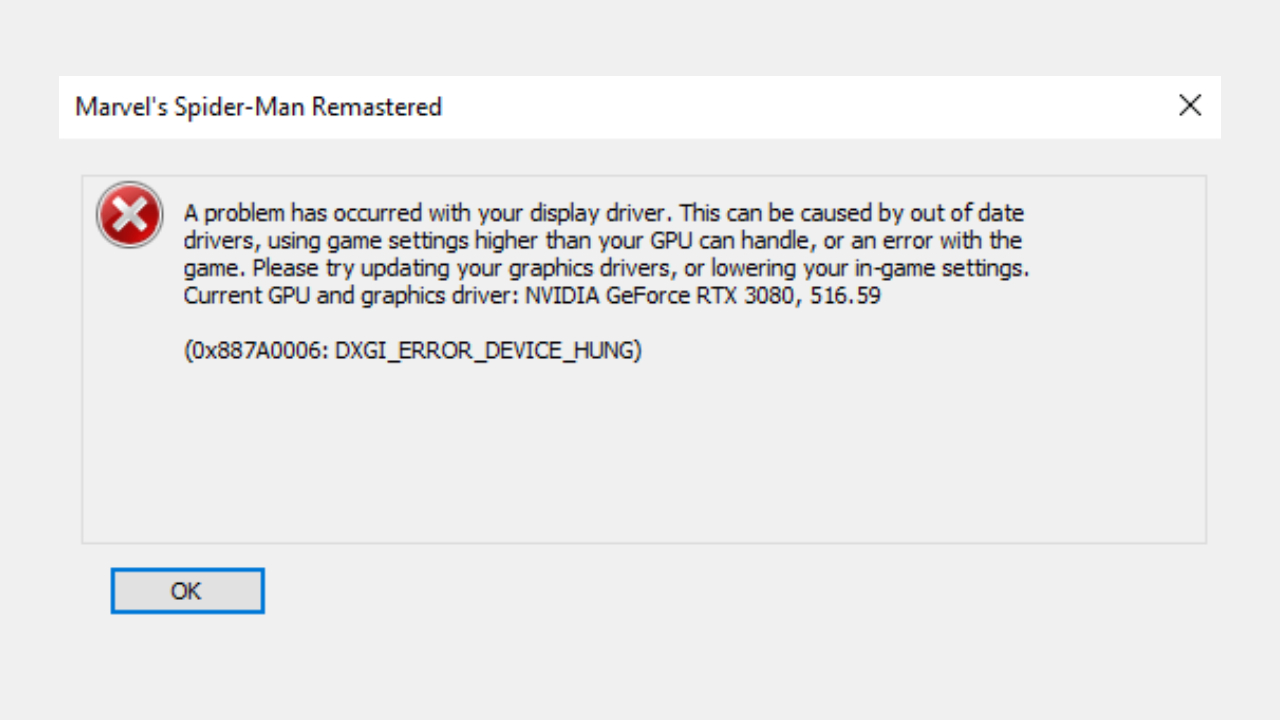
My rig should handle maximum ray-tracing at ultra-wide 2K resolution and get a decently high framerate, so I began digging some more. I double checked my Nvidia drivers, but it was already fully updated. I checked the recommended settings for a similarly specced rig, and apparently, I should have hit 60 fps at 4K with ray-tracing at very high and graphics presets at high.
Yet with the graphics preset at high and ray tracing at very high, I was only getting 30 fps at ultra-wide 2k resolution. I’m not even playing on a 4K display. The only difference between my rig and the recommended settings for ultra high is that my CPU is a generation older.
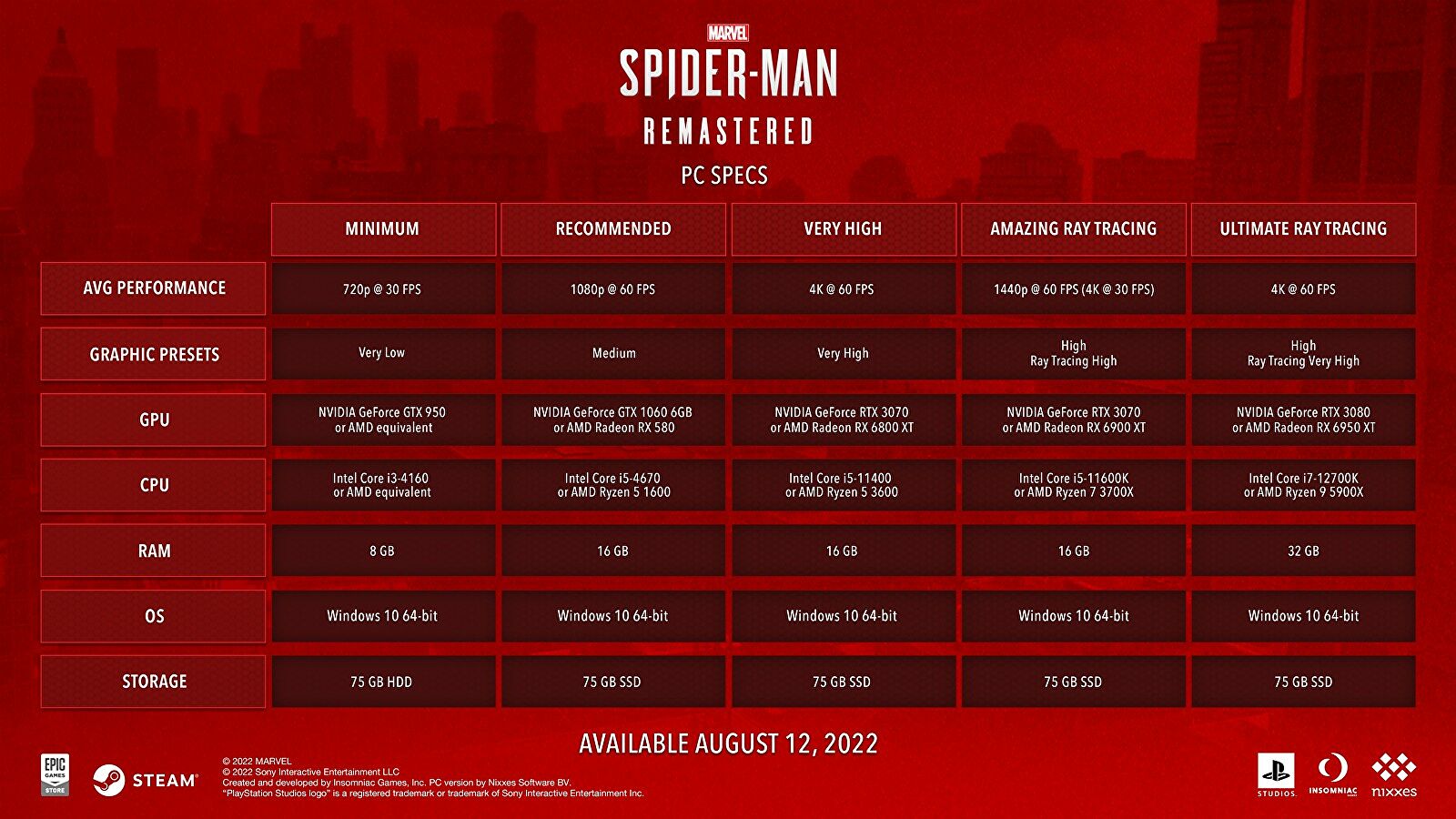
Even when I try the recommended settings for “Amazing Ray Tracing” (which recommends a CPU and GPU worse than mine), I’m still stuck at anywhere between 30-40 fps. Inside of buildings, I hit just barely under 60 fps. Even dropping ray tracing down to high only let me reach 35-45 fps. It took turning off ray-tracing entirely in order to hit 60 fps, and even then, the frame rate would occasionally drop to 45-50 fps for a moment before going back up to 60. Even with these settings, I’d notice the sides of windows popping in while swinging through the city at a fast pace.
I wondered if these issues were a result of playing in ultra-wide resolution; I swapped to 2560 x 1440p with ray-tracing at very high and the graphics preset at high, managing 45-50 frames but still had occasional drops to 40 fps. The performance still seemed inconsistent, but nowhere near as bad.
If you have a similar rig to mine, I highly recommend setting everything at its maximum settings, but keeping ray tracing off. It resulted in major visual issues and wasn’t remotely worth the loss in performance. Turning ray-tracing off also seemed to fix my audio issues and cutscene stuttering. I also recommend using SSAO for ambient occlusion rather than HBAO+; the latter looks flat.
There are lots of other little issues, too. It takes quite a long time for textures to fully load. I’ve noticed, especially in cutscenes, assets within the world will look blurry for a moment before suddenly becoming crisp. There are a few stutters while gaming, especially at the start of cutscenes where models will remain frozen in position for a good second.
I’ve also noticed that hair, especially on unimportant characters in cutscenes, looks weirdly fuzzy to the point where it doesn’t seem real.
For some reason, clicking on the screen or pressing on my keyboard while a controller is connected to my PC causes the audio to abruptly pause. And when I switch back to my controller, it pauses again. In general, there is an occasional audio delay when characters begin speaking.
Spider-Man Remastered RTX 3070 laptop performance
I then tested Spider-Man Remastered on a laptop with an Intel i7-12700H processor, a RTX 3070 Mobile GPU, 16GB of RAM, a Micron 2450 Gen 4 SSD, and a 2560×1440 display. While this GPU is slightly less powerful than the recommended GPU for the “Amazing Ray Tracing” settings (which puts ray tracing and graphic presets at high), we decided to give it a try anyway.

While I still had audio issues, especially insofar as certain characters were not speaking at the correct times (even though their mouths were moving), my performance was otherwise solid. I stayed around 50-60 fps while exploring the open world, with only occasional dips to 45 fps. Ray-tracing wasn’t breaking the game in the same way it was on my desktop.
Even with the graphics preset at very high and ray tracing at very high, I explored New York City at anywhere between 35-40 frames per second with occasional dips to 30. I still noticed flickering in reflections while swinging around, making that an issue both games shared regardless of hardware.
I’ve also noticed that the longer I play the game, the worse performance seems to get. I started another test at very high settings with ray tracing off. I initially hit 90 fps, but after swinging around for a while, it quickly dropped back to the 60-70 fps range.
Spider-Man Remastered DualSense functionality
If you have a DualSense controller, connecting it to your PC is as easy as plugging it in and playing. If you want full access to DualSense functionality, you’ll need to go to Sony’s DualSense firmware page and download the application.
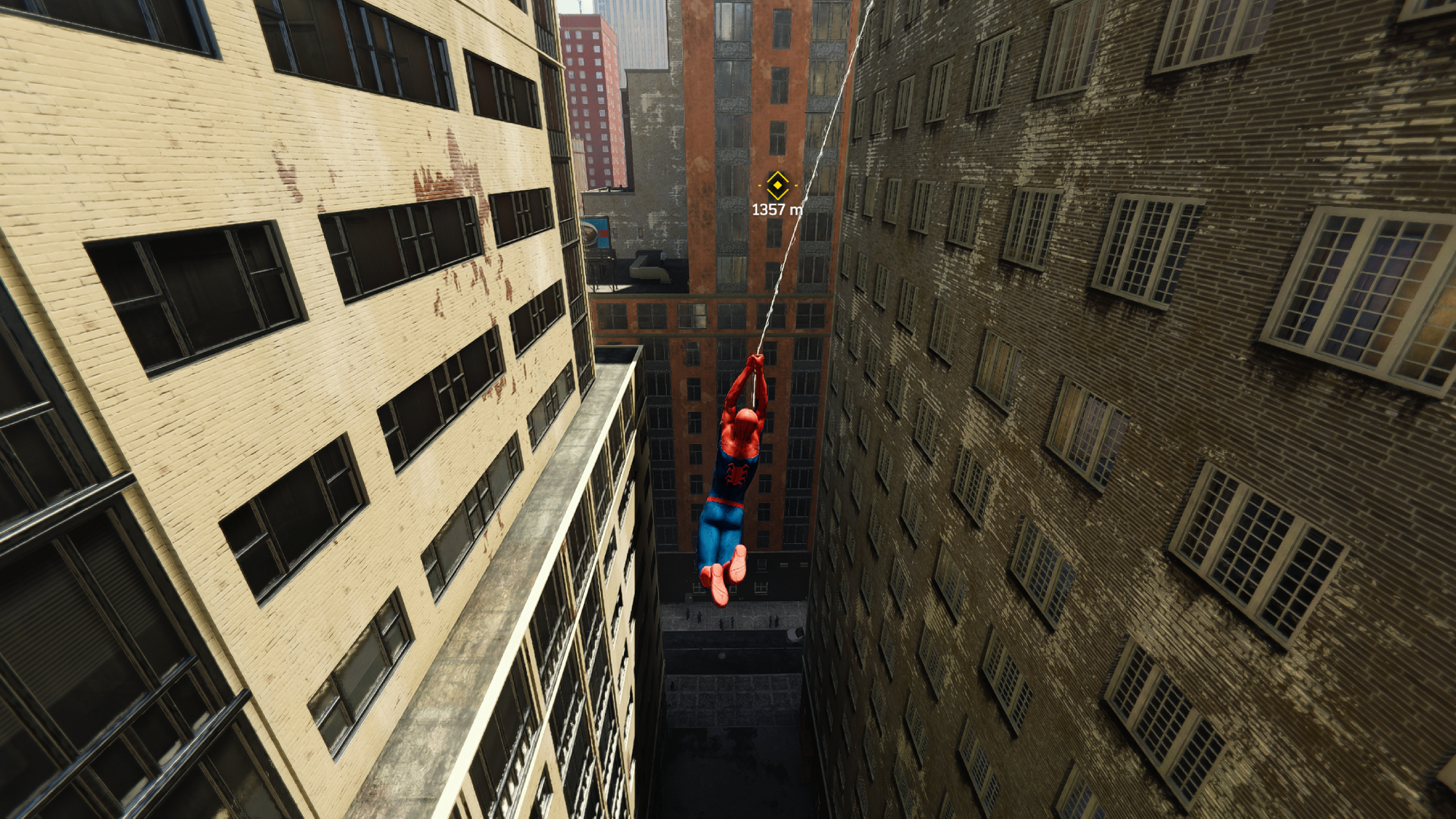
Spider-Man Remastered supports haptic feedback, adaptive triggers, and audio emitting from the controller. Haptic feedback is most noticeable while swinging across New York City, but there are moments where the game uses standard controller feedback. I’ve also noticed an issue where certain mini-games, specifically the Match the Pattern one, have a far too high sensitivity on the controller. And it feels a little janky going through menus with a controller.
Bottom line
Spider-Man Remastered on PC is a less-than-great port of the critically acclaimed PS4 game. On one hand, my experience with a RTX 3080 desktop was rather poor, but my tests on a gaming laptop offered solid enough results with a stable framerate. Even then, certain issues were consistent between both, particularly audio delay, flickering reflections and warping within the world depending on the graphic settings.
If you’re interested in playing Spider-Man Remastered on PC, there’s a chance you’ll have as poor an experience as I did on my RTX 3080 desktop. But if you’re willing to take the risk, you might get lucky and it’ll run just fine.