You can remember to keep your laptop dust free on a daily basis, but the areas that are not visible like the battery and hard drive area collect the m…
Over time, the components and hardware inside your laptop can become coated with a layer of dust and grime. This can lead to performance issues and potential failure in various areas such as the CPU and hard drive. To avoid this problem it is important to perform regular maintenance on your computer.
You can remember to keep your laptop dust free on a daily basis, but the areas that are not visible like the battery and hard drive collect the most dust. Overtime it can ruin the inner functions of your laptop. Read on to learn how to clean your laptop in depth.
#1
Begin by shutting down your system and removing any attached peripherals such as keyboards and mouse. Also remove any external storage devices such as USB sticks or CDs.
#2
Next, you need to remove the battery from your laptop. This is important as the battery can become damaged if it comes into contact with any of the other components while you are working on your system. You can watch tutorials on Youtube on how to remove your laptop’s battery. If you are unable to remove the battery, make sure that your laptop is disconnected from the charging port so that it does not come into contact with other parts while you work.

#3
Now you need to remove the main hard drive from your system. The best way to do this is by using a screwdriver to take out the drive from its housing. However if you are a complete novice and do not have much knowledge about computer parts, then skip this step.
Don’t Miss: How To Clean Your Bedroom In An Hour
#4
Next, use a can of compressed air or a blow dryer in the cool or normal setting to blow away any dust particles that may be inside your system. Be careful not to put too much pressure as this could cause damage to components such as motherboards and chipsets.
#5

After cleaning, put the parts back together in reverse order. Put the battery back into place then connect all necessary peripherals, followed by hard drives and other storage devices. Finally connect the power cord and turn your laptop on.
#6
If you are comfortable with doing so, you can try cleaning the rest of your system as well. Use a cotton swab or an old toothbrush or paint brush to clean around buttons and other components that you cannot easily reach. Use a dry clean rag to wipe your laptop screen and the outer part of the system. (cleaning hacks using vodka)
Don’t Miss: 5 Tips To Clean Your Beauty Closet
#7

Alternatively, if you feel that there is excessive dirt in certain areas of your machine such as the fan or vents then it may be best to take it to an IT professional for further cleaning.
Note that when using compressed air, make sure you do not spray it directly into ports or onto chips as this could result in damage.
If your laptop is very dirty and does not respond well to the above methods of cleaning then you may want to consider getting a new one. It is also important to note that there are some areas of your system that cannot be cleaned no matter how hard you try, such as the screen and under the keys of your keyboard. These parts will eventually get dirty over time and there is no way to avoid this problem.
Did you like this article?
Download Her Zindagi App for seamless experience
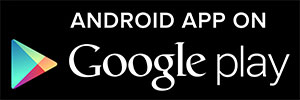
Your skin and body like you are unique. While we have taken all measures to ensure that the information provided in this article and on our social media channels is credible and expertly verified, we recommend you consult a doctor or your dermatologist before trying a home remedy, quick hack or exercise regime. For any feedback or complaint, reach out to us at [email protected]
.