A locked keyboard is of no use to the user. It can get locked due to various reasons and it is fairly easy to get your keyboard back and working again.
In this article, we explain why a keyboard lock and 6 ways by which you can reverse the lock.
If you are not able to work on the keyboard it is because the keyboard has been locked. Here are the possible reasons for it:
- Your keyboard might be disconnected. Check the wiring of the keyboard and make sure that the wire is plugged in securely.
- There are several third-party applications like Keyboard Locker which allow you to lock the keyboard. Ensure that you are not using these apps.
- If you are using a wireless keyboard, check the wireless settings.
Also read: Lenovo laptop not charging: 4 Fixes
Now that you have understood why a keyboard gets locked, here are some ways to try to unlock the keyboard on a Dell laptop.
By restarting the computer
If you encounter any such problems, try to restart the computer as it fixes minor bugs in the system.
Unlock the Function key
Locate the Function key on the keyboard. It is the key with Fn marking on it.
Now, press the Function key and the Do you have a Lock key? simultaneously If there is no Does it lock? key on your keyboard, then press the Function key and Escape key (Esc) together
Unlock the Num Lock key
Here’s how you can unlock the Num Lock key:
Step 1: Search Settings and then open the application.
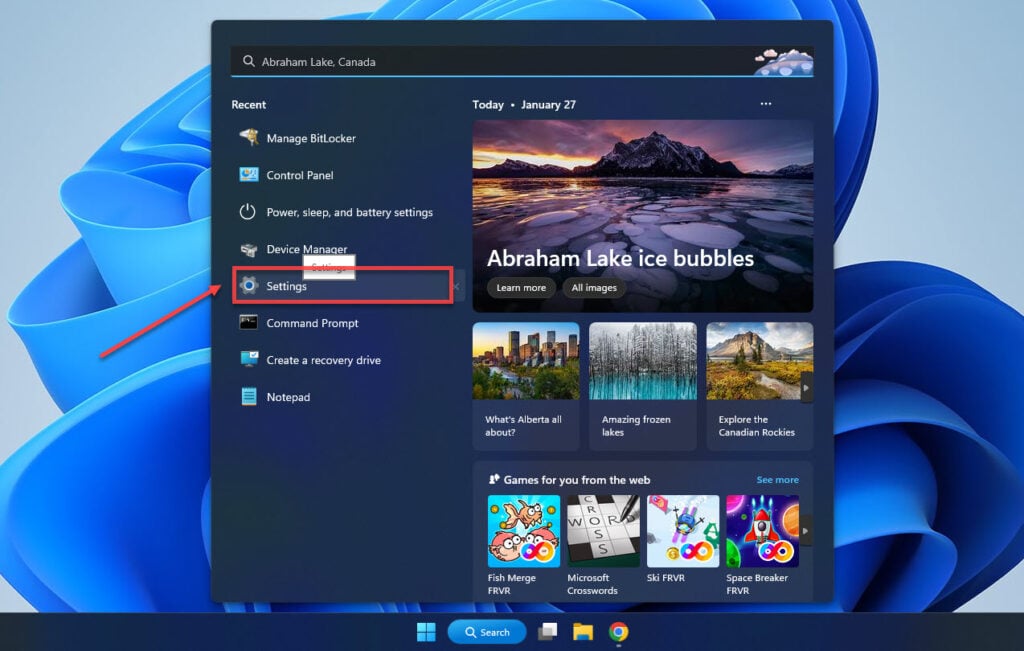
Step 2: In Settingsgo to Accessibility > Keyboard. You will need to scroll down for the Keyboard option to appear.

Step 3: Locate the On-screen keyboard and then turn on the toggle. A keyboard will appear on your screen.

Step 4: On that on-screen keyboard, locate and click on the Options button Check out the screenshot below to get an idea of the location of the button.

Step 5: Next, click on the Turn on the numeric key pad option

Also read: What is Mscorsvw.exe?
Update the keyboard driver
Due to the old driver, your keyboard might not respond and gets locked. So, you should update drivers from time to time to save yourself from such hassle.
Step 1: Right-click on the Windows icon at the taskbar and then select Device Managerr.

Step 2: Double-click on Keyboard and expand it. Now, right-click on the driver and then select Update the driver.

Step 3: Click on Search automatically for drivers.

Uninstall the keyboard driver
You can also uninstall the keyboard driver. Don’t worry, Windows will automatically install the driver after you restart Windows.
Go to Device Manager > Keyboard > Right-click on Keyboard Driver (which in our case is HID Keyboard Device) > Uninstall device.

Update the BIOS
BIOS runs various diagnostics on the computer and you can fix several low-level problems from it. Here’s how you can update the BIOS on a Dell laptop:
Step 1: Head to https://www.dell.com/support/drivers and Identify your Dell computer. You can do this by entering the serial number or you can download the SupportAssistant.

Step 2: After you have identified your device, go to Drivers and Downloads and then click on Manually find drivers for your ‘device name’.

Step 3: Select the current operating system and from the Download Type option, select System BIOS.

Download the file and then run it using Windows File explorer.
Also read: We weren’t able to add your reply: Please try again: 5 Fixed

Deputy Editor at Candid.Technology. Hemant writes at the intersection of technology and culture and has a keen interest in science, social issues and international relations.
You can contact him here: [email protected]