We recently told you a trick to make your mobile photos look much better. Now, we want to go a little further and let you get the most out of the smartphone you have in your hands. To do this, we are going to use photo editing and everything it can offer us.
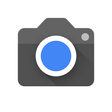
The reality is that the lenses and sensors mounted on today’s smartphones have a quality that years ago was practically unthinkable. The same goes for apps meant for photo editing. The number of settings and options they have can be somewhat overwhelming, especially if you come from new. In this article we will teach you a series of tricks so that you can edit like a real pro from your mobile.

Exposure
Although the editing controls vary between applications, there are some parameters that will always be present (unless we are dealing with a very basic and pared-down app). One of these parameters is the Exposure. Changing the exposure level of a photo will make the photo darker or brighter. If you know how to play well with the exposure, you can make your photos pop even more.
White Balance
Adjusting the white balance will serve to change the brightest part of the picture. Its counterpart is the black balance, which, as you may have guessed, is used to change the darkest part. On the other hand, in Highlights you can adjust the brightness level in the brightest areas. Finally, in Shadows you will do the same but in the darker areas. For your information, here we are taking as a reference the Google Photos editor, one of the most basic ones.
Contrast
Adjusting contrast is part of any self-respecting editing application. It changes the contrast to increase or decrease the tones between the lightest and darkest points of an image. The more contrast there is, the more differentiation there is between the brightest and the darkest. Photographs with low contrast can look flat and dull.
Color Saturation
In addition to controlling the light, it is important not to lose sight of the colors. You can change the strength of these by adjusting the saturation. Then we have the warmth, which will serve to make the tone of the colors turn more towards warm colors such as oranges, yellows or reds. On the other hand, changing the hey will readjust the overall tint of the image.
Experiment with all the options
The ones listed above are just some of the basic settings to keep in mind. Thanks to them, you will go one step beyond the established filters and automatisms of your favorite photo editor. Still, not all applications work the same and each one may has its own tricks.
Some of the best ones you can find for your device are VSCO, Snapseed or Adobe Lightroom. Try them until you find the one that best suits your needs.
.