Do you keep getting themobile network state disconnected” error on your Android device? This error is quite common in Android devices (especially older ones). This error prevents you from connecting to the internet, but you can still make and receive phone calls.
It can be frustrating to be disconnected from the internet since most activities on our phones depend on internet connectivity.
If you are facing this error, you are in the right place. This article will cover the reasons behind this error and how to fix it.
First, let us explain what themobile state disconnected” error is.
What Is the “Mobile Network State Disconnected” Error?
The Mobile Network state indicates whether the Android device is connected to the mobile network carrier.
Occasionally, your phone will display the error “mobile network state disconnected” if it cannot connect to the network or is trying to find a signal.
This means that you will not be able to access the internet. Sometimes it can cause the device to be unable to make phone calls but that is rare.
The “mobile network state disconnected” error is different from a problem where the mobile network is not available at all.
Why Do You Get the “Mobile Network State Disconnected” Error?
Usually, themobile network state disconnected” error occurs when your SIM card is unable to register your mobile network.
Other reasons for getting themobile network state disconnected” error include:
- Your SIM card might be incompatible with your Android device.
- Your SIM card is not properly placed in the tray.
- Poor internet connection or WiFi strength.
- Wrong APN configuration settings.
- Airplane Mode.
Restart Your Device
Restarting your device clears the RAM and fixes bugs that might cause errors in the phone. When faced with an error, restarting your device should be your first solution. Restarting your phone often is important as it helps to nip bugs in the bud before they cause major issues.
To restart your device, follow these simple steps:
- Long-press the ON/OFF button on the side of your device until you get a prompt like the one below. (Depending on your android device brand, it may look different.)

- Click on the Restart button and wait for your phone to power off and then on.
This will probably fix the error. If it doesn’t, we’ve got more fixes for you to try below.
Switch Off Airplane Mode
If your phone is on Airplane mode (or Flight mode), it can mess with your internet and mobile network connection. You will have to turn off Airplane Mode to fix the “mobile network state disconnected” error.
To turn off Airplane mode, swipe down from the top of your screen to show the menu. Click on the airplane icon to turn it off/on.

Check to see if you still get the error. If you do, try the fixes below.
Insert Your SIM Card Properly
Taking out your SIM card and placing it in the tray properly can fix the “mobile network state disconnected” error. If your SIM card isn’t sitting properly in the tray, it won’t work effectively, and sometimes, it won’t even show up on your device.
To remove and insert your SIM card, you must remove the SIM tray with the SIM ejector tool (a pin-like object). Push the pin gently into the hole beside the SIM tray to release. Take out your SIM and put it back in properly.
Restart your phone and check if you’re still getting the error message.
Reset Your APN Settings
APN stands for Access Point Names. Simply put, they connect your device to your mobile network and the internet. Sometimes, these APN settings might not be set up correctly. You have to reset them to their default settings.
To reset your APN settings, follow these steps:
- open Settings.
- Click on SIM cards and Mobile Networks.

- If your phone is a dual SIM device, select the SIM you use to connect to the internet.

- Click on Access Point Names.

- Click on the Reset button to return the APN settings to default.

- Restart your phone and check if the Mobile State disconnected error is still present.
If you have any VPNs installed on your device, uninstall p disable them so that they do not interrupt your mobile network state.
Now, check if themobile network state disconnected” error is fixed.
Turn Off Wi-Fi Connection
You should also switch off WiFi on your device and ensure that your mobile data is turned on. On some devices, WiFi can automatically deactivate your mobile data.
Follow these steps to do so:
- Swipe down from the top of your screen.
- Tap on the Wifi button to switch it off.
- Turn on Airplane mode for 30 seconds then switch off.
- Make sure mobile data is turned on.

You can also turn off Bluetooth. Now check to see if the error is fixed.
Switch to a 3G Signal
If you use a 3G SIM, your phone’s network settings might be incompatible with it. You will need to change your preferred network mode to 3G so that your network can run smoothly without giving the “mobile network state disconnected” error.
Follow these steps to change your preferred network mode:
- open Settings.
- Click on SIM cards and Mobile Networks.

- If your phone is a dual SIM device, select the SIM you use to connect to the internet.
- Click on Preferred Network Type.


You can try connecting to the internet now.
Upgrade your SIM Card to 4G or 5G
If you are still using a 3G SIM card, you should try upgrading it to a 4G or 5G SIM. Most network companies and phone manufacturers are already moving towards 5G technology and sticking with a 3G SIM can only cause more network issues for yourself.
Uninstall Security Apps
If you installed antiviruses and other malware search services to protect your device from hackers and viruses, you might have unknowingly caused the “mobile network state disconnected” error.
It is possible that these security software programs can block the operation and settings of your network. Uninstall them and restart your phone. Your network should start working properly now.
Switch to Another SIM Card
Sometimes, the mobile network of the SIM you are trying to use might be facing issues. Switching to another SIM in the meantime can help you bypass the mobile network state disconnected problem.
Follow these steps to do so:
- Open the Settings app.
- go to SIM cards and Mobile Networks.
- Under Date SIMswitch to the other SIM.

You can switch back to the first SIM later to see if it works.
Network Setting Changes From Rooting
Rooting allows you to install custom Roms and give you additional options for changing the network settings and reception methods.
Changing the network settings might make it difficult to get the proper signal from your network carrier.
It is therefore recommended that you revert all those changes if you’ve rooted your device and modified the network settings.
Reset Network Settings
If the network connectivity is corrupt, it might cause the “mobile network state disconnected” error. You will have to reset your network.
Resetting your network does not clear your data. It only resets your wifi and internet settings to their default mode.
Follow these steps to reset your network settings:
- go to Settings and click on General Management.
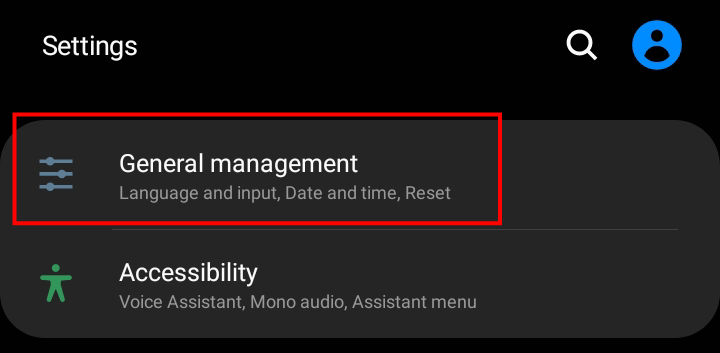
- Click on the Reset panel
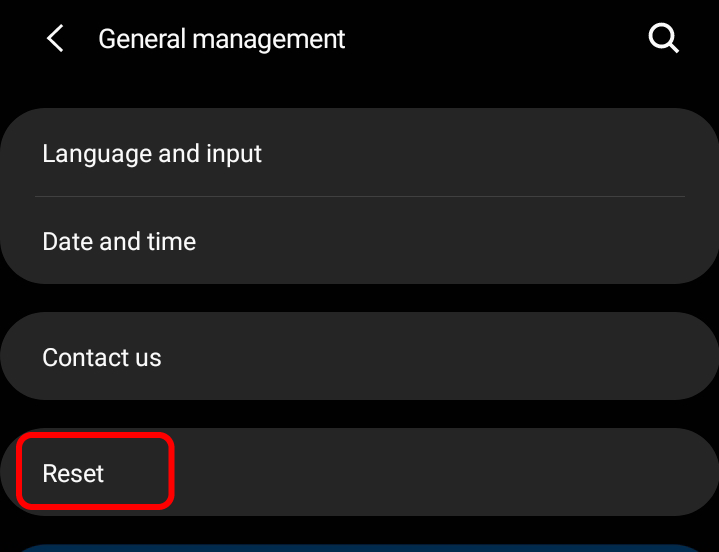
- Select Reset Network Settings.

- Click on the Reset Settings button to completely reset your device’s network settings.

This will solve themobile network state disconnected” error as it will reset all the settings. Restart your phone and check.
Try Another SIM Card
If all fails, you can use another SIM Card to test if the issue comes from your Android device or your SIM card.
Insert another SIM card into your tray and try to use your phone. If you do not get the error, your SIM card is the problem and will need to be replaced.
Final Thoughts on Fixing “Mobile Network State Disconnected” Error
The “mobile network state disconnected” error can be easily fixed using one of our solutions. Soon, you will be back to using your phone and internet.
- Restart Your Device
- Switch Off Airplane Mode
- Insert Your SIM Card Properly
- Reset Your APN Settings
- Turn Off Your VPN
- Turn Off Wi-Fi Connection
- Switch to a 3G Signal
- Upgrade your SIM Card to 4G or 5G
- Uninstall Security Software
- Switch to Another SIM
- Revert network setting changes from rooting
- Reset Network Settings
- Try Another SIM Card
In the event that you have tried the above steps and the problem still persists, we recommend that you contact your mobile service provider.
If you have any other ideas or suggestions, don’t hesitate to suggest them in the comment section below.