Telegram lets you get in touch with your contacts anytime, anywhere. You can even send polls in your Telegram groups for more interactive chats. Did you know that you can even schedule messages to inform others or wish them? It’s natural to miss wishing your loved one on a special occasion at midnight.
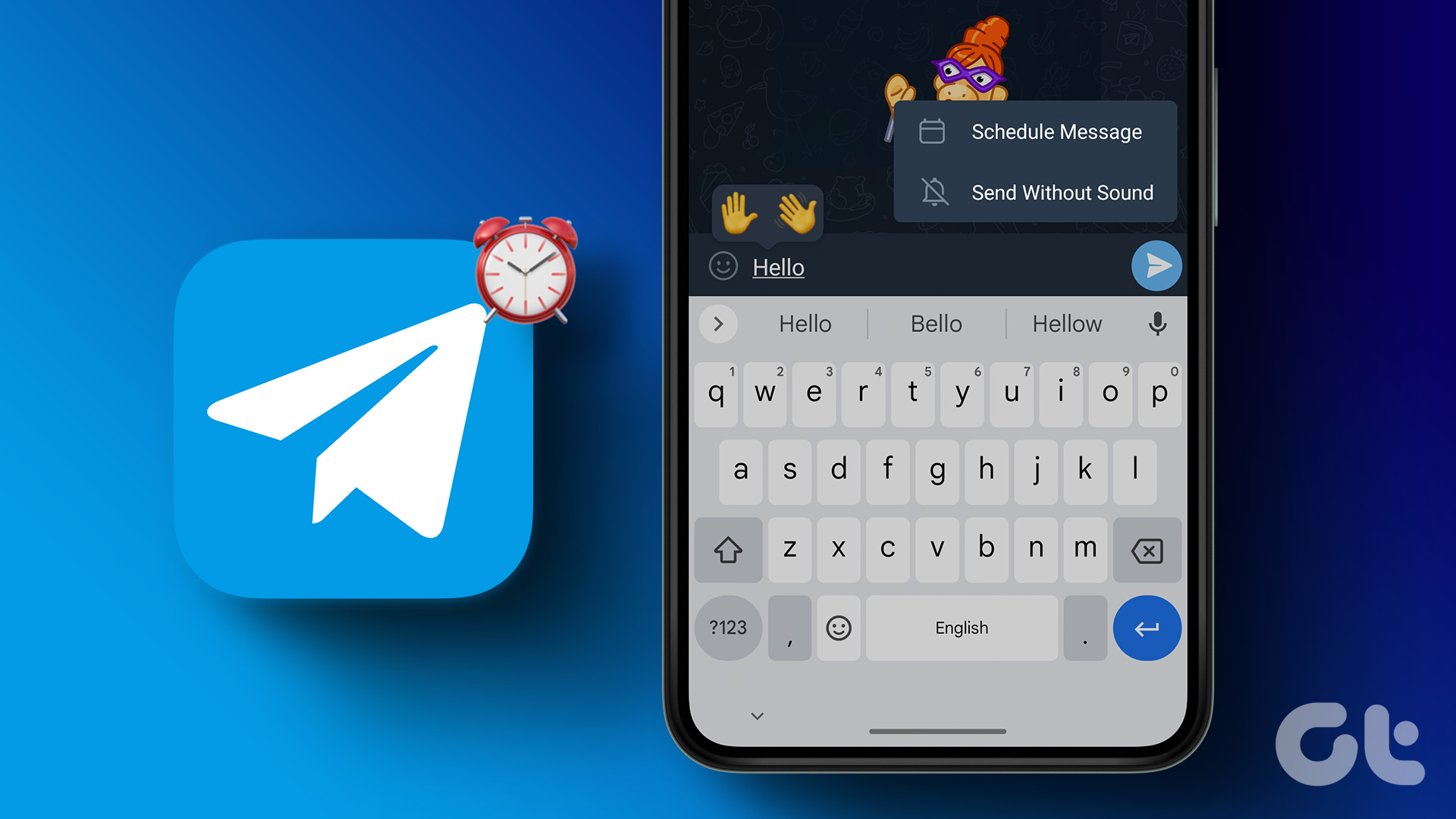
To avoid this in the future, Telegram lets you schedule your messages so that you don’t have to stay until midnight to send your wishes at the right time. This post will show how to schedule a message on Telegram on Mobile and Desktop.
Before Getting Started
While Telegram offers its Premium subscription to unlock more features, the option to schedule your messages is available to other users too. You just need to ensure that you are using Telegram app v9.3.2 or above on your Android or iPhone and Telegram Desktop app v9.3 on your Mac or Windows PC.
Schedule Messages on Telegram on Mobile
Let us first show you the steps to schedule your message for sending to a contact on Telegram using your iPhone or Android. The steps remain the same for both platforms.
Step 1: Open Telegram on your iPhone or Android.

Step 2: Select the contact name for whom you want to schedule a message.
Step 3: Type your message and long-press the Send icon at the bottom-right corner.
![]()
Step 4: Tap on Schedule Message.
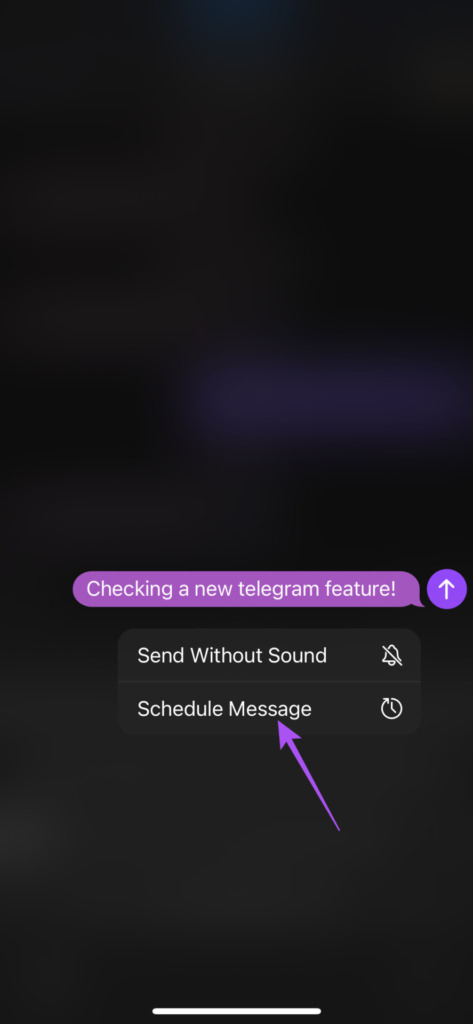
Step 5: Set the Date and Time for scheduling the message.
Step 6: Tap on Send Today At (Date and Time).

You can also choose to send when your contact is online on Telegram.
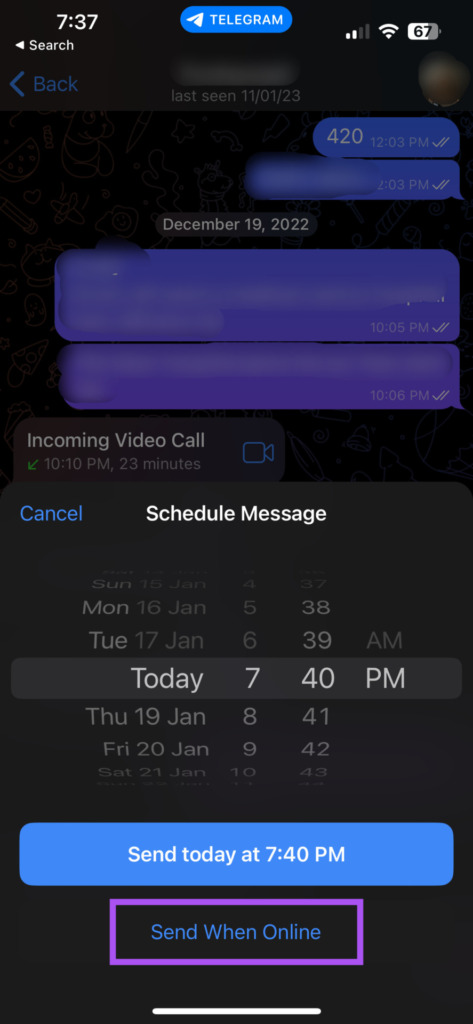
Your scheduled message will appear in a new contact window.

You can tap on Close at the top-left corner to go back.
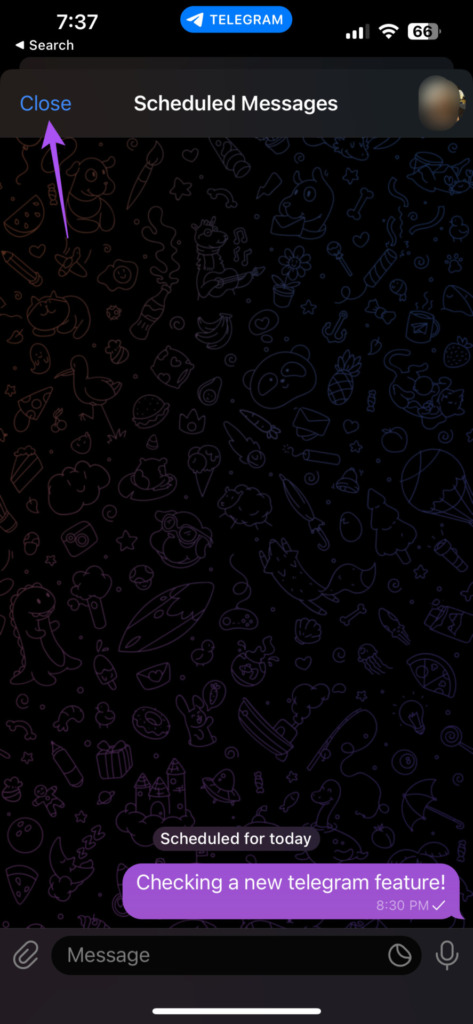
Reschedule Messages in Telegram on Android and iPhone
Telegram also allows you to make changes to the Date and Time of your scheduled message before it is sent to your contact. This is helpful scheduling reminders to your personal or professional contacts. Here’s how to do that on Android and iPhone. The steps remain the same for both platforms.
Step 1: Open Telegram on your iPhone or Android.

Step 2: Select the contact whose message you want to reschedule.
Step 3: Tap the Scheduled icon in the bottom-right corner.
![]()
The Scheduled Messages window will open your screen.
Step 4: Long-press on the message which you want to reschedule.

Step 5: Select Reschedule from the list of options.

Step 6: Select the new Date and Time and tap on Send Today At (Date and Time).
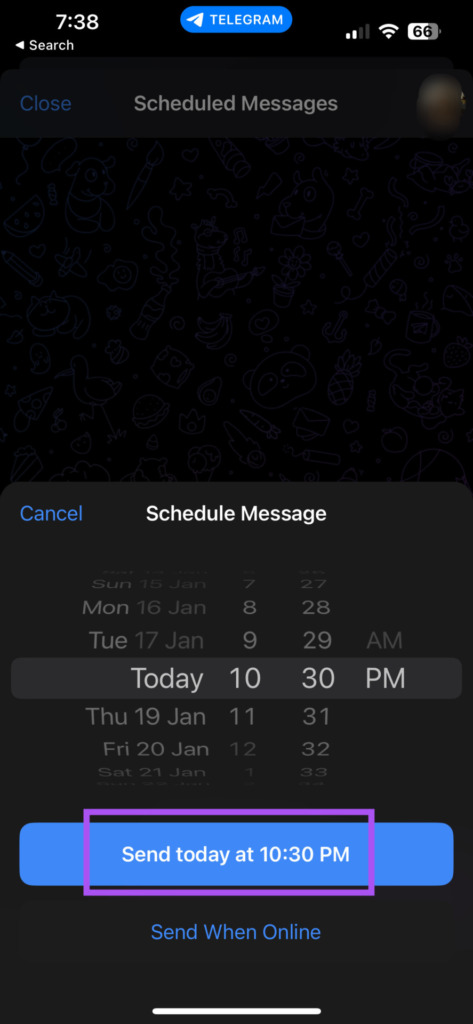
You can also delete your scheduled message in this same window.

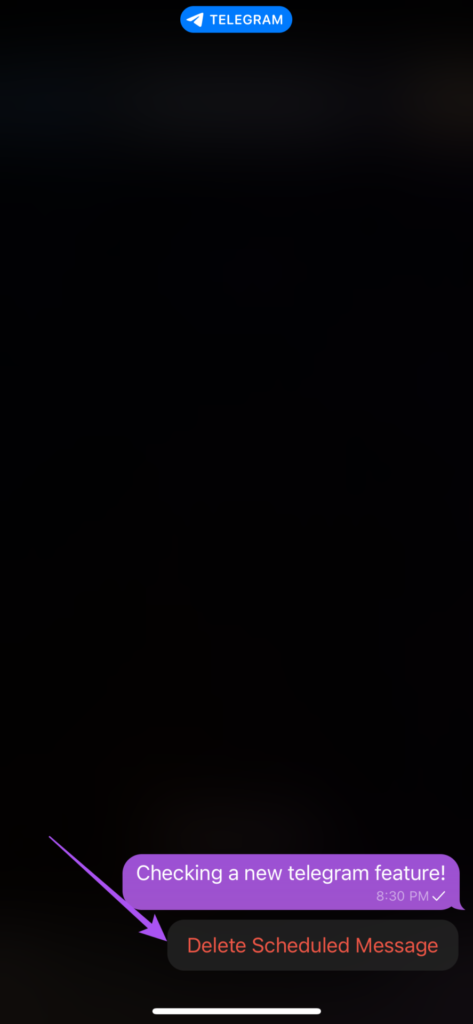
Schedule Messages on Telegram on Windows and Mac
If you are using the Telegram Desktop app on your Mac or Windows PC, here’s how to schedule a message for sending to your contact. The steps remain the same for Mac and Windows users.
Step 1: Open Telegram on your Mac or Windows PC.

Step 2: Select the contact for whom you want to schedule a message.
Step 3: Type your message and force-click on the Send icon in the bottom-right corner.
![]()
Step 4: Select Schedule Message from the list of options in the pop-up menu.
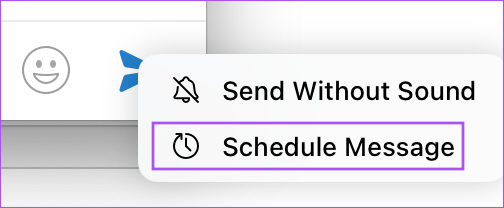
Step 5: Set the Date and Time for sending your message and click on Send Today At (Date and Time).

You can also select Send When Online for sending the message.

Your scheduled message will appear in a new window on your screen.
Reschedule Messages in Telegram on Windows and Mac
Just like for mobile, Telegram gives the option to reschedule messages on the Desktop app for Mac and Windows users. Here are the steps which remain the same for both platforms.
Step 1: Open Telegram on your Mac or Windows PC.

Step 2: Select the contact for whom you want to reschedule a message.
Step 3: Click the Scheduled Messages icon in the chat box at the bottom-right corner.

Step 4: Right-click on the message that you wish to reschedule.
Step 5: Click on Re-schedule.

Step 6: Select the new Date and Time and click on Send Today At (Date and Time).

You can also click on Delete to remove your scheduled message for the contact.
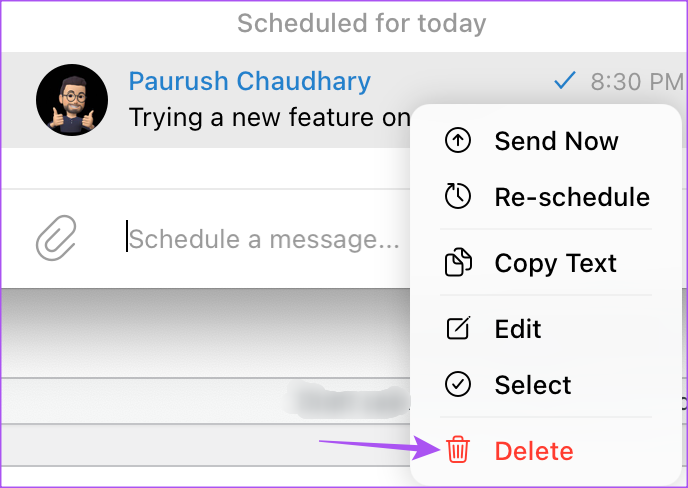
After deleting your scheduled message(s), you can click the Arrow icon at the top-left corner to go back.
Never Forget To Text
Telegram has evolved quite a lot and has certainly provided tons of new features to its users. This option to schedule your messages is a great way to stay abreast with important reminders or occasion greetings. You can also read our post if Telegram is not sending messages on Android and iPhone.