The 10th Gen iPad is no longer just the iPad. It is now an expensive Apple tablet with loads of power under the hood and some bold computing dreams. Bold, because those computing accessories don’t come cheap, and neither does the tablet itself. Plus, a bunch of cool capabilities like Stage Manager are exclusive to the iPads with the M-series processors, because Apple says the A14 Bionic is not powerful enough.
I somewhat disagree, but that’s a debate for another day. If you bit the Apple this holiday season and purchased an iPad, with all those keyboard and stylus accessories, you better push the machine to its computing limits.

But is iPadOS 16 any good at computing? Well, it depends on whether the apps you need are native to iPadOS. For a blogger like me, Chrome and a free image-editing app are all I need. My iPad can absolutely crush it all. But there’s more to the iPad’s computing chops than a few dozen Chrome browsers, a sketching or drawing app, heavy emailing, or any such web-based task.
Collaboration is seriously good

The iPad — or, to put it accurately, iPadOS 16 — offers a neat system called Collaboration that really elevates your remote working experience. There’s a caveat, though, just like every Apple ecosystem perk.
You need to be using Apple’s own productivity apps for it.
At least for the next few months, or maybe years. I am talking about ditching Google Docs for Apple Notes. Breaking up with Microsoft Excel to work with Apple Numbers. Embracing Apple Pages instead of an OG like Microsoft Word. But not everything is doom and gloom here.
The highly-anticipated Freeform app has finally arrived, offering users a feature-loaded digital canvas for remote collaboration. It’s like your office whiteboard for meetings, but supercharged with a ton of remote working tricks, such as integrated video calling, and a whole smorgasbord of drawing and sketching tools. It’s quite fun, and I love it.
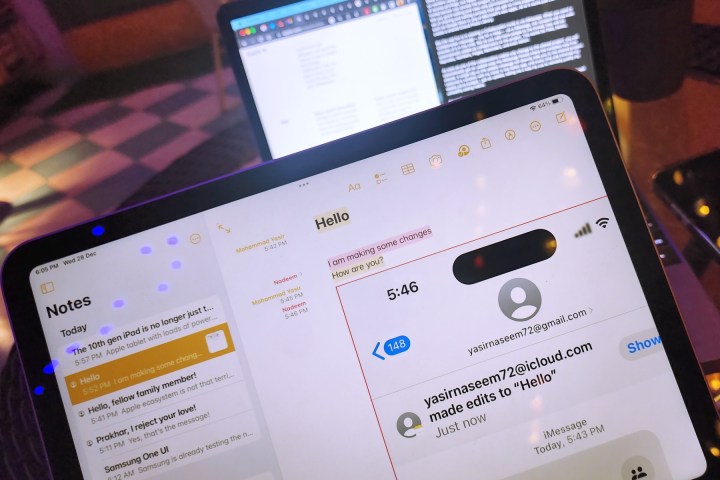
But what binds these apps together is Collaboration, Apple’s word of choice for bringing together users of these productivity apps, and connecting them with your usual means of communication like iMessage and FaceTime. All this connectivity is baked into the heart of Apple’s apps and offers an extremely seamless remote co-working experience.
Instead of burdening you with the hassle of sending copies of a project, Collaboration adds a sense of real-time teamwork into the mix, which is great. And the best part is that you don’t have to go through any technical hoops to accomplish it; just tap on the share icon at the top of any project and select Collaborate in the share sheet that pops up.
Once there, you can send the Collaboration invite for that project to your friends and co-workers using the platform of your choice. With Collaboration comes the question of access privilege, but Apple has handled it, too. You can specify whether only an invited person can access the project or anyone with a URL link to it.
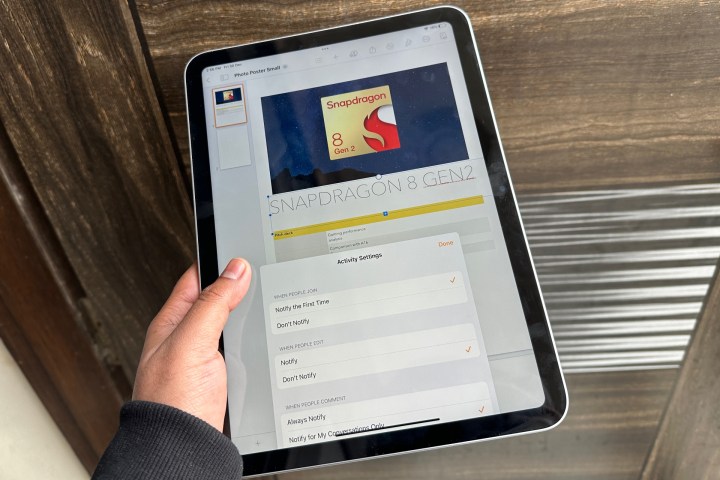
Similarly, Apple lets you grant editing and view-only permissions for that project. You know, the usual set of sharing and editing controls that you get on more popular cloud-based solutions such as Google Docs or any of Microsoft’s own apps.
All of it works just the way you create a shared iCloud Photo Library. But the real fun is in sharing a collaboration invite via iMessage. When you send a Collaboration message – say for a Note – via a message, the recipient will see a web preview of it in the chat.
As you add more people to the thread, they will automatically get added as collaborators to the project. This works for Files, Notes, Keynotes, Numbers, Pages, and Reminders, among other Apple apps.
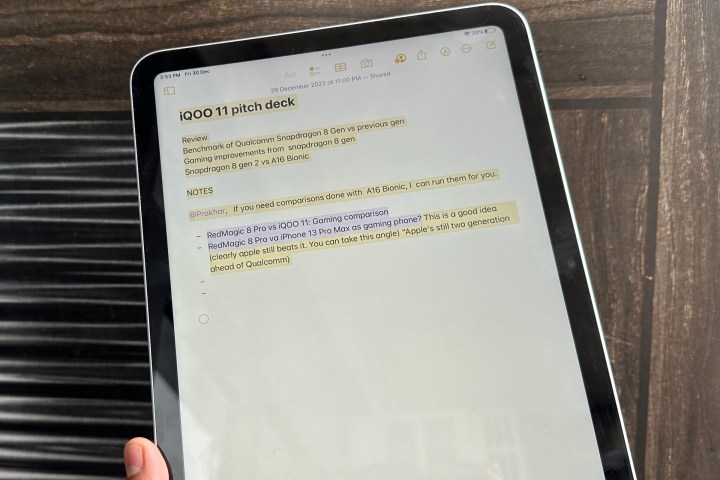
As soon as one of the collaborators makes any change to the shared project, you will automatically get an update atop the iMessage thread where the invitation was first shared. A single tap on the update message will directly take you to the shared project.
I planned a vacation with my sister in the Notes app, and every time she trimmed my weekly pizza budget, I got an update, telling me it was my cue to remotely justify my unhealthy eating habits. For each supported app, you will get an alert at the top of the iMessage chain, as well as an edit notification from the app itself.
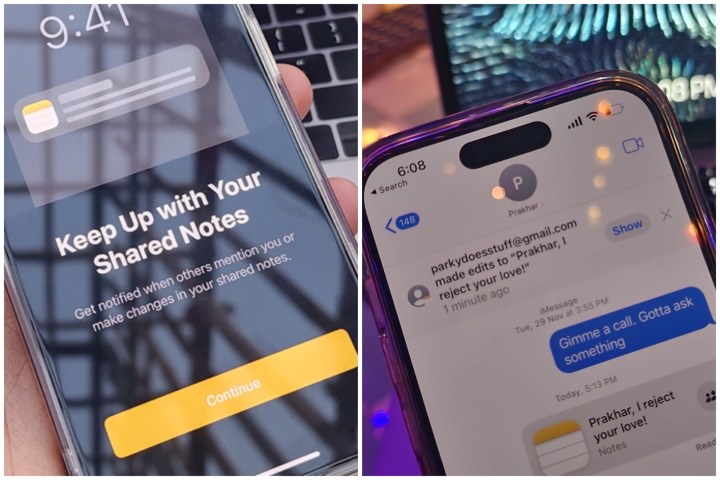
Of course, you need to enable it first. For example, when you open a shared project and tap on the profile icon at the top, you will see an option to check out all the highlights, every single activity prompt, and even a collaborator’s cursor in real time.
In case things get messy, you can directly start an audio or FaceTime call right inside the app itself. It’s a huge convenience that you don’t have to jump between apps for working and communicating. For example, while using the excellent FreeForm app, the FaceTime window is tucked neatly in one corner of the screen. The whole collaboration experience is clean, convenient, and seamless.
A promising start to a hopeful future

But here’s the really promising part. Collaboration is very much a work in progress, but this time, the fruits of Apple’s labor won’t be limited to its own walled garden. Apple is extending collaboration to developers, allowing them to integrate real-time co-working experiences in their apps, just the way Apple currently offers.
What that means is aside from just working as a collaborator in a third-party app, you will be able to start an iMessage thread or directly launch a FaceTime call, without having to exit the app. No need to juggle between work and communication apps, anymore.
The magic potion we’re talking about here is the Messages Collaboration API. Right now, it lets you engage in a FaceTime banter with a colleague while using the Freeform app. Once a developer, say Google or Microsoft, implements it in their own apps, you will be able to do the same from within your daily workhorse apps like Docs, Sheets, PowerPoint, Excel, and Word — to name a few.
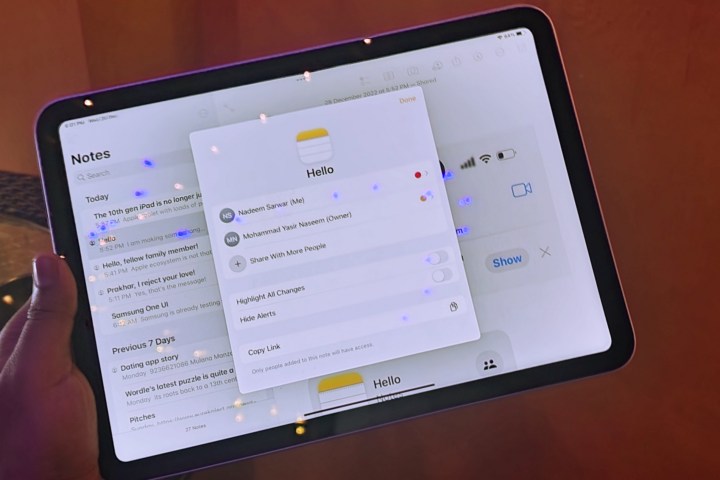
When that happens is up to the developers. For now, you will have to limit your seamless collaboration fun to Apple’s own apps. Plus, it definitely helps that Apple’s cross-device ecosystem experiences are simply amazing. You can start working on your Mac, take a cursory glance at the progress on your phone, and add any finishing touches that are needed from your iPad while chilling on a sofa.
iCloud is the binding force here that adds moments of zen to your cross-device collaboration experiences. Yes, all these benefits are still tightly bound to the Apple ecosystem of apps and services. But I can already see a future where Collaboration has been embraced by other developers as well, and you can exploit it to fully milk the humble iPad’s computing promises – especially if you’ve dropped north of $700 on the whole kit.
Editors’ Recommendations
